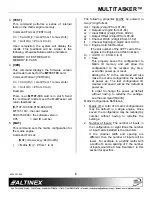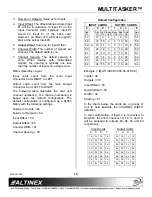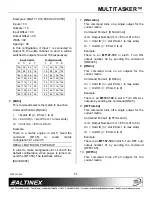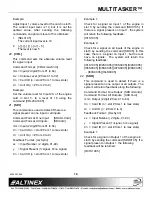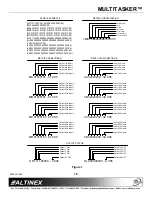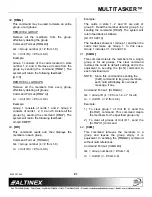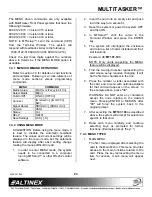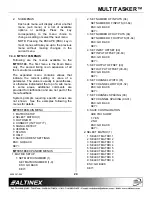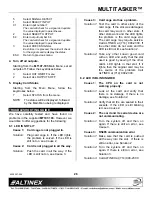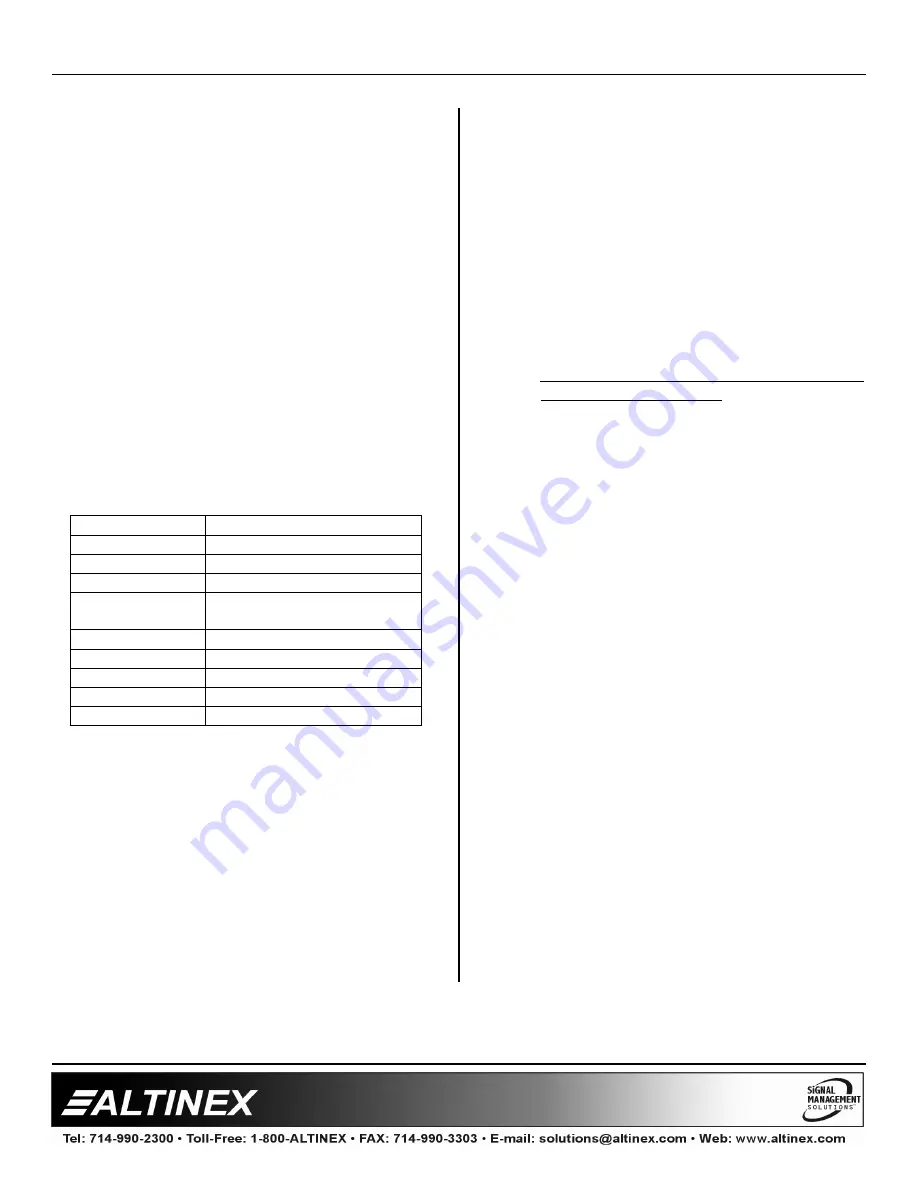
MULTITASKER™
400-0367-004
23
The MENU driven commands are only available
with MultiTasker Front Panel systems that have the
following firmware:
690-0122-015 = Version 015 or later.
690-0123-004 = Version 004 or later.
690-0124-018 = Version 018 or later.
NOTE: In MTSetup™, send the command [VER]
from the Terminal Window. The system will
respond with feedback similar to the following:
[690-0122-015 690-0123-004 690-0124-018]
Check the last three digits against the numbers
above to determine if the MENU MODE option is
available.
7.4.1 MENU COMMAND DEFINITIONS
Refer to section 7.2 for details on card functions
and examples. Following is a cross-reference of
menu mode sections versus programming
commands.
MENU
COMMAND
Matrix Setup
[MATj;mm;tt;xx;yy;kk;ll;C
n
]
Select Matrix
[MjC
n
]
Out On/Off
[ONC
n
], [OFFC
n
]
Connect
[ImmOxxCn], [ImmO*C
n
],
[SW]
Signal Detect
[SDImmC
n
], [SDOmmC
n
]
Version
[VER]
Status
[C
n
]
HELP
[HELP]
Save Settings
[C
n
S], [..S]
7.4.2 USING MENU MODE
SUGGESTION: Before using the menu mode, it
is best to disable the automatic feedback
feature. The values and current settings will be
displayed in the menu mode, but the automatic
feature will display after each setting change
making the menus difficult to read.
1.
In order to enter MENU mode, the system
needs to be connected to a computer
running MTSetup™ or other RS-232 control
software.
2.
Insert the card into an empty slot and push
in all the way for a secure fit.
3.
Reset the system or power the system OFF
and then ON.
4.
In MTSetup™, click the cursor in the
Terminal Window and press the ENTER
key.
5.
The system will interrogate the enclosure
and return a list of cards installed and their
slot locations.
Example: 08:
MT107-103
NOTE: Only cards supporting the MENU
feature will be displayed.
5.
Find the two digit number representing the
card whose setup requires changing. It will
be the first two characters in the line.
6.
Press the number or letter associated with
the card, and a menu with options available
for that card will appear on the screen. In
the example above, press "08".
WARNING: Do NOT enter any characters
except the ones relating to the desired
menu. Pressing ENTER or RETURN after
"08" will force the system back to the
original prompt.
7.
After selecting the
MT107-103
as described
above, the system will prompt for selections
specific to that card.
8.
Read each menu carefully, and continue
selecting keys as prompted for further
functions. (Example prompt: "Key= ")
7.4.3 MENU TYPES
1.
MAIN MENU
The first menu displayed after selecting the
card is the Main Menu. This menu provides
access to the main functions related to the
card. Press the key representing the menu
item for access. A sub menu will appear
next.