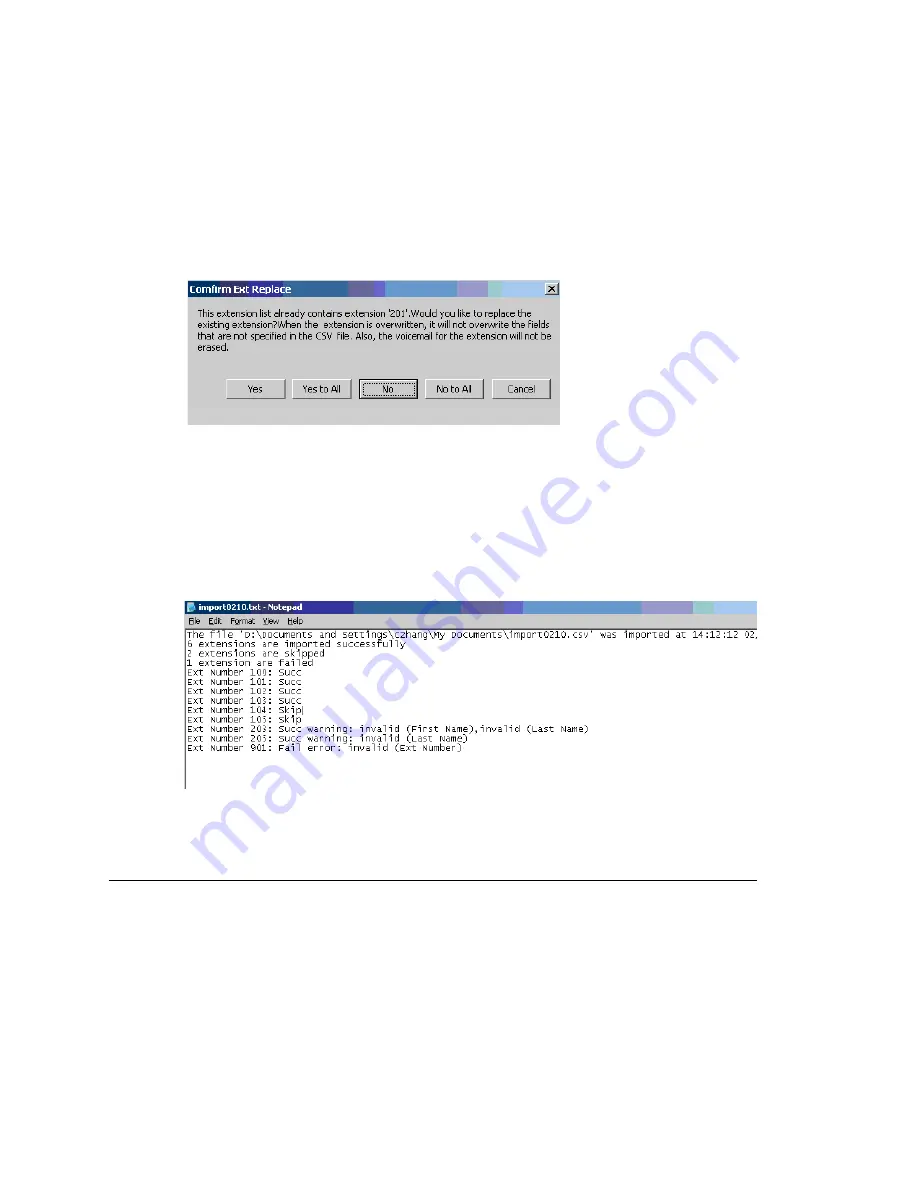
Chapter 30: Tools and Applications
MAXCS ACC 6.5 Administration Manual 429
4. Check the records you want to import. Click the
Select All
and
Clear All
buttons to
select or clear all the check boxes.)
5. Click
Import
.
A progress bar lets you see the progress of the import. When the import is finished,
a message lets you know how many extensions were imported, how many
extensions were skipped and how many extensions failed.
6. If an extension already exists, a dialog box pops up asking if you want to replace the
extension:
If you overwrite an extension, fields that are not specified in the .csv file are not
overwritten with default values or blank values. For example, if the column
Department
is not included in the .csv file, but is configured in the extension that
you overwrote, the
Department
field is not reset to the default value when the
extension is overwritten.
When the import is finished, a report file opens showing detailed information for
every extension you attempted to import. If some fields are invalid, the system
replaces them with a default value, except for the extension number field.
The name of the text file is the same as the .csv file, except that the file extension
is .txt.
Importing Extensions from the Active Directory
1. First, back up your system configurations, using AltiGen’s System Data Management
tool (
Services > Utilities > System Data Management
).
2. Go to
Services > Utilities > Import Extensions from Active Directory
.
The Import from Active Directory dialog box appears.
Содержание MAX Communication Server ACC 6.5
Страница 1: ...MAX Communication Server Administration Manual ACC 6 5 Update1 4 2010 4413 0001 6 5 Update1...
Страница 14: ...xii MAXCS ACC 6 5 Administration Manual INDEX 467...
Страница 16: ...2 MAXCS ACC 6 5 Administration Manual...
Страница 36: ...Chapter 1 Overview 22 MAXCS ACC 6 5 Administration Manual...
Страница 46: ...Chapter 2 System Requirements and Installation 32 MAXCS ACC 6 5 Administration Manual...
Страница 88: ...Chapter 4 System Configuration 74 MAXCS ACC 6 5 Administration Manual...
Страница 104: ...Chapter 6 Voice Mail Configuration 90 MAXCS ACC 6 5 Administration Manual...
Страница 130: ...Chapter 9 Call Recording Configuration 116 MAXCS ACC 6 5 Administration Manual...
Страница 134: ...Chapter 10 Application Extension Configuration 120 MAXCS ACC 6 5 Administration Manual...
Страница 164: ...Chapter 11 Board Configuration 150 MAXCS ACC 6 5 Administration Manual...
Страница 196: ...Chapter 13 In Call Routing Configuration 182 MAXCS ACC 6 5 Administration Manual...
Страница 208: ...Chapter 14 Out Call Routing Configuration 194 MAXCS ACC 6 5 Administration Manual...
Страница 240: ...Chapter 15 Extension Configuration 226 MAXCS ACC 6 5 Administration Manual...
Страница 248: ...Chapter 16 Setting Up IP Extensions 234 MAXCS ACC 6 5 Administration Manual...
Страница 262: ...Chapter 17 AltiGen IP Phone Configuration 248 MAXCS ACC 6 5 Administration Manual...
Страница 272: ...Chapter 18 Mobile Extension Configuration 258 MAXCS ACC 6 5 Administration Manual...
Страница 290: ...Chapter 20 Paging Group Configuration 276 MAXCS ACC 6 5 Administration Manual...
Страница 318: ...Chapter 22 Workgroup Configuration 304 MAXCS ACC 6 5 Administration Manual...
Страница 428: ...Chapter 29 TAPI Integration 414 MAXCS ACC 6 5 Administration Manual...
Страница 474: ...460 MAXCS ACC 6 5 Administration Manual...
Страница 478: ...464 MAXCS ACC 6 5 Administration Manual...






























