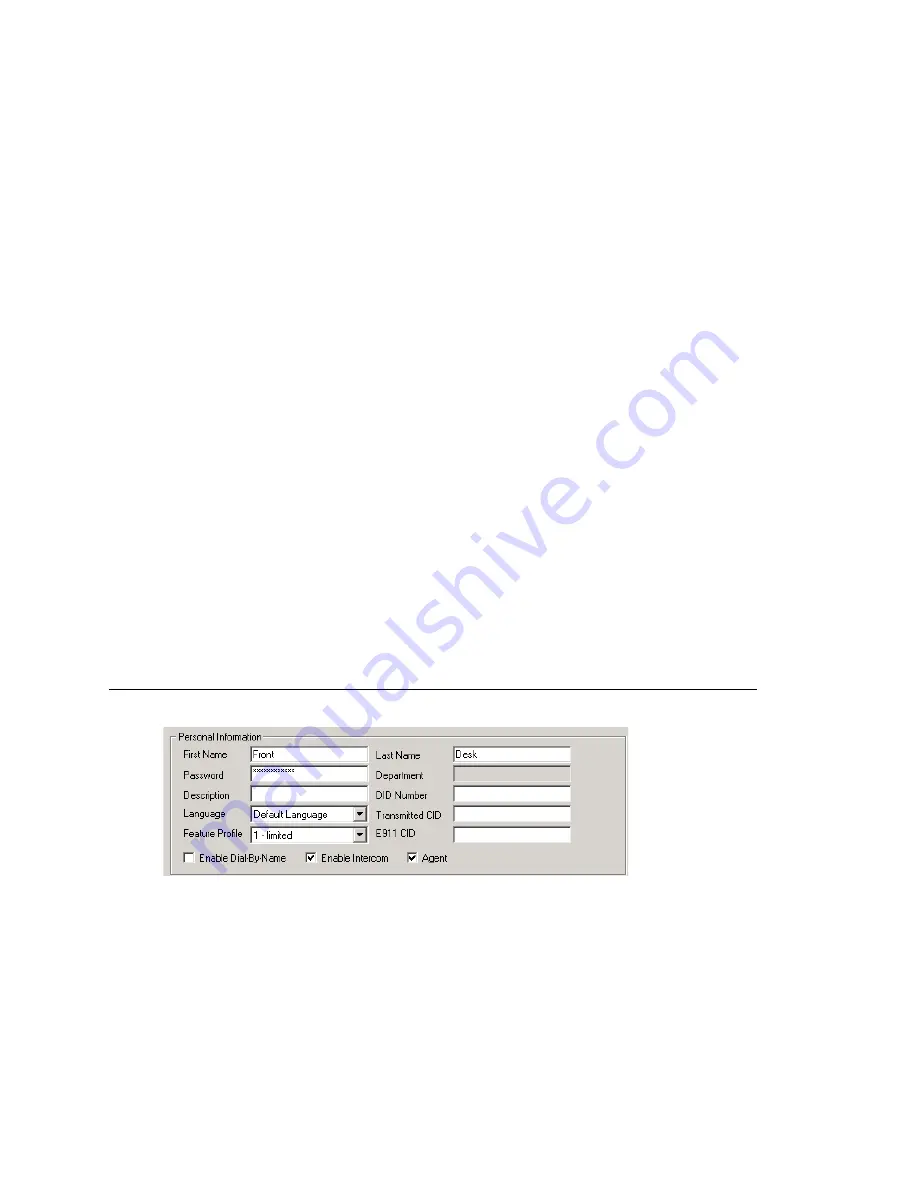
Chapter 15: Extension Configuration
MAXCS ACC 6.5 Administration Manual 197
3. If you have a multi-site setup, with multiple AltiServ systems connected over IP, a
VoIP Domain is created in the AltiEnterprise configuration. If you want to publish the
extension to all AltiServ systems within the VoIP Domain, check the
Global
Extension
check box. “(Global)” will be displayed beside the extension’s type in the
Agent/Supervisor/Extension
list. No configuration is needed on other AltiServ
systems on behalf of this extension.
These are the benefits of making an extension a Global extension in a multi-site
installation:
•
A user from any system only has to dial the Global Extension number, and
AltiEnterprise will resolve the routing through the VoIP Domain setting.
•
Any user within the VoIP Domain can forward voice mail to this Global extension.
•
The client applications MaxCommunicator and MaxAgent can see this Global
extension number even it is not an extension in the local system.
4. Select the
Type
of extension from the two options,
Physical
or
Virtual
.
Unless this is an analog extension and you know the GatewayID/BoardID/Channel
number, creating a new extension as a virtual extension is recommended. You can
activate the extension from an analog or IP phone by using #27+password to log in.
The system will determine the Gateway ID, Board ID, channel number, or IP address
automatically.
5. Depending on the type of extension you’re creating, take one of the following
actions:
•
If you’re setting a
virtual
number
, you’re done. Click
OK
.
•
If you’re setting up a physical extension, select an available physical location—
gateway, board
and
channel
for the line—then click
OK
.
The board ID and the channels (the ports) are displayed and available if they have
not yet been assigned to an extension. Use the
Next
and
Prev
buttons in the
Location section to select a location.
After you create an extension, you can set basic attributes on the Extension
Configuration
General
tab. These attributes are discussed below.
Setting Personal Information
The top section of the
General
tab is for Personal Information:
•
First Name
and
Last Name
of the extension user, each with a maximum of 32
characters.
Note:
Only letters can be used for these fields. Inputting numbers or symbols (such
as “#”, “*”, “/”, “-” are blocked, so as not to conflict with Dial by Name (#34)
and other feature codes.
•
Password
for the extension user. The default is the system default password set on
the
Number Plan
tab in the System Configuration window.
Содержание MAX Communication Server ACC 6.5
Страница 1: ...MAX Communication Server Administration Manual ACC 6 5 Update1 4 2010 4413 0001 6 5 Update1...
Страница 14: ...xii MAXCS ACC 6 5 Administration Manual INDEX 467...
Страница 16: ...2 MAXCS ACC 6 5 Administration Manual...
Страница 36: ...Chapter 1 Overview 22 MAXCS ACC 6 5 Administration Manual...
Страница 46: ...Chapter 2 System Requirements and Installation 32 MAXCS ACC 6 5 Administration Manual...
Страница 88: ...Chapter 4 System Configuration 74 MAXCS ACC 6 5 Administration Manual...
Страница 104: ...Chapter 6 Voice Mail Configuration 90 MAXCS ACC 6 5 Administration Manual...
Страница 130: ...Chapter 9 Call Recording Configuration 116 MAXCS ACC 6 5 Administration Manual...
Страница 134: ...Chapter 10 Application Extension Configuration 120 MAXCS ACC 6 5 Administration Manual...
Страница 164: ...Chapter 11 Board Configuration 150 MAXCS ACC 6 5 Administration Manual...
Страница 196: ...Chapter 13 In Call Routing Configuration 182 MAXCS ACC 6 5 Administration Manual...
Страница 208: ...Chapter 14 Out Call Routing Configuration 194 MAXCS ACC 6 5 Administration Manual...
Страница 240: ...Chapter 15 Extension Configuration 226 MAXCS ACC 6 5 Administration Manual...
Страница 248: ...Chapter 16 Setting Up IP Extensions 234 MAXCS ACC 6 5 Administration Manual...
Страница 262: ...Chapter 17 AltiGen IP Phone Configuration 248 MAXCS ACC 6 5 Administration Manual...
Страница 272: ...Chapter 18 Mobile Extension Configuration 258 MAXCS ACC 6 5 Administration Manual...
Страница 290: ...Chapter 20 Paging Group Configuration 276 MAXCS ACC 6 5 Administration Manual...
Страница 318: ...Chapter 22 Workgroup Configuration 304 MAXCS ACC 6 5 Administration Manual...
Страница 428: ...Chapter 29 TAPI Integration 414 MAXCS ACC 6 5 Administration Manual...
Страница 474: ...460 MAXCS ACC 6 5 Administration Manual...
Страница 478: ...464 MAXCS ACC 6 5 Administration Manual...






























