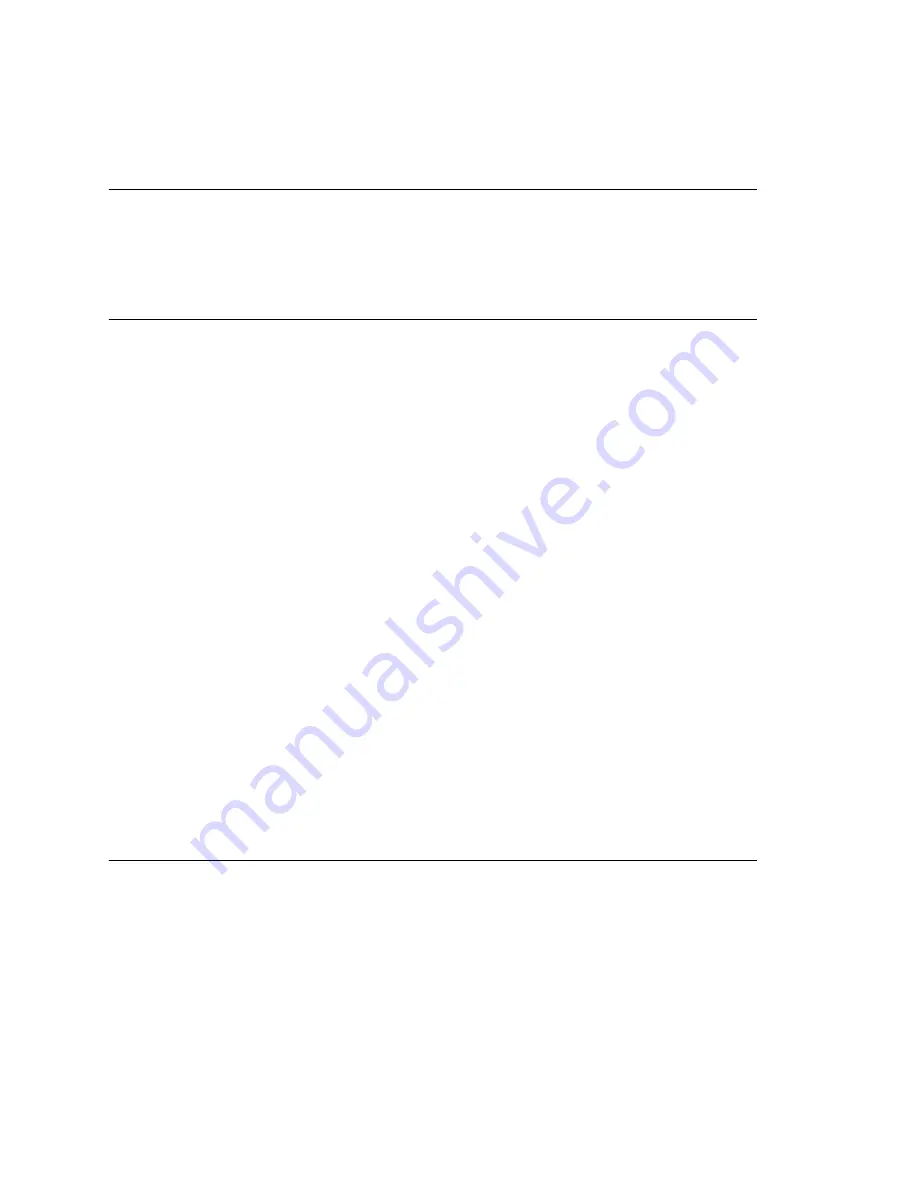
Chapter 28: Microsoft Exchange Integration
404
MAXCS ACC 6.5 Administration Manual
Note:
After all AltiGen services are restarted, voice mail access may be unavailable for
1-2 minutes.
When You Create a New Mailbox User
If you are using Synchronize mode, Bridged Access mode with synchronization, or Native
VM Integration mode, and you create a new mailbox user in Exchange Server and a new
extension in MAXCS, to associate them you need to restart the AltiGen Exchange
Integration Service.
Testing for Synchronization
You can use some simple procedures to make sure that the
Synchronize with
Exchange 2003/2007
integration is working correctly.
To test the integration, set up an extension in MAXCS (for example, extension 100) and
its corresponding mailbox in Exchange Server. Also, set up a PC with Outlook 2003/2007
configured for this user.
To Test Message Delivery to Exchange
1. Leave a voice mail for extension 100. The message light illuminates.
2. Log on to the Exchange Mailbox from Outlook and check for the message in the
inbox. The message should be titled
Voice-mail from
xxx
and include the voice
mail as a
.wav
attachment.
To check Message State Change Notification
1. Log in to extension 100’s voice mail from a phone. The message you left in the
preceding step should be there as a new message.
2. Save the message by pressing 3. Within approximately a minute, the message in
Outlook will become a saved message as well—it will no longer appear in
bold
.
To Listen to VM in Outlook
Open the message in Outlook, and open the
.wav
attachment. It should be the same
message.
To check Deletion Notification
1. Delete this message from Outlook.
2. Wait a couple of minutes, and then log on to extension 100’s voice mail from a
phone. The voice mail should no longer be there.
If any of these tests fail, consult the “Troubleshooting Tips” section.
Troubleshooting Tips
To check the profile for the service account
1. Log on to the MAXCS system as the
AltiGen service account
(for example,
AltiGen_telesystem
). You will need the password you set up when you installed
MAXCS.
2. Select
Control Panel > Mail
. (In Windows 2003, right-click
Microsoft Office
on
the
Start
menu, and select
Properties
.)
Содержание MAX Communication Server ACC 6.5
Страница 1: ...MAX Communication Server Administration Manual ACC 6 5 Update1 4 2010 4413 0001 6 5 Update1...
Страница 14: ...xii MAXCS ACC 6 5 Administration Manual INDEX 467...
Страница 16: ...2 MAXCS ACC 6 5 Administration Manual...
Страница 36: ...Chapter 1 Overview 22 MAXCS ACC 6 5 Administration Manual...
Страница 46: ...Chapter 2 System Requirements and Installation 32 MAXCS ACC 6 5 Administration Manual...
Страница 88: ...Chapter 4 System Configuration 74 MAXCS ACC 6 5 Administration Manual...
Страница 104: ...Chapter 6 Voice Mail Configuration 90 MAXCS ACC 6 5 Administration Manual...
Страница 130: ...Chapter 9 Call Recording Configuration 116 MAXCS ACC 6 5 Administration Manual...
Страница 134: ...Chapter 10 Application Extension Configuration 120 MAXCS ACC 6 5 Administration Manual...
Страница 164: ...Chapter 11 Board Configuration 150 MAXCS ACC 6 5 Administration Manual...
Страница 196: ...Chapter 13 In Call Routing Configuration 182 MAXCS ACC 6 5 Administration Manual...
Страница 208: ...Chapter 14 Out Call Routing Configuration 194 MAXCS ACC 6 5 Administration Manual...
Страница 240: ...Chapter 15 Extension Configuration 226 MAXCS ACC 6 5 Administration Manual...
Страница 248: ...Chapter 16 Setting Up IP Extensions 234 MAXCS ACC 6 5 Administration Manual...
Страница 262: ...Chapter 17 AltiGen IP Phone Configuration 248 MAXCS ACC 6 5 Administration Manual...
Страница 272: ...Chapter 18 Mobile Extension Configuration 258 MAXCS ACC 6 5 Administration Manual...
Страница 290: ...Chapter 20 Paging Group Configuration 276 MAXCS ACC 6 5 Administration Manual...
Страница 318: ...Chapter 22 Workgroup Configuration 304 MAXCS ACC 6 5 Administration Manual...
Страница 428: ...Chapter 29 TAPI Integration 414 MAXCS ACC 6 5 Administration Manual...
Страница 474: ...460 MAXCS ACC 6 5 Administration Manual...
Страница 478: ...464 MAXCS ACC 6 5 Administration Manual...






























