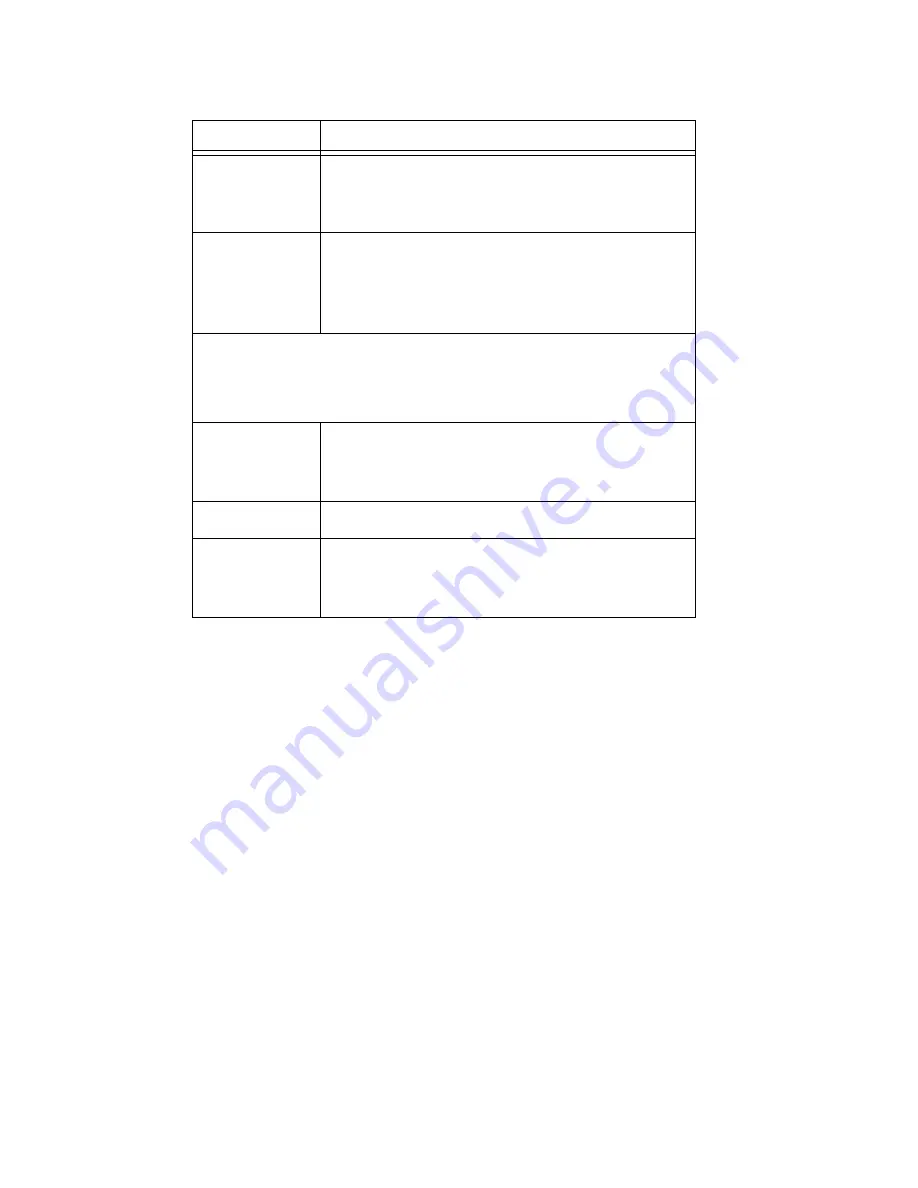
30
AltiView Manual
Fill in the fields of the Create Meeting dialog box, and click
OK
. See the
following sections for directions on filling in the fields in the middle panel
of this dialog box.
Note:
If other scheduled meetings have already reserved resources for the
time period, and sufficient resources are not available for the
meeting you are attempting to schedule, a message pops up telling
you that there is a resource conflict.
One Time Only Meeting
If you select
One Time Only
from the
Schedule
drop-down list, these are
your options in the middle panel:
Host
Select the extension number of the host of this
meeting. The host can start and stop the meeting
and can mute and drop meeting members.
Schedule
Select the frequency of this meeting from the drop-
down list. A “weekly” or “monthly” meeting can
actually be specified as every 2nd week/month or
every 3rd week/month, and so on.
Middle panel:
Options in the middle panel vary according to the frequency of the
meeting. See the sections below this table.
Require
Conference
Passcode
If you check this, no one can participate who does
not enter the conference passcode that you supply.
Passcode
If you are requiring a passcode, enter it here.
Announce
Participant
Name
If you want participant names announced when
they enter the meeting, check this check box.
Parameter
Description
Содержание AltiView
Страница 6: ...vi AltiView Manual...
Страница 14: ...6 AltiView Manual...
Страница 54: ...46 AltiView Manual...
Страница 71: ...AltiView Manual 63 Configuration...
Страница 72: ...64 AltiView Manual...






























