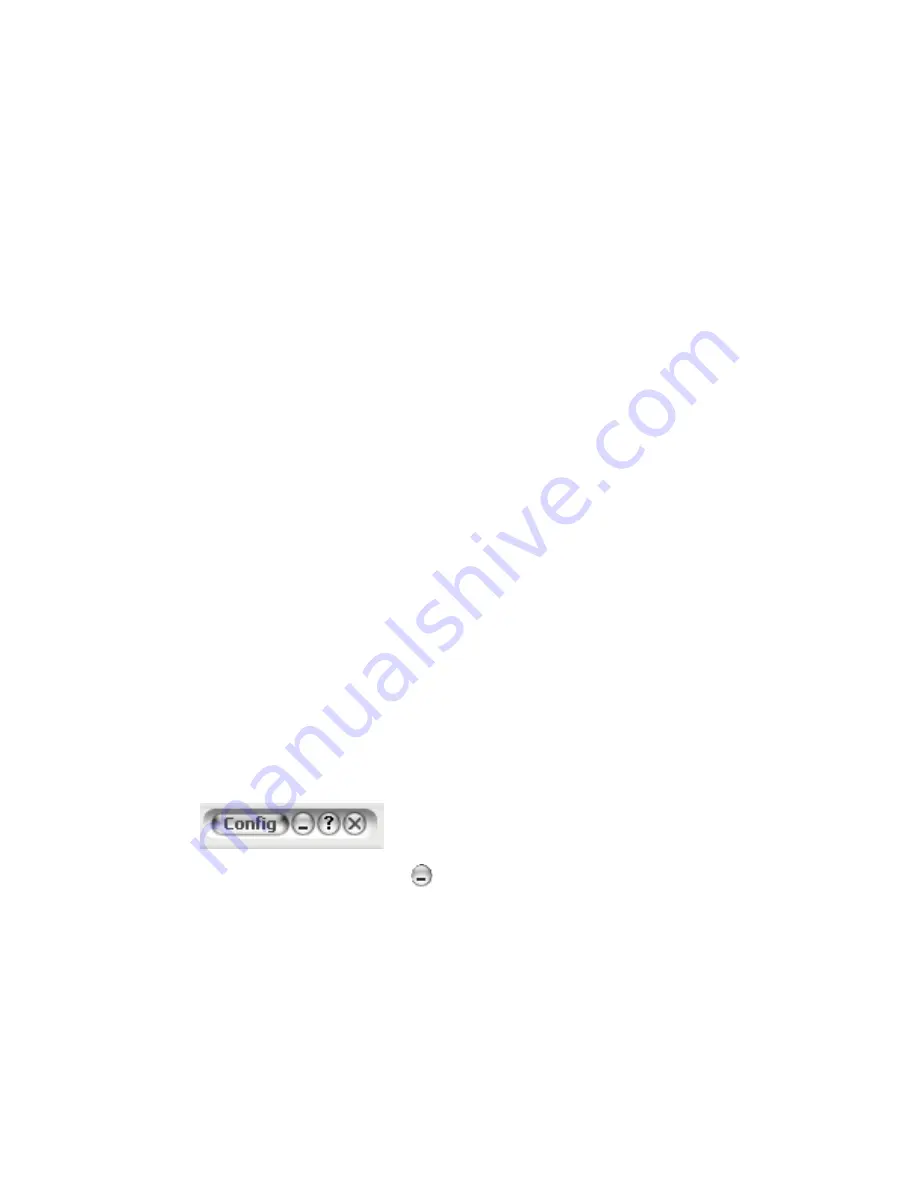
10
AltiView Manual
IP Extensions Using IPTalk
To use IPTalk, you need an AltiGen-certified USB headset system
(Plantronics headset recommended).
Important:
You can run only one instance of AltiView with IPTalk per
system.
To make and receive calls using IPTalk
1.
Connect your headset to your PC.
2.
Use the AltiView dialing and call accepting functions as usual to make
and receive calls.
Troubleshooting IP Connectivity
If problems occur, they may be due to a failure to connect to your ISP or
due to firewalls at your office preventing direct access to the AltiWare
server.
As a test, you can choose
Run
from the Windows
Start
menu, then enter
Ping <IP address> [ENTER]
where
<IP address>
is the AltiWare system you want to connect to. An
example of the IP address format is 123.234.231.143
If you do not get a response, contact your LAN administrator for support.
Also, check to verify that the necessary ports are open.
Exiting and Minimizing AltiView
To exit AltiView, click the X in the top right
corner of the screen. To minimize AltiView,
click the
Minimize
symbol
. AltiView shrinks to a phone icon in the
tray in the lower right corner of your screen.
To exit AltiView when it is minimized, right-click the phone icon and
select
Exit
.
Pop Up AltiView when You Get a Call
You can configure AltiView to pop up when you have incoming calls. Pop
ups work when AltiView is minimized but
not
when you have exited. See
“Screen Pop, Audio Beep, and Auto Close” on page 49.
Содержание AltiView
Страница 6: ...vi AltiView Manual...
Страница 14: ...6 AltiView Manual...
Страница 54: ...46 AltiView Manual...
Страница 71: ...AltiView Manual 63 Configuration...
Страница 72: ...64 AltiView Manual...






























