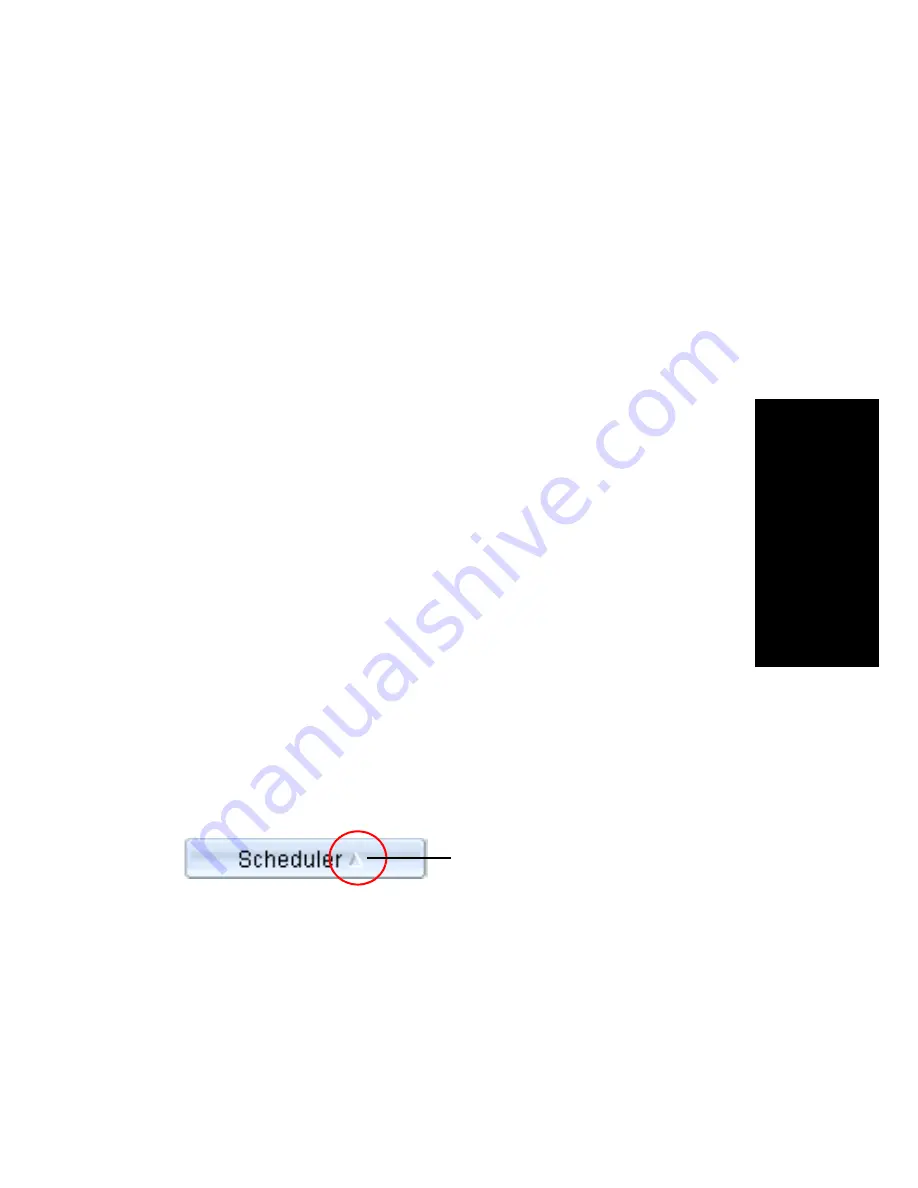
AltiView Manual
27
Using AltiView
• Open Microsoft Outlook to send an e-mail invitation to participate in
the meeting
• Start and stop a meeting
• Modify or delete a meeting
• See meeting ID, subject, scheduler, time, frequency, start time, end
time, the last time the meeting started, its status, and the resource being
used.
• Display or hide outdated meetings
• Modify column display
Working in the MeetMe Conference Window
• Click a button to perform a function (for example, create a meeting).
The buttons at the bottom of the window are labeled with their
function; the buttons at the top of the window perform the same
functions. In addition, at the top of the window, you can choose to
display outdated meetings by checking the
Display Outdated
Meetings
check box. Deselect the check box to hide outdated
meetings.
• Select an existing meeting to perform a function on it (for example, to
start or stop the meeting). You can select one meeting at a time.
• Functions can also be performed on an existing meeting by right-
clicking the meeting and selecting from the context menu.
• Click a column head to sort by that column. An arrow is displayed that
indicates the sort order, ascending or descending. Click again to
reverse the sort order.
• Use the scroll bar at the bottom of the window to display additional
columns, if necessary.
• Change column size by clicking and dragging a column border.
• Change column order in the current window by dragging a column
head to where you want it.
Arrow indicates sort order
Содержание AltiView
Страница 6: ...vi AltiView Manual...
Страница 14: ...6 AltiView Manual...
Страница 54: ...46 AltiView Manual...
Страница 71: ...AltiView Manual 63 Configuration...
Страница 72: ...64 AltiView Manual...
















































