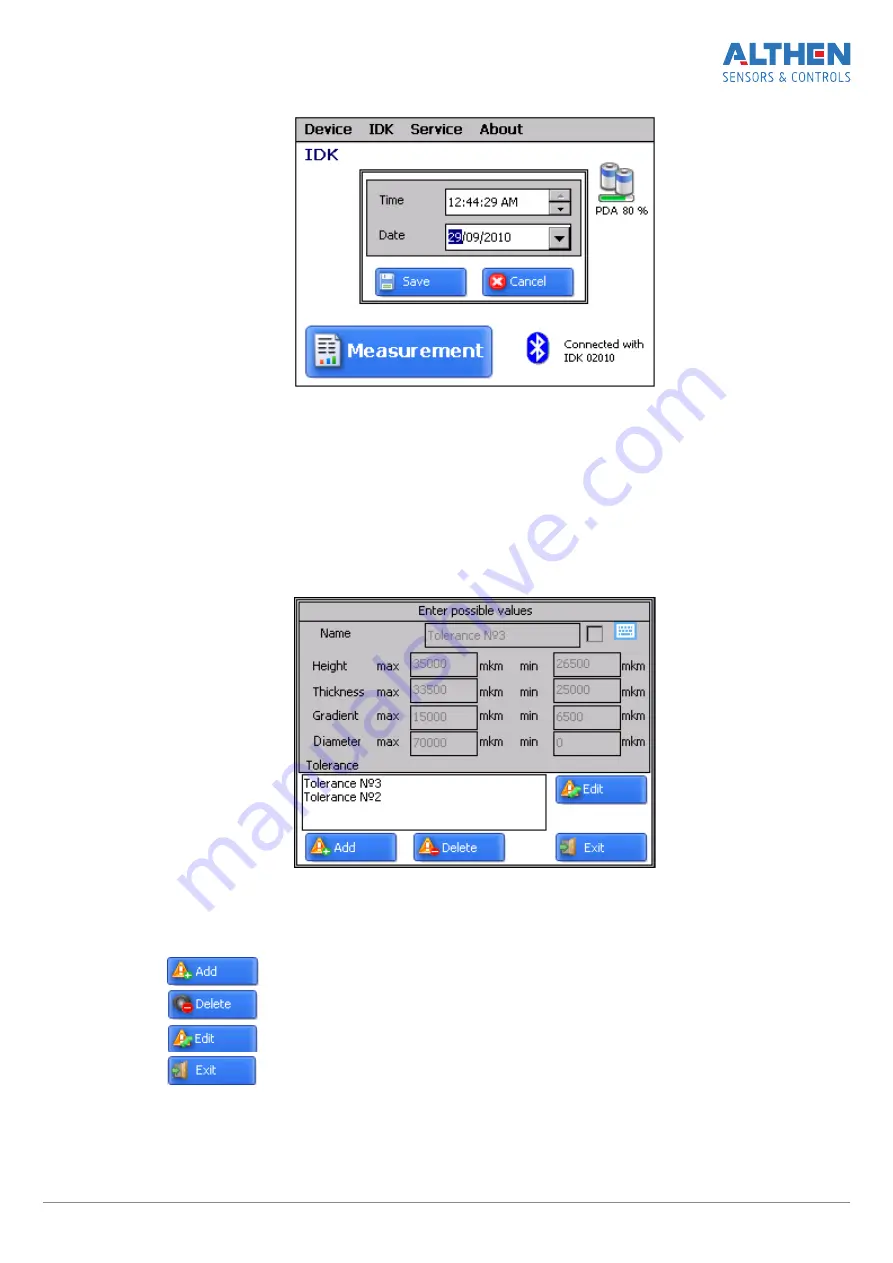
· write data and time
· press
Save
13.3. Tolerances settings
The program automatically controls measured geometric parameters for going out
beyond the tolerances set. It is possible for the user to create groups of tolerances.
Control of parameters will be performed for a selected group. To set tolerances it
is necessary to:
· select
Service > Tolerances
in the main window. View on the screen:
· adjust tolerances in the selected group or add a new group of tolerances and
write corresponding values. All values are in micrometers.
Buttons:
-
add new group of tolerances;
-
delete selected group of tolerances;
-
edit selected tolerance;
-
exit.
Page 1 9/29











































