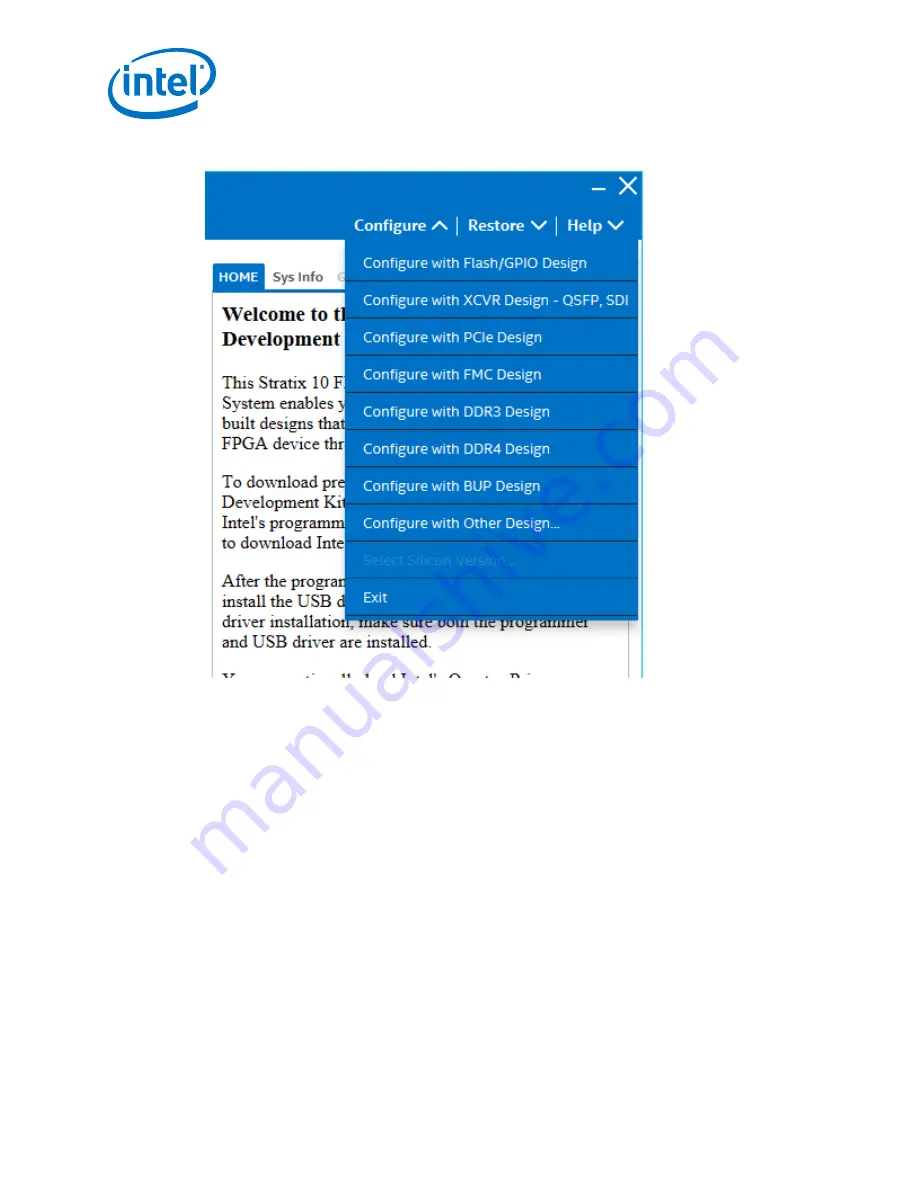
Figure 19.
The Configure Menu
To configure the FPGA with a test sustem design, perform the following steps:
1. On the Configure menu, click the configure command that corresponds to the
functionality you wish to test.
2. In the dialog box that appears, click Configure to download the corresponding
design to the FPGA.
3. When configuration finishes, close the Intel Quartus Prime if open. The design
begins running in the FPGA. The corresponding GUI application tabs that interface
with the design are now enabled.
If you use the Intel Quartus Prime Programmer for configuration, rather than the BTS
GUI, you may need to restart the GUI.
6.3.2. The System Info Tab
The System Info tab shows the board's current configuration. The tab displays the
contents of the MAX V registers, the JTAG chain, the board's MAC address, and other
details stored on the board.
6. Board Test System
UG-20046 | 2018.07.20
Intel
®
Stratix
®
10 GX FPGA Development Kit User Guide
68






























