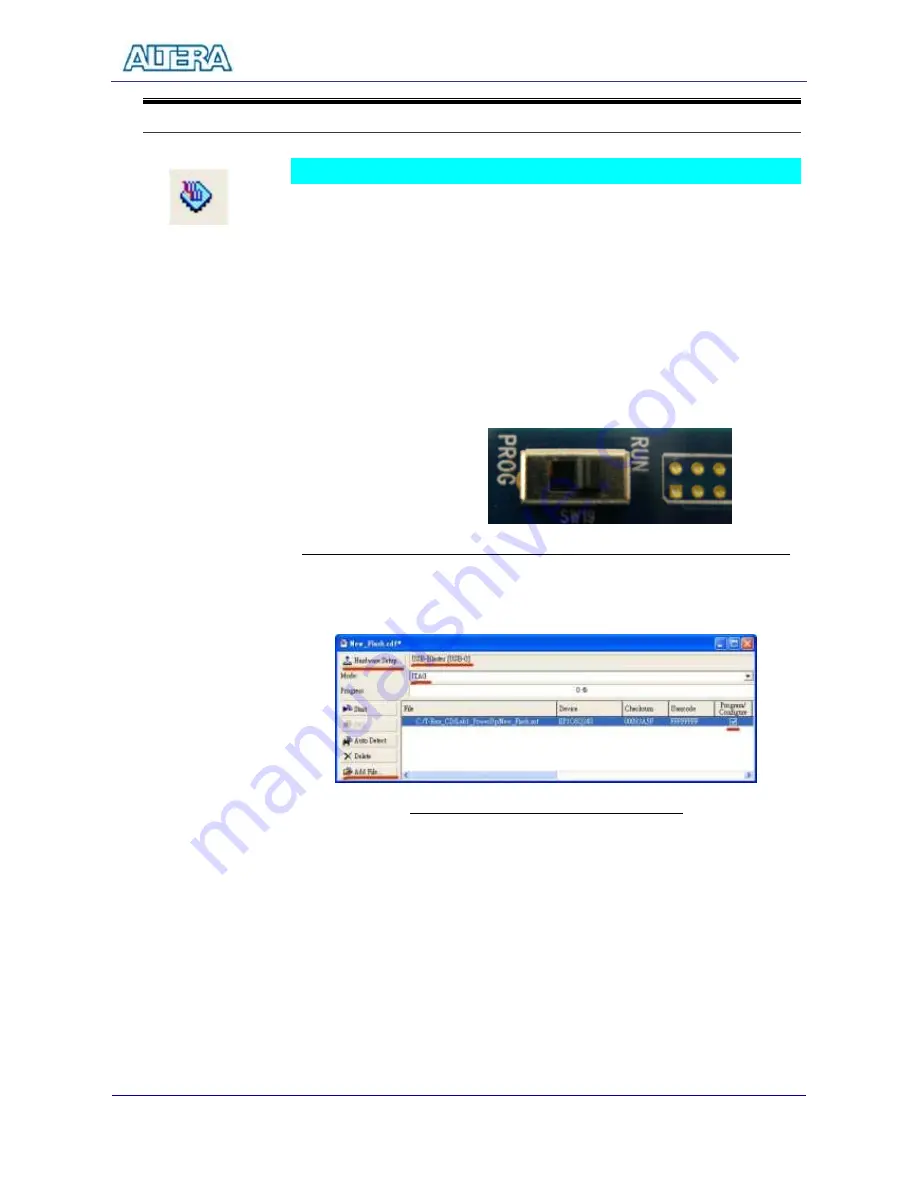
First Lab: DE2 Top-Level and Default Bitstream
49
5-4
Download Bitstream
You can click the Programmer button to perform bitstream downloading.
1.
DE2 board uses USB-Blaster to download bitstream. We support both JTAG
mode and Active Serial Programming mode (AS mode). By default, the
switch is set to the position of RUN for JTAG mode so that the SOF bistream
file is downloaded directly to the FPGA chip. AS Mode, where POF
bitstream is downloaded directly to the Flash-based Serial Configuration
device, should be used only when the design is finalized or the design has
to be tested without a PC. Set the switch to PROG for AS mode. Note that
the switch position should be kept at RUN position for normal operation.
Perform the following steps:
Figure 5.4. Switch Position should be kept at RUN for JTAG/Normal Operation
2.
Once the programmer button is clicked, the following programming window
shown in Figure 5.5 is popped up.
Figure 5.5. Bitstream Programming Window
3.
Click the Hardware Setup. The Hardware Settings tab of the Hardware
Setup dialog box is displayed. USB-Blaster is visible in the Available
Hardware items list of the Hardware Setup dialog box, as shown in Figure
5.6.
4.
Click USB-Blaster to highlight it and then click the Select hardware button.
Содержание DE2 Board
Страница 59: ...Lab 3 USB Paint Brush 56 Figure 7 2 The Lab Setup for USB Paint Brush Application...
Страница 67: ...Lab 6 Ethernet Packet Sending Receiving 64 Figure 10 2 The Lab Setup for Ethernet Lab...
Страница 84: ...Lab 8 SD Card Music Player 81 Figure 12 2 The Lab Setup for SD Card Music Player Lab...






























