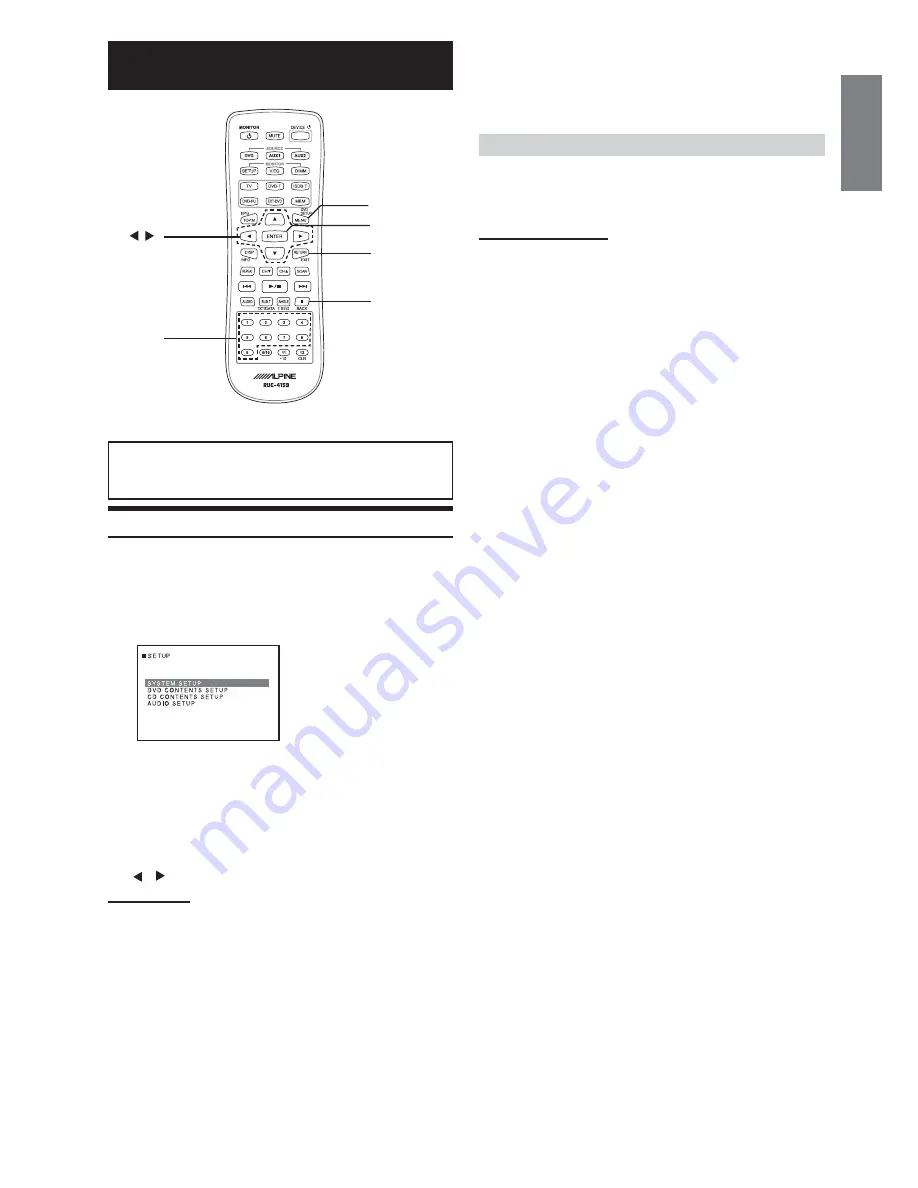
21
-EN
MENU and DVD SETUP are the same button.
4
After setting, press and hold
SETUP
for at least 2
seconds.
Save the setting to exit the setting mode.
DVD CONTENTS SETUP
• When settings are changed, old settings are overwritten. Make a
note of the current settings before making changes. The settings
are not cleared even when the vehicle's battery.
Setting the language
The audio language, subtitle language and menu language can be set
according to your preferences.
Once set, this becomes the default language. This function is
convenient when you always want to listen in English. (Not all
discs allow changing the default language. If not, the factory default
language applies.)
Setting item: LANGUAGE
→
AUDIO / SUBTITLE / MENU
AUDIO:
Set the audio track language.
SUBTITLE:
Set the language of the subtitles displayed on the screen.
MENU:
Set the language used for the menus (title menu, etc.).
Setting contents:
AUTO
*1
(Initial setting) / OFF
*2
(SUBTITLE only) / ENGLISH
/ FRENCH / JAPANESE / ITALIAN / GERMAN / SWEDISH /
SPANISH / CHINESE / OTHERS
*3
*1
AUTO:
The disc is played with the audio language or subtitle
language set as the priority language for the disc.
*
2 OFF:
Subtitles are not displayed. (SUBTITLE only)
*
3 OTHERS:
Set this to play the disc with a language other than one
of the languages displayed. Press
ENT.
then use the
number keys
(“0” to “9”) to input the 4-digit language
code. Then press
ENT.
again. For the language codes,
refer to “List of Language Codes” (page 29).
• If you change the language setting when the disc is inside, the
setting is decided with one of the following operations.
-Disc
eject.
-Turn OFF the main unit.
-Switch the source on the head unit.
• To temporarily change the language of the current disc, either do
so from the DVD menu or using the operation described in the
section "Switching the audio tracks" (page 15).
• If the disc does not include the selected language, the disc’s default
language is set.
• Languages set upon shipment from the factory:
Audio language : AUTO
Subtitle language : AUTO
Menu language : AUTO
• Press
RETURN to return to the previous display.
DVD Player Setup
Use steps 1 to 4 to select one of the SETUP modes
to modify. See the applicable section below for
details about the selected SETUP item.
SETUP Operation
You can perform setup operation when disc playback
is stopped (
STOP
), or no disc is inserted.
1
Press and hold
SETUP
for at least 2 seconds.
The SETUP menu is displayed.
2
Press
s
or
t
to select the desired setup item, then
press
ENT
.
Setting items: SYSTEM SETUP / DVD CONTENTS SETUP /
CD CONTENTS SETUP / AUDIO SETUP
3
Select setting items or setting contents you want
to change in the selected setup by pressing
s
,
t
,
,
, and press
ENT
.
Setting items
SYSTEM SETUP:
BACK PICTURE / TV SCREEN (ASPECT / TV SYSTEM)
/ SETUP INITIALIZE
DVD CONTENTS SETUP:
LANGUAGES (AUDIO / SUBTITKLE / MENU) /
PARENTAL (PASSWORD
→
COUNTRY CODE /
PARENTAL LEVEL / CHANGE PASSWORD) /MAIN
STORY / AUTO DVD MENU
CD CONTENTS SETUP:
CD PLAY MODE / COMPRESS PLAY MODE (PRIORITY
MODE / COMBINATION MODE / JPEG STILL MODE) /
AUTO DISPLAY / REGISTRATION CODE / DIVX
®
SETUP
(REGISTRATION / DEREGISTRATION)
AUDIO SETUP:
DIGITAL OUT (DOLBY D/DTS) / DOWNMIX MODE
n
RETURN
ENTER
number
keys
(0 to 9)
DVD SETUP
st
Содержание PKG-2100P
Страница 2: ......














































