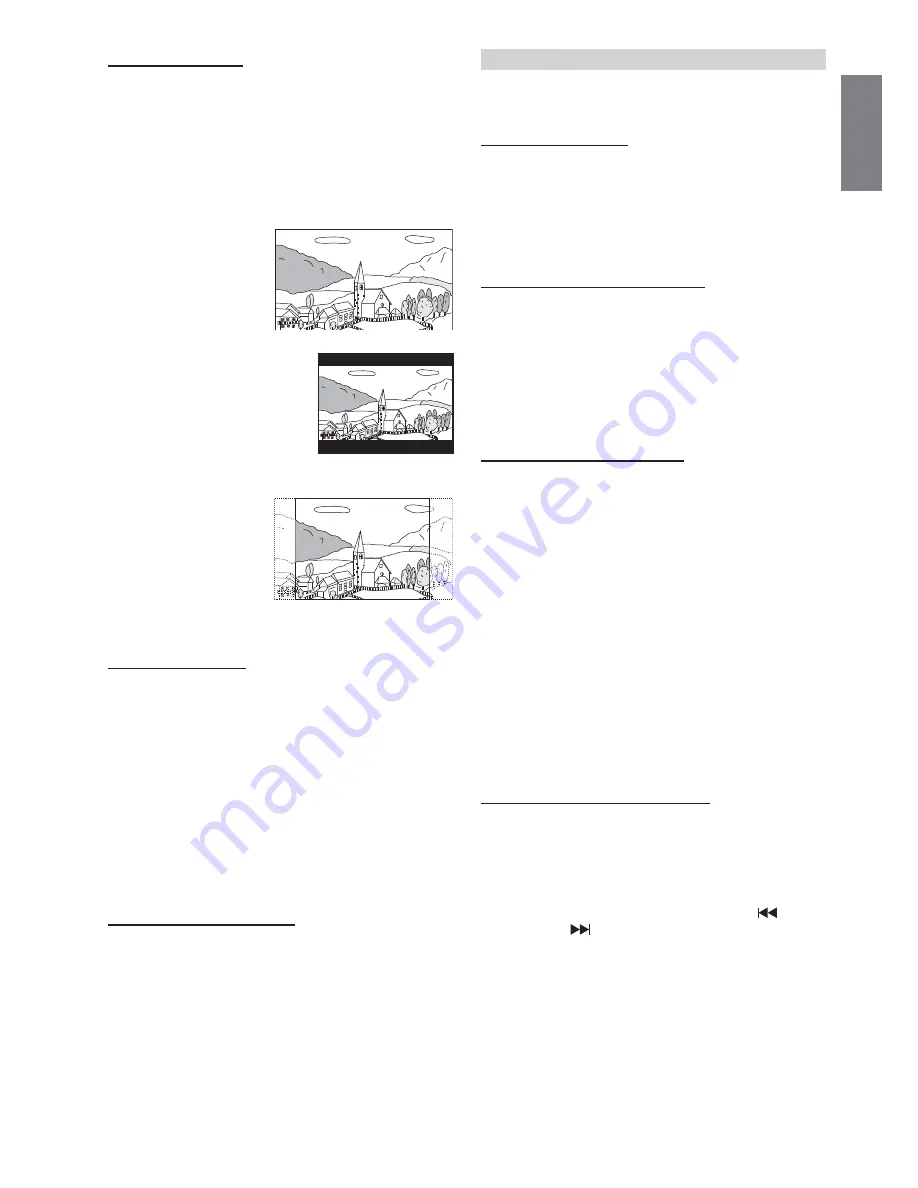
23
-EN
Setting the TV Screen
Use the procedure described below to set the output screen according
to the type of TV monitor being used.
Setting item: TV SCREEN
→
ASPECT
Setting contents: 16:9 (WIDE) (Initial setting) / 4:3 (LETTER
BOX) / 4:3 (PAN SCAN)
• For some discs, the picture may not be set to the selected screen
size. (For details, refer to the explanation on the disc’s jacket.)
• Press
RETURN will return to the previous screen.
16 : 9 WIDE
Select this when
connected to a wide
screen TV. This is selected
upon shipment from the
factory.
4 : 3 LB (LETTER BOX)
Select this when connected to a
conventional 4 : 3 size (normal
TV aspect ratio) monitor. There
may be black bands visible at
the top and bottom of the screen
(when playing a 16 : 9 size
movie). The width of these stripes
will depend upon the original aspect ratio of the theatre
release of the movie.
4 : 3 PS (PAN- SCAN)
Select this when
connected to a
conventional 4 : 3 size
monitor. The picture will fi ll
the entire TV screen.
However, due to the
mismatch in aspect ratio,
parts of the movie at the extreme left and right sides will not
be visible (when playing a 16 : 9 size movie).
Setting the TV System
You can select the output playback method of an NTSC or PAL signal
disc.
Setting item: TV SCREEN
→
TV SYSTEM
Setting contents: MANUAL / AUTO CHANGE (Initial setting) /
AUTO SELECT
AUTO CHANGE: Image is output by converting the played
back disc to the signal system of the monitor.
AUTO SELECT: Outputs an image according to the disc
signal to be played back.
(only when both an NTSC/PAL compatible
monitor is connected.)
• If you set to AUTO CHANGE, the image may show some
deterioration compared to the original.
Returning to the Initial Setting
You can return the contents you previously set to the initial factory
settings.
Setting item: SETUP INITIALIZE
Setting contents: YES / NO
YES: Returns to the initial setting.
NO: Does not returns to the initial setting.
CD CONTENT SETUP
• When settings are changed, old settings are overwritten. Make a
note of the current settings before making changes. The settings
are not cleared even when the vehicle’s battery is disconnected.
Playing MP3/DivX
®
Data
Setting item: CD PLAY MODE
Setting contents: CD-DA / COMPRESS (Initial setting)
This unit can play back CDs containing both CD and MP3/DivX
®
data (created in Enhanced CD (CD Extra) format).
CD-DA:
Only CD data can be played back.
COMPRESS: Only MP3/DivX
®
data can be played back.
Setting Compression Playback Data
If a disc contains both video and audio compression fi les, you can set
to play back only video or audio.
Setting item: COMPRESS PLAY MODE
→
PRIORITY MODE
Setting contents: ALL (Initial setting) / AUDIO ONLY / VIDEO ONLY
ALL:
Plays back audio and video in the recorded
sequence.
AUDIO ONLY: Identifi es and plays an MP3 fi le.
VIDEO ONLY: Identifi es and plays a DivX
®
/JPEG/ASF fi le.
Setting Playback simultaneously
The function allows you to play back a JPEG still screen along with
attached audio.
Setting item: COMPRESS PLAY MODE
→
COMBINATION MODE
Setting contents: OFF (Initial setting) / AUDIO WITH JPEG * /
JPEG WITH AUDIO *
OFF:
The function is set to OFF.
AUDIO WITH JPEG (DISC):
Plays back an audio fi le
simultaneously attached to a
JPEG (still screen) fi le from
the disc.
AUDIO WITH JPEG (FOLDER): Playback an Audio fi le
simultaneously attached
with a JPEG (still screen) fi le
within some folder.
Setting contents: * AUDIO WITH JPEG
→
NORMAL / RANDOM
* JPEG WITH AUDIO
→
NORMAL / RANDOM
NORMAL: Plays in the disc’s track order.
RANDOM: Played back the disc randomly.
Setting Time for Still Image Playback
If you set playback time for still image (JPEG fi le), images are
continuously played back (slide show).
Setting item: COMPRESS PLAY MODE
→
JPEG STILL MODE
Setting contents: MANUAL / SET TIME (1~120 sec)
(The initial setting is 5 sec)
MANUAL: Plays back with still image. Pressing
or
will play back the next JPEG fi le, or return to
the previous JPEG fi le.
SET TIME: Using the numeric keypad input, you can set
playback time between 1 and 120 seconds (slide
show playback).
Содержание PKG-2100P
Страница 2: ......












































