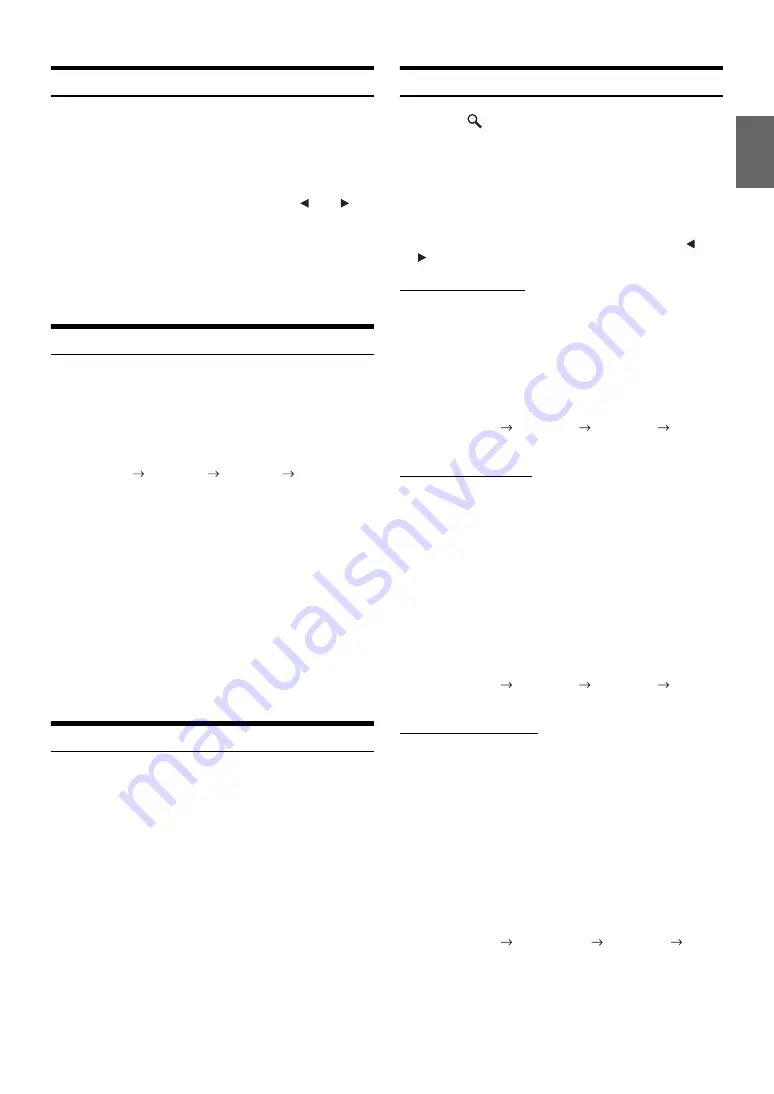
73
-EN
Checking the SiriusXM Radio ID Number
To subscribe to the SiriusXM Satellite Radio service, it is necessary to
locate and identify the Radio ID of your SiriusXM Tuner. The Radio ID
contains 8 characters and can be found on the bottom of your SiriusXM
Tuner or can be displayed on when selecting Channel 0 by following the
steps below:
1
While receiving SiriusXM Radio, touch
[
]
or
[
]
to
select channel “0”.
The unit displays the ID number.
2
To cancel the ID number display, change the channel
other than “0”.
•
The SiriusXM Radio ID does not contain the letters I, O, S, or F.
Storing Channel Presets
You can store 18 of your favorite SiriusXM channels for easy recall
with Preset buttons.
1
Touch
[Band]
to select the desired band you want to
store the preset in.
There are 3 Satellite Radio Preset bands. Each touch of
[Band]
changes the band:
SiriusXM-1
SiriusXM-2
SiriusXM-3
SiriusXM-1
2
Touch and hold any one of the preset buttons for at
least 2 seconds.
The selected channel is stored.
3
Repeat the procedure to store up to 5 other channels
onto the same band.
To use this procedure for other bands, simply select the
desired band and repeat the procedure.
A total of 18 channels can be stored in the preset memory
(6 channels for each band; SiriusXM-1, SiriusXM-2 and
SiriusXM-3.)
•
If you store a new channel into a preset which already has a channel
assigned, the current channel will be cleared and replaced with the
new one.
Tuning Channels Using Presets
1
Touch
[Band]
of Bottom banner repeatedly until the
desired band is displayed.
2
Touch any one of the preset buttons that has a
station stored to it.
The preset station is received.
Search Function
1
Touch
[
(Search)]
of Bottom banner.
Search list screen is displayed.
2
Touch the desired category.
The channel name search screen of the selected category
is displayed.
3
Touch the selected channel.
•
You can change the category directly by touching
Category [
] or
[
]
on the channel name search screen.
Searching by Channel
1 Touch
[All Channels]
after step 1.
All Channels will be displayed in a list.
2 Touch the selected channel.
•
Touch
[Info]
on the channel name search screen, the information of
the broadcasting channels will be displayed. You can choose the
desired channel from the artist name list or song name list.
Each time you touch the
[Info]
button, the display changes
as below.
Channel name
Artist name
Song name
Channel
name
Searching by My Music
1 Touch
[My Music]
.
The artist names and song names that you have stored
and are currently playing will be displayed in a list.
Displayed only when the stored song or artist is
broadcasting.
2 Touch the desired artist/song.
The channel of the selected artist/song being broadcast
is received.
•
Touch
[Info]
on the channel name search screen, the information of
the broadcasting channels will be displayed. You can choose the
desired channel from the artist name list or song name list.
Each time you touch the
[Info]
button, the display changes
as below.
Channel name
Artist name
Song name
Channel
name
Searching by My Games
1 Touch
[My Games]
.
The sport teams that you have stored and the game is
currently broadcasting will be displayed in a list.
Displayed only when the game of stored team is
broadcasting.
2 Touch the desired team.
The channel of the selected game being broadcast is
received.
•
Touch
[Info]
on the channel name search screen, the information of
the broadcasting channels will be displayed. You can choose the
desired channel from the league name list or team name list.
Each time you touch the
[Info]
button, the display changes
as below.
Channel name
League name
Team name
Channel name
















































