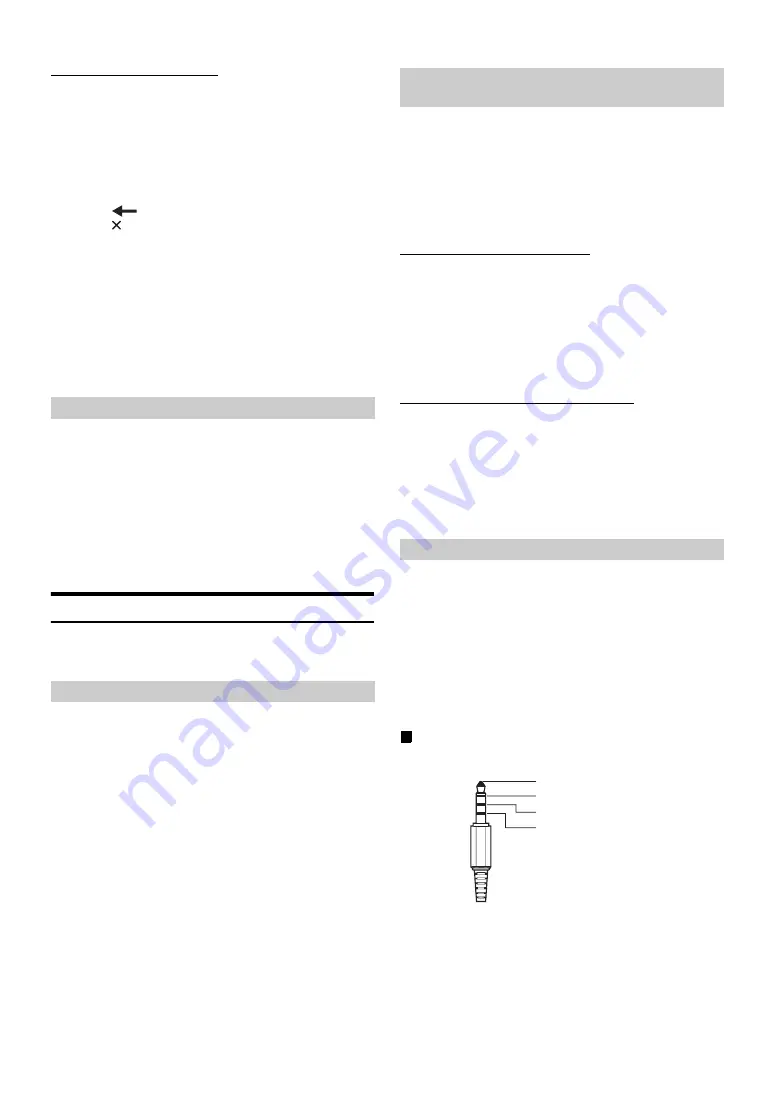
52
-EN
Changing the Lock Passcode
4
Touch
[Edit Code]
.
The numeric keypad screen is displayed.
5
Use the keypad to enter the current (old) 4-digit
passcode.
(The initial passcode is set to 0000).
Touch
[Enter]
to confirm the entry.
Touch
[Delete All]
to erase all of the digits that you entered.
Touch
[
]
to erase the last digit you entered.
Touch
[
]
to abort changing the passcode.
6
Now use the keypad to enter the new 4-digit
passcode.
7
Touch
[OK]
.
8
Then use the keypad to enter the new 4-digit
passcode a second time to verify it.
•
Remember to keep a note of the passcode in a safe place in case you
forget the code.
While listening to a SiriusXM Channel, the Signal strength of the
current channel will be displayed.
Setting item: Signal Indicator
This menu item displays the SiriusXM signal strength as Strong, Good,
Weak or No Signal.
•
If the Signal Indicator reports Weak or No Signal and your vehicle is
parked outside with no obstructions to the southern sky, then your
SiriusXM antenna may not be properly installed or may have become
damaged.
AUX Setting
[Aux]
is selected on the Source setup menu in step 3. Refer to “Source
Setting item: AUX In
Setting contents: Off / On (Initial setting)
When AUX In is set to “ON”, this setting is available.
Setting item: Primary Name
Setting contents: AUX1 (Initial setting) / DVD / GAME / EXT.DVD /
DVD-CHG. / DVB-T / TV
•
When a DVB-T tuner (sold separately) is connected, you can use it to
connect one more External Input device. Setting the Secondary name
can change the mode name display of this device.
Setting the Secondary AUX Name
Secondary name can be set only when Primary name is set to “DVB-T.”
Setting item: Secondary Name
Setting contents: Off (Initial setting) / AUX2 / DVD / GAME /
EXT.DVD / DVD-CHG. / DVB-T
*
/ TV
* If the Primary Name is DVB-T, DVB-T is not displayed as a
Secondary Name option.
•
The selected source name is displayed instead of AUX mode name.
Switching the Visual Input Signal System
After setting to “On” in “Setting the AUX Mode,” this setting can be
carried out. The video input type can be changed.
Setting item: Signal
Setting contents: Auto (Initial setting) / NTSC / PAL
Connection with external input devices is available through the iPod
VIDEO connector. An optional adapter cable is required (standard RCA
to 3.5ø mini-phono plug or 3.5ø to 3.5ø mini phono plug).
You can also play back video connecting with an optional AV cable (4-
pole mini AV plug to 3-RCA).
Setting item: AUX3 In Sel.
Setting contents: iPod Video (Initial setting) / AUX3
Usable 4-pole mini AV plug
The unit accepts the following 4-pole mini AV plug pin-out:
•
Please check pin-out carefully before use of this product. Depending
on the cable, there may be no picture and/or sound.
Signal Strength Information
Setting the AUX Mode
Off:
AUX source is not displayed.
On:
AUX source is displayed.
Setting the Primary AUX Name (AUX
Setup)
Auto:
The video input signal type (NTSC or PAL) will
be automatically selected.
NTSC/PAL:
Choose the video input signal type manually.
Setting the AUX3
iPod Video:
Set when connected to an iPod or iPhone.
AUX3:
Set when connected to an external input device.
Audio L (White)
Audio R (Red)
Ground
Video (Yellow)
















































