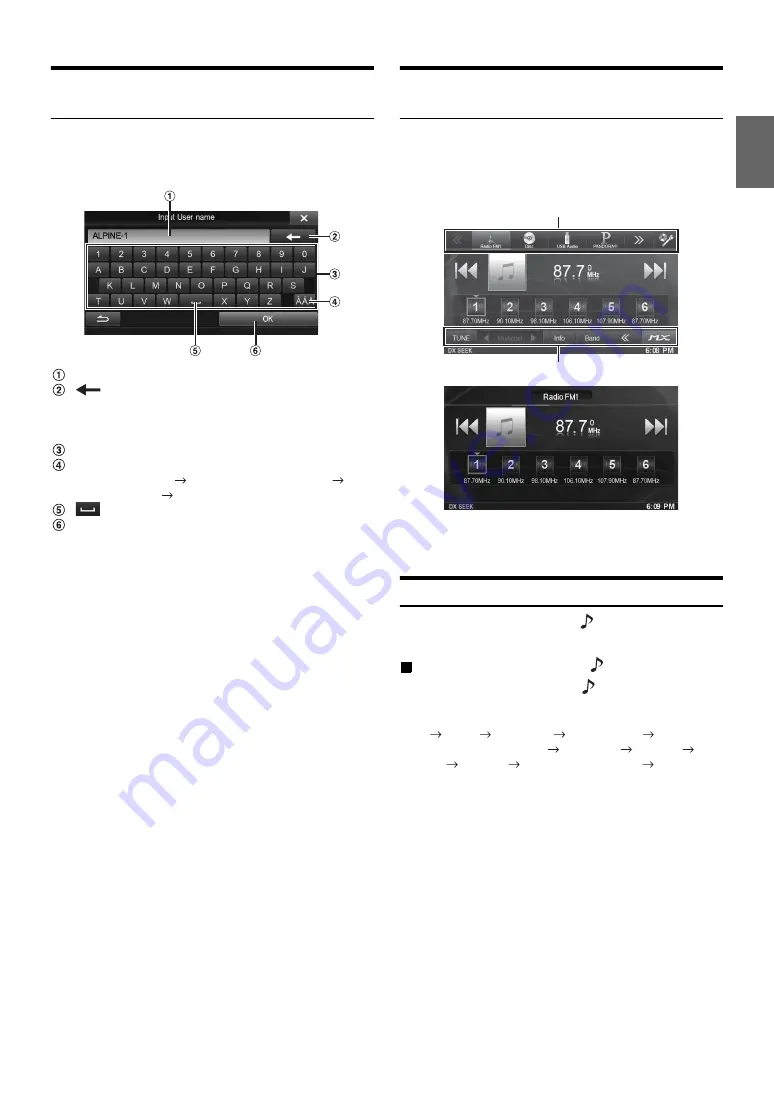
23
-EN
How to Input Characters and Numbers
(Keypad)
Character input is required for user registration, place searches, etc.
The displayed screens and procedures may vary slightly depending on
the function used, but the basic input method is the same.
Input screen area.
(Delete)
Returns to the previous character and erases it.
Touching here for more than 2 seconds will erase all
input characters.
Character keypad
Special character selector switch
Character keypad
Special character keypad
Symbol keypad
Character keypad
(Space)
Input number is confirmed.
Top banner and Bottom banner Fade Out
Setting
When “Top/Bottom Banner Fade Out” is set to “ON,” the Top banner
and Bottom banner on the Audio/Visual Playback screen fade out after 5
seconds if no operation is performed. To display the keys again, touch
the middle of the screen.
•
For details of how to set Top/Bottom Banner Fade Out, refer to
“Setting Top banner and Bottom banner Display” (page 39).
Switching Sources
During audio/visual playback, press the
(SOURCE) button or touch
a source button in the top banner to switch to the desired source.
Switching Sources Using the
(SOURCE) Button
During audio/visual playback, press the
(SOURCE) button
repeatedly to switch to the desired source.
Radio
Disc*
1
USB/iPod*
1
PANDORA
®
*
1
PANDORA
®
(BLUETOOTH)*
2
SiriusXM*
1
AUX-1*
3
AUX-2*
3
AUX-3*
4
BLUETOOTH AUDIO*
1
Radio…
*
1
When no disc is inserted or no USB memory/iPod/SiriusXM Tuner/
BLUETOOTH compatible devices is connected, this option is not
available.
*
2
When BLUETOOTH Pandora is set to “Off,” this option is not
available.
*
3
When AUX In is set to “Off,” this option is not available.
*
4
When AUX3 In Sel. is set to “iPod Video,” this option is not
available.
Top banner
Bottom banner
















































