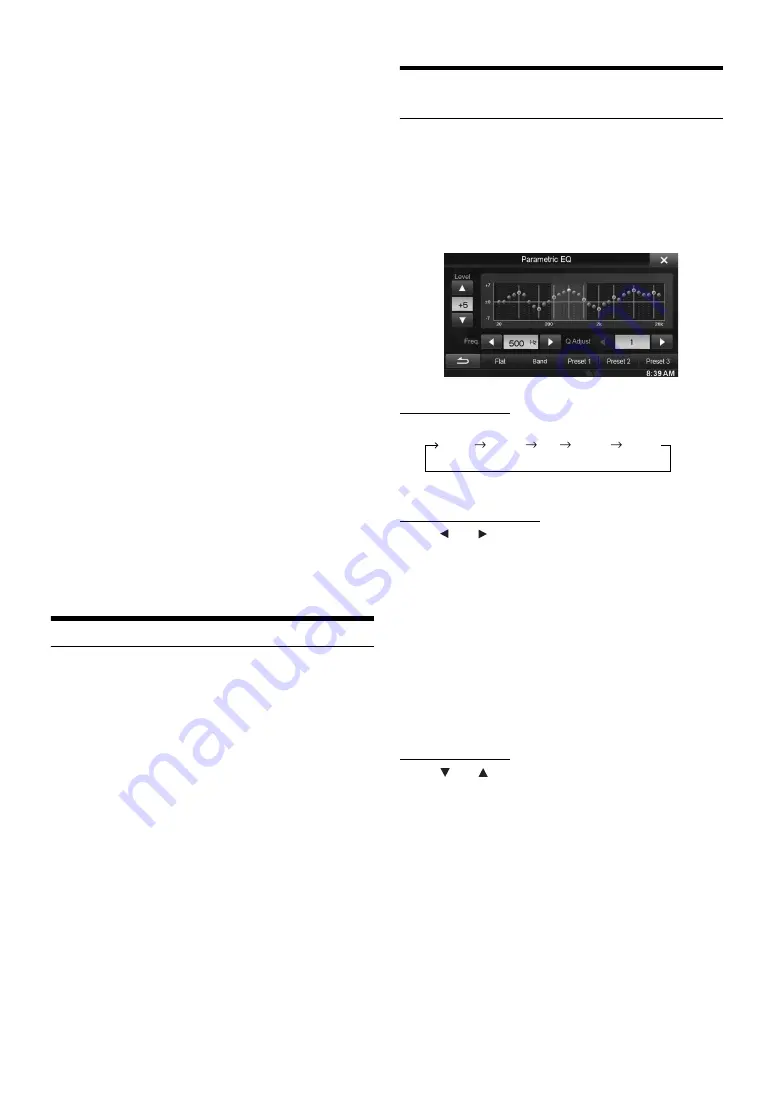
44
-EN
•
Touch
[MX]
on the Audio/Visual Playback screen to change the
screen to the Media Xpander setting screen.
MX SiriusXM
The medium to high frequencies become more clear, and
produces well balanced sound in all the bands.
MX DVD
(Movie)
The dialog portion of the video is reproduced more clearly.
(DVD Music)
This disc contains a large quantity of data such as music clip.
MX uses this data to reproduce the sound accurately.
MX CD
CD mode processes a large quantity of data. This data is used
to reproduce the sound cleanly by making use of the data
quantity.
MX Compress Media
This corrects information that was omitted at the time of
compression. This reproduces a well-balanced sound close to
the original.
MX Pandora
This corrects information that was omitted at the time of
compression. This reproduces a well-balanced sound close to
the original.
MX AUX/AUX3
Choose the MX mode (Compress Media, Movie, or Music) that
corresponds to the media connected.
MX HD Radio
The medium to high frequencies become more clear, and
produces well balanced sound in all the bands.
•
To cancel MX mode for all music applications, set MX to “Off” in
step 1.
•
Each music source, such as radio, CD, and MP3/WMA/ AAC can
have its own MX setting.
•
Setting to MX sets MX mode of each music applications to “Off.”
•
The function is inoperable when Defeat is set to “On.”
Equalizer Presets (Bass Max EQ)
[Bass Max EQ]
is selected on the Sound setup menu in step 3. Refer to
“Sound Setup Operation” (page 42).
10 typical equalizer settings are preset at the factory for a variety of
musical source material.
Setting item: Bass Max EQ
Setting contents: FLAT (Initial setting) / POPS / ROCK / NEWS /
JAZZ / ELECTRICAL DANCE / HIP HOP / EASY
LISTENING / COUNTRY / CLASSICAL
•
Only one type can be set to ON.
•
When Bass Max EQ setting is edited, a Download Sound setting is
disabled.
•
When Bass Max EQ is set, the interlinked Parametric EQ settings are
also changed. We recommend storing Parametric EQ settings in the
Preset in advance.
•
The Bass Max EQ setting can be configured when Defeat is “Off.”
Adjusting the Parametric Equalizer
Curve (Parametric EQ)
[Parametric EQ]
is selected on the Sound setup menu in step 3. Refer
to “Sound Setup Operation” (page 42).
You can modify the Equalizer settings to create a response curve more
appealing to your personal taste.
Setting item: Parametric EQ
1
Adjust the Parametric EQ to your preference.
Adjusting the Band
Touch
[Band]
to select the band to be adjusted.
•
You can select a band directly by touching the screen.
Adjusting the Frequency
Touch
[
]
or
[
]
of “Freq.” to adjust the frequency of the
selected band.
Adjustable frequency Bands: 20 Hz to 20 kHz (in 1/3 octave
steps)
Adjusting the Level
Touch
[
]
or
[
]
of “Level” to adjust the level of selected
band.
Setting contents: -7 to +7 (Initial setting: 0)
Band1
Band2
···
Band8
Band9
Band1:
20 Hz~100 Hz (63 Hz)
Band2:
63 Hz~315 Hz (125 Hz)
Band3:
125 Hz~500Hz (250 Hz)
Band4:
250 Hz~1 kHz (500Hz)
Band5:
500 Hz~2 kHz (1 kHz)
Band6:
1 kHz~4 kHz (2 kHz)
Band7:
2 kHz~7.2 kHz (4 kHz)
Band8:
5.8 kHz~12 kHz (8 kHz)
Band9:
9 kHz~20 kHz (16 kHz)
















































