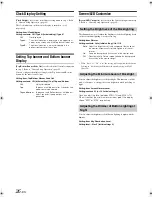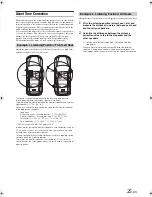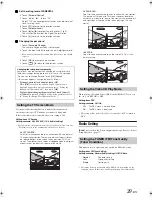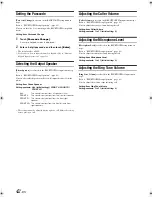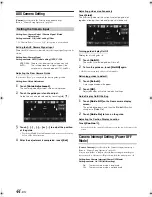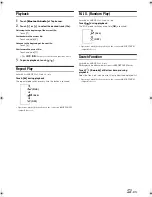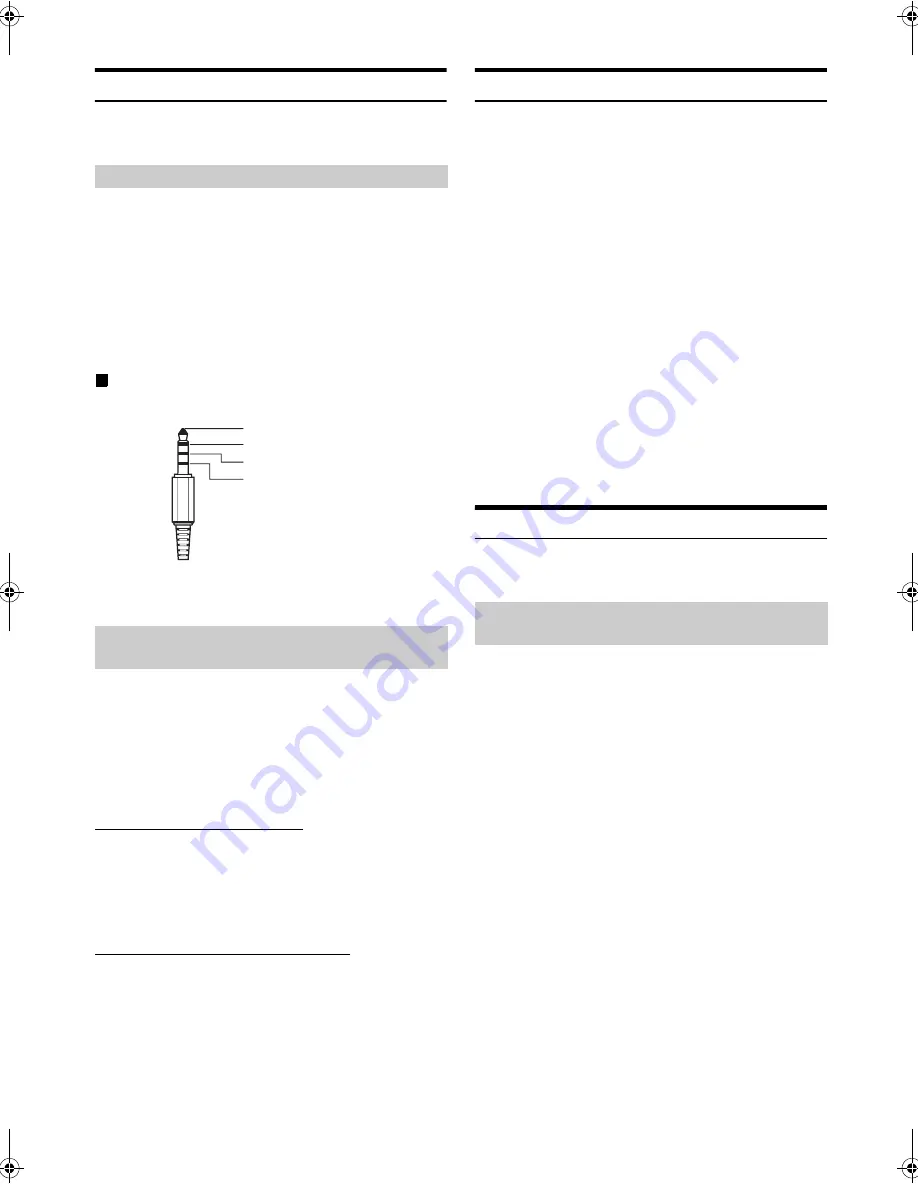
40
-EN
01GB04INE-W960E.fm
ALPINE INE-W960A/INE-W960E INE-W960E_OM (EN)
AUX Setting
[AUX]
is selected on the Source setup menu in step 3. Refer to “Source
Setup Operation” (page 37).
Connection with external input devices is available through the iPod
VIDEO connector. An optional adapter cable is required (standard RCA
to 3.5ø mini-phono plug or 3.5ø to 3.5ø mini phono plug).
You can also play back video connecting with an optional AV cable (4-
pole mini AV plug to 3-RCA).
Setting item: AUX In
Setting contents: iPod Video (Initial setting) / AUX
Usable 4-pole mini AV plug
The unit accepts the following 4-pole mini AV plug pin-out:
•
Please check pin-out carefully before use of this product. Depending
on the cable, there may be no picture and/or sound.
When AUX In is set to “AUX”, this setting is available.
Setting item: Primary Name
Setting contents: AUX (Initial setting) / DVD / GAME / EXT.DVD /
DVD-CHG. / DVB-T / TV
•
When a DVB-T tuner (sold separately) is connected, you can use it to
connect one more External Input device. Setting the Secondary name
can change the mode name display of this device.
Setting the Secondary AUX Name
Secondary name can be set only when Primary name is set to “DVB-T.”
Setting item: Secondary Name
Setting contents: OFF (Initial setting) / AUX-2 / DVD / GAME /
EXT.DVD / DVD-CHG / TV
•
The selected source name is displayed instead of AUX mode name.
Switching the Visual Input Signal System
After setting to “On” in “Setting the AUX Mode,” this setting can be
carried out. The video input type can be changed.
Setting item: Signal
Setting contents: Auto (Initial setting) / NTSC / PAL
Setting the App Connection Method
[App connection method]
is selected on the Source setup menu in
step3. Refer to “Source Setup Operation” (page 37).
Set ALPINE APP to USB when an iPhone is connected, or set to
BLUETOOTH when an Android Smartphone is paired.
Setting item: App Connection Method
Setting contents: None / USB (iPhone) (Initial setting) / Bluetooth
(Android)
•
After the above setting, turn the ignition key off (ACC OFF) and on
again (ACC ON).
•
For this function to work properly, specific applications must be
installed on your Smartphone before connection. Consult your
Alpine dealer or the Alpine website for details.
•
Only the iPhone and certain Android Smartphones support this
function.
Rear Seat Entertainment Setting
[Rear Seat Entertainment (RSE)]
is selected on the Source setup
menu in step 3. Refer to “Source Setup Operation” (page 37).
Video can be output to the rear monitor.
Setting item: Rear Seat Entertainment (RSE)
Setting contents: Off (Initial setting) / On
Setting the AUX Mode
iPod Video:
Set when connected to an iPod or iPhone.
AUX:
Set when connected to an external input device.
Setting the Primary AUX Name (AUX
Setup)
Auto:
The video input signal type (NTSC or PAL) will
be automatically selected.
NTSC/PAL:
Choose the video input signal type manually.
Audio L (White)
Audio R (Red)
Ground
Video (Yellow)
None:
No Smartphone is connected.
USB
(iPhone):
When an iPhone is connected to INE-W960A/INE-
W960E’s USB port, you can, program the unit’s
sound tuning parameters, or communicate with
SNS.
Bluetooth
(Android):
Set this when an Android Smartphone is paired
with this unit via BLUETOOTH technology. At this
time, you can, program the unit’s sound tuning
parameters, or communicate with SNS.
Setting the Rear Seat Entertainment
System
01GB00INE-W960E.book Page 40 Wednesday, November 19, 2014 5:31 PM
Содержание INE-W960A
Страница 94: ......
Страница 99: ...5 5 3 8 Trip monitor settings 82 5 4 Trip monitor 82 6 Glossary 83 7 Copyright note 85...
Страница 157: ...63 2 Tap to stop the simulation...