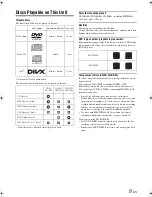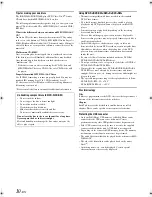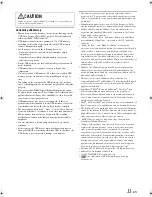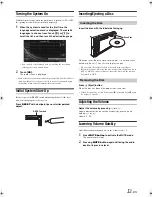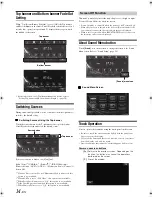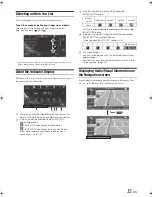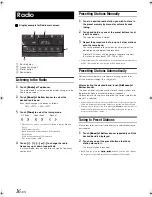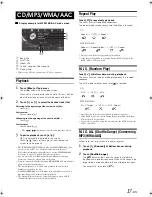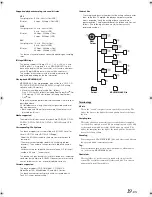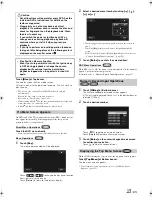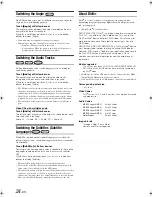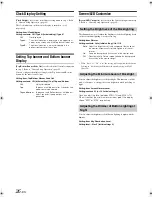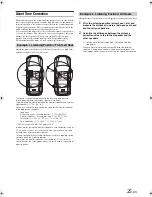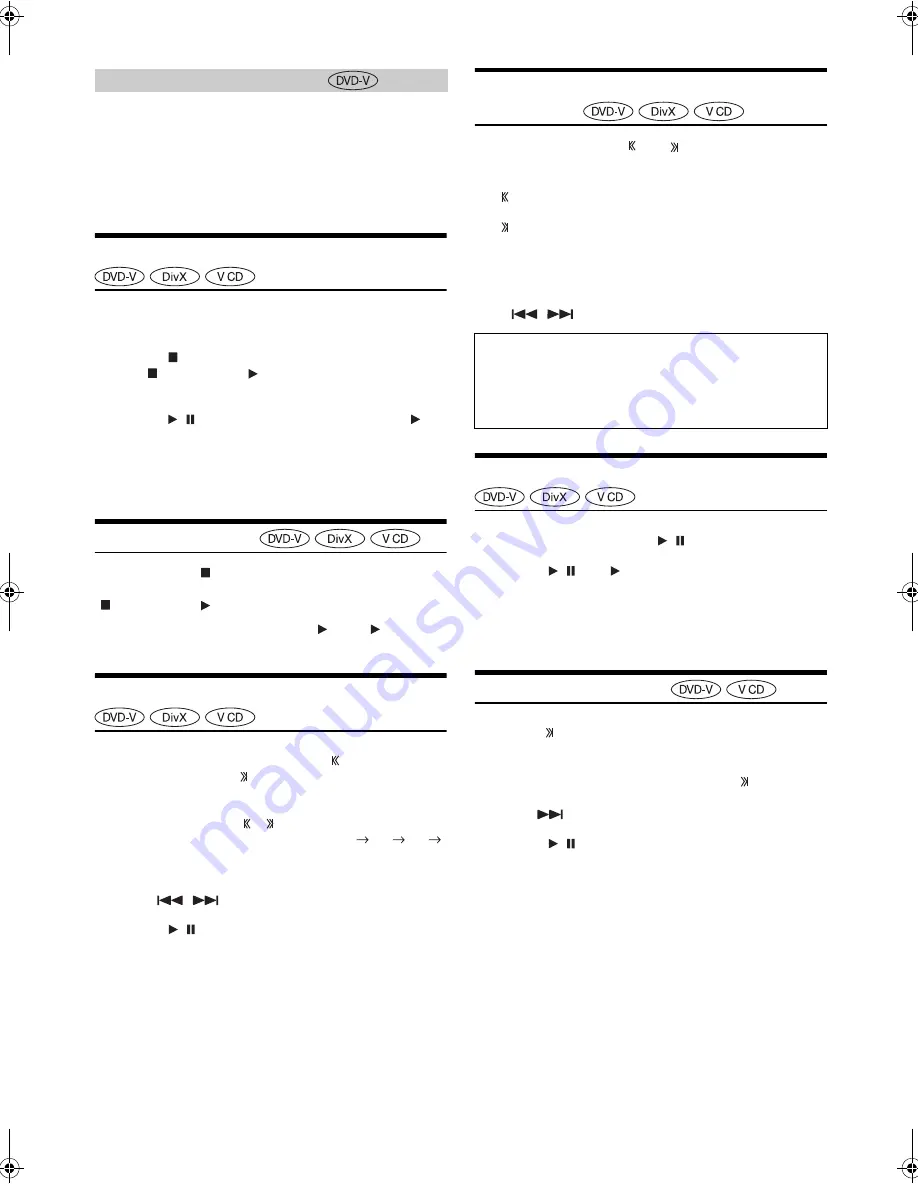
22
-EN
01GB04INE-W960E.fm
ALPINE INE-W960A/INE-W960E INE-W960E_OM (EN)
With a DVD having two or more menus, a menu screen will appear for
the programmes available, in addition to the main programmes.
Touch
[Menu]
of Bottom banner.
The Root menu screen appears.
•
To perform necessary operations, refer to “If a Menu Screen
Appears” (page 21).
Stopping Playback (PRE STOP)
Touch the stop button during playback to stop playback. That position is
stored in the memory.
1
Touch
[
]
during playback.
“Pre
” indicator and [
] in the middle of the screen are
displayed.
2
Touch
[
/
]
in the PRE STOP mode or touch
[
]
in
the middle of the screen.
Playback starts from the position at which it was stopped.
•
For some discs, the position at which playback was stopped may not
be accurate.
Stopping Playback
Touch and hold
[
]
for at least 2 seconds during
playback.
“
” indicator and [
] in the middle of the screen are displayed.
•
Playback starts from the beginning when [
/
ll
] or [
] in the
middle of the screen is touched while playback is stopped.
Fast-forwarding/Fast-reversing
1
During playback, touch and hold
[ ]
(Fast-reverse)
or touch and hold
[
]
(Fast-forward).
Touch and hold for more than 1 second to forward/reverse
at double speed.
Every time you touch [
]/[
] during fast- reverse/fast-
forward, the speed changes as follows: 2x
4x
8x
2x.
•
For a DivX
®
file that does not contain index information, the
fast forward and the reverse option is not available.
•
The
,
buttons provide the same functions above.
2
Touch
[
/
]
to return to normal playback.
•
No sound is played back during fast-forwarding/fast-reversing.
•
On DVD mode, the menu screen may reappear during fast-
forwarding/fast-reversing.
•
This operation may not be possible on certain discs.
Finding the Beginnings of Chapters/
Tracks/Files
During playback, touch
[ ]
or
[ ]
.
The chapter/track/file switches each time the button is touched,
and playback of the selected chapter/track/file starts.
•
Some DVDs do not have chapters.
•
Be sure to turn PBC off before starting the search. Refer to “Setting
the Video CD Play Mode” (page 39).
•
The
,
buttons provide the same functions above.
Playing Still Frames (Pausing)
1
During playback, Touch
[
/
]
of Bottom banner.
2
Touch
[
/
]
or
[
]
in the middle of the screen to
resume playback.
•
No sound is played during the still frame mode.
•
The image or sound may stop temporarily when playback starts from
the pause mode. This is not a malfunction.
Slow Motion Playback
1
When
[ ]
is touched and held while in the pause
mode, the 1/16th speed slow motion playback mode
is set.
Furthermore, when touched and held
[
]
again, the
slow motion speed switches to 1/2 the normal speed.
•
The
buttons provide the same functions above.
2
Touch
[
/
]
of Bottom banner to play back.
•
No sound is played during slow motion playback.
•
1/2, 1/16 are approximate speeds. The actual speed differs from disc
to disc.
•
You cannot execute reverse slow motion playback.
Displaying the Menu Screen
:
Touch this to start playback from the beginning of the
current chapter, track or file.
:
Touch this to start playback from the beginning of the
following chapter, track or file.
Supplementary explanations
“
Chapters
” are divisions of movies or musical selections on
DVDs.
“
Tracks
” are divisions of movies or musical selections on
Video CD.
01GB00INE-W960E.book Page 22 Wednesday, November 19, 2014 5:31 PM
Содержание INE-W960A
Страница 94: ......
Страница 99: ...5 5 3 8 Trip monitor settings 82 5 4 Trip monitor 82 6 Glossary 83 7 Copyright note 85...
Страница 157: ...63 2 Tap to stop the simulation...