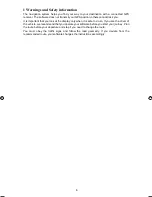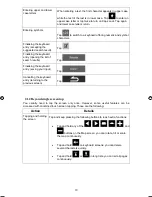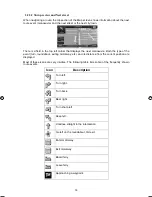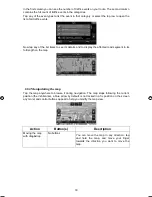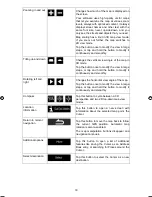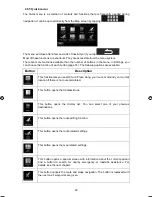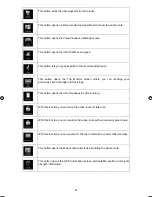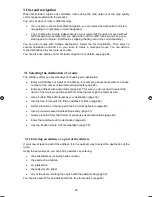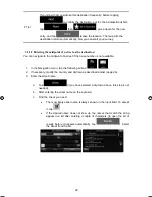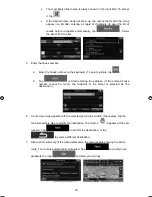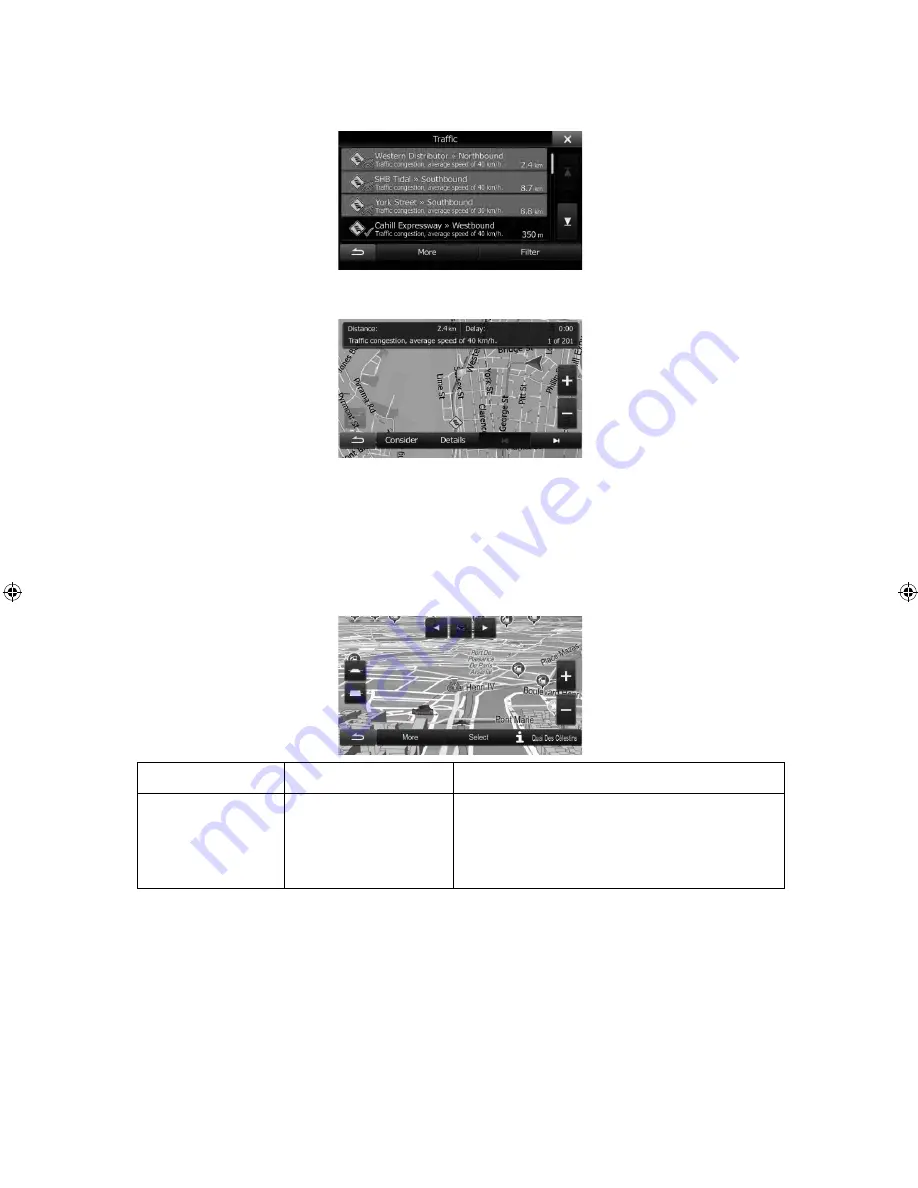
ALPINE INE-W960A/INE-W960E INE-W960E_OM (EN)
18
In the first column you can see the number of traffic events on your route. The second column
contains the full count of traffic events in the categories.
Tap any of the even types to list the event in that category or select the top row to open the
list of all traffic events:
Now tap any of the list items to see its details, and to display the affected road segment in its
full length on the map:
2.2.4 Manipulating the map
Tap the map anywhere to browse it during navigation. The map stops following the current
position (the Vehimarker, a blue arrow by default, is not locked in a fix position on the screen
any more) and control buttons appear to help you modify the map view.
Action
Button(s)
Description
Moving the map
with drag&drop
No buttons
You can move the map in any direction: tap
and hold the map, and move your finger
towards the direction you want to move the
map.
Содержание INE-W960A
Страница 94: ......
Страница 99: ...5 5 3 8 Trip monitor settings 82 5 4 Trip monitor 82 6 Glossary 83 7 Copyright note 85...
Страница 157: ...63 2 Tap to stop the simulation...