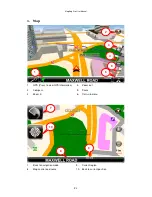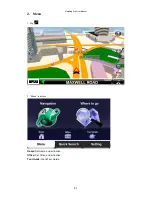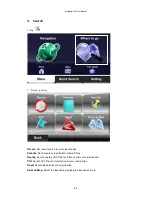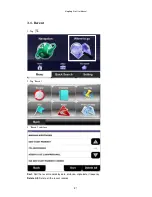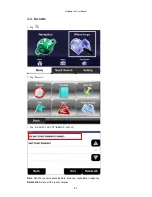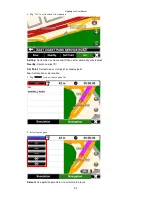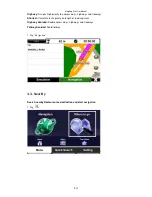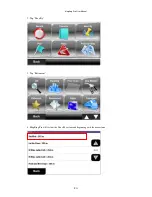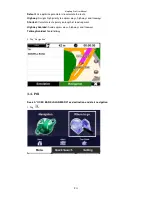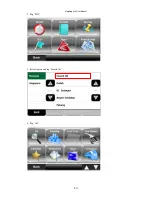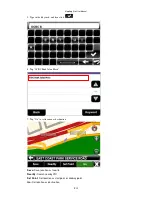Содержание Pro 1.0.0.1
Страница 15: ...MapKing Pro User Manual P 14 2 Tap POI 3 Select region and tap Search All 4 Tap All ...
Страница 27: ...MapKing Pro User Manual P 26 5 A blue flag is shown on map representing the midway 6 Tap 7 Tap POI ...
Страница 33: ...MapKing Pro User Manual P 32 7 Tap 8 Tap POI 9 Select region and tap Search All ...
Страница 34: ...MapKing Pro User Manual P 33 10 Tap All 11 Type in the Keyword and then click 12 Tap OCBC Bank Jalan Meru ...
Страница 37: ...MapKing Pro User Manual P 36 2 Tap Shopping 3 Tap Area 4 Tap KL Selangor ...
Страница 41: ...MapKing Pro User Manual P 40 4 Type in the Keyword and then click 5 Tap KLCC 6 Tap View Map ...