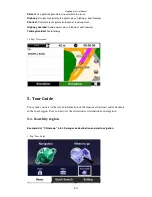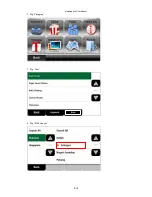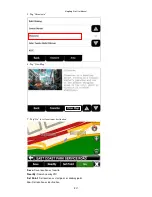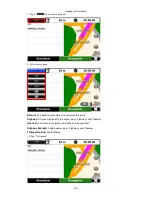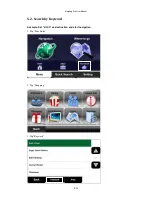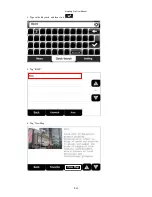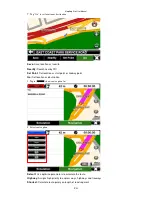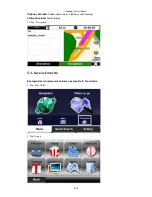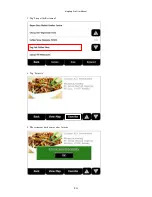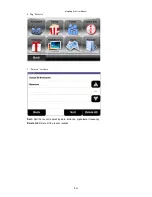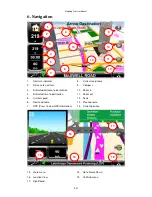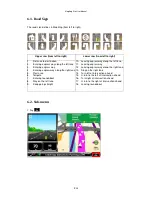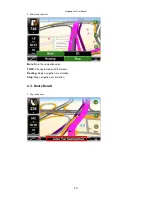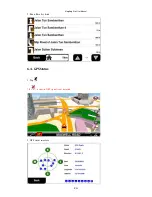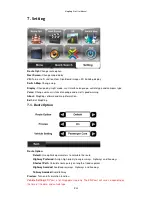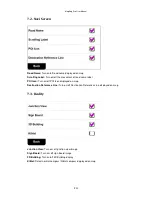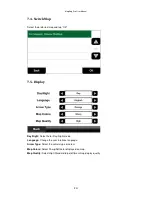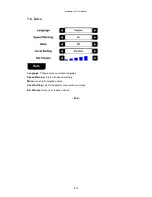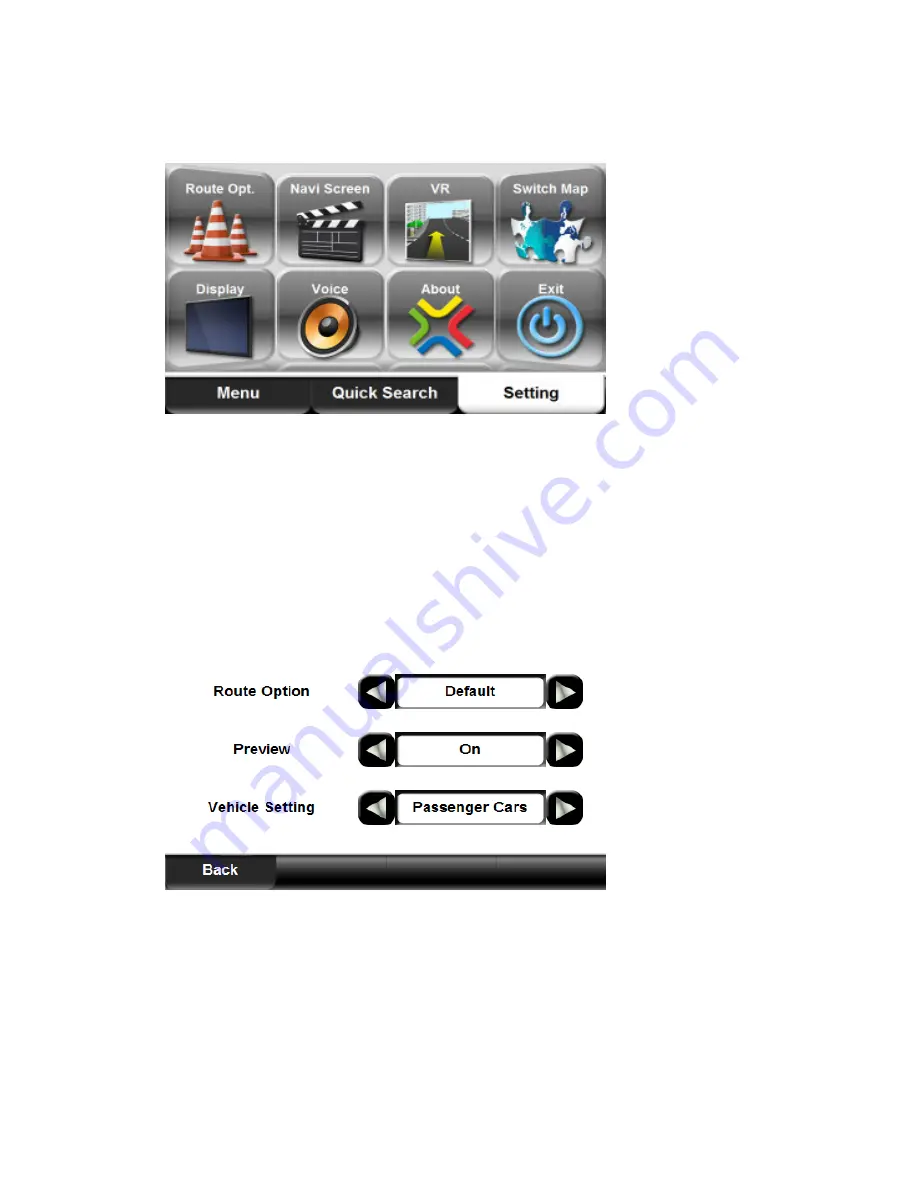
MapKing Pro User Manual
P. 49
7. Setting
Route Opt:
Change route option
Navi Screen:
Change map display
VR:
Turn on/ off Junction View, Sign Board images, 3D Building display
Switch Map:
Change map
Display:
Change day/ night mode, user interface language, vehicle type and compass type
Voice:
Change voice assistance language and on/ off speed warning
About:
MapKing software and map information
Exit:
Exit MapKing
7.1. Route Option
Route Option:
Default:
Use optimize parameters to calculate the route
Highway Preferred:
Assign high priority to expressways, highways and freeways
Shortest Path:
Calculate route purely on length of road segment
Highway Avoided:
Avoid expressways, highways and freeways
Tollway Avoided:
Avoid tollway
Preview:
Turn on/off simulation function
Vehicle Setting:
ERP cost is for Singapore map only. The ERP cost will varies, depending on
the time of the date, and vehicle type.
Содержание Pro 1.0.0.1
Страница 15: ...MapKing Pro User Manual P 14 2 Tap POI 3 Select region and tap Search All 4 Tap All ...
Страница 27: ...MapKing Pro User Manual P 26 5 A blue flag is shown on map representing the midway 6 Tap 7 Tap POI ...
Страница 33: ...MapKing Pro User Manual P 32 7 Tap 8 Tap POI 9 Select region and tap Search All ...
Страница 34: ...MapKing Pro User Manual P 33 10 Tap All 11 Type in the Keyword and then click 12 Tap OCBC Bank Jalan Meru ...
Страница 37: ...MapKing Pro User Manual P 36 2 Tap Shopping 3 Tap Area 4 Tap KL Selangor ...
Страница 41: ...MapKing Pro User Manual P 40 4 Type in the Keyword and then click 5 Tap KLCC 6 Tap View Map ...