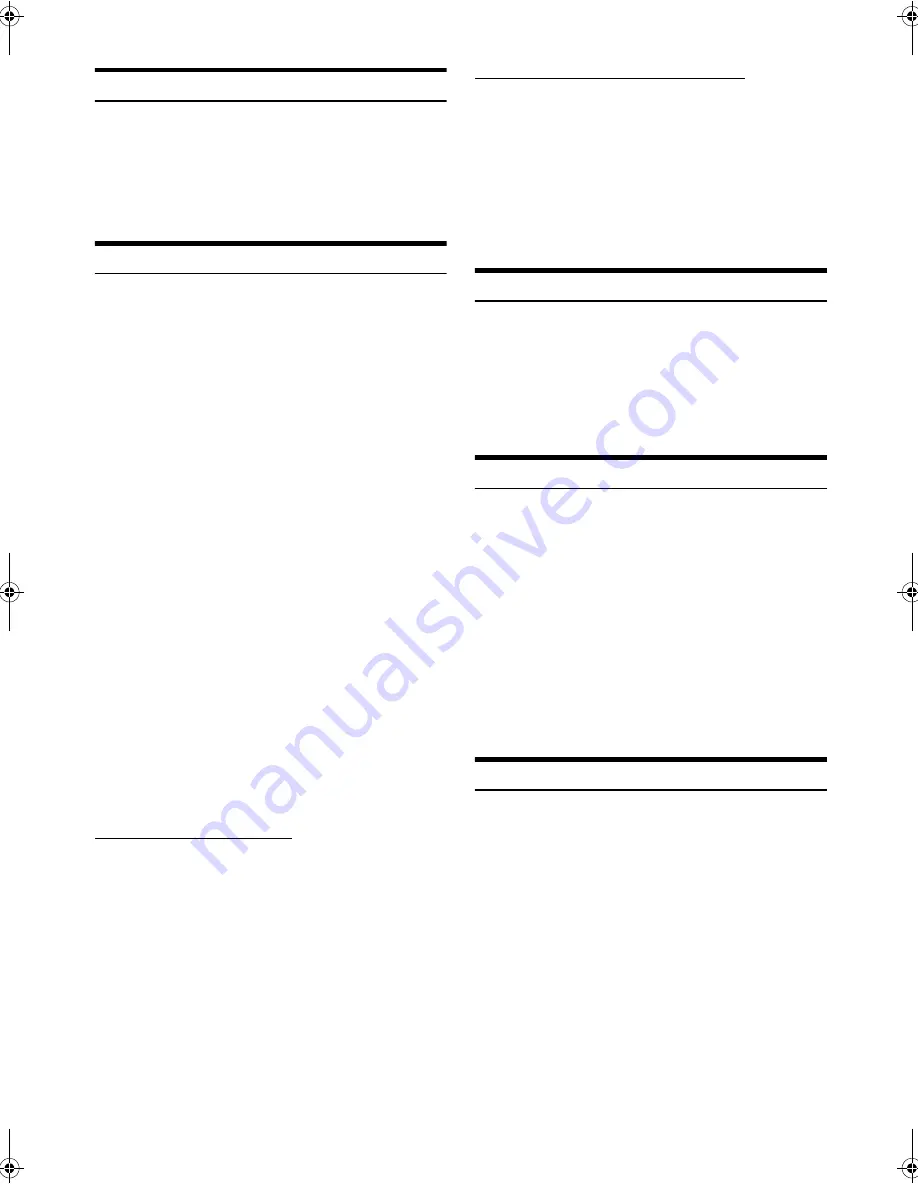
43
-EN
01GB04INE-W940E.fm
ALPINE INE-W940E 68-25285Z52-A (EN)
Displaying BLUETOOTH Information
[BLUETOOTH Info]
is selected on the BLUETOOTH setup menu in
step 3.
Refer to “BLUETOOTH Setup Operation” (page 42).
You can display the BLUETOOTH device name and device address of
this unit.
Setting item: BLUETOOTH Info
Registering the BLUETOOTH Device
[Set BLUETOOTH Device]
is selected on the BLUETOOTH setup
menu in step 3.
Refer to “BLUETOOTH Setup Operation” (page 42).
The BLUETOOTH device is used when a connectable BLUETOOTH
compatible device is searched and connected from this unit, or a new
BLUETOOTH compatible device is registered.
1
Touch
[Set BLUETOOTH Device]
.
2
Touch
[Search]
of “No Device.”
The Device list displays up to 3 items.
3
Touch
[Audio]
,
[Hands-free]
or
[Both]
of the
device you want to connect from the list.
•
You can connect (pair) up to 2 BLUETOOTH compatible
mobile phones.
4
When the device registration is complete, a message
appears and the device returns to normal mode.
•
The BLUETOOTH registration process differs depending on the
device version and SSP (Simple Secure Pairing). If a 4 or 6 character
Passcode appears on this device, enter the Passcode using the
BLUETOOTH compatible device.
If a 6 character Passkey appears on this device, make sure the same
passkey is displayed on the BLUETOOTH compatible device and
touch “Yes.”
•
If all the 3 devices have been registered, you cannot register the 4th
device. To register another device, you need to delete one of the
devices from position 1 to 3 first.
Setting the BLUETOOTH Device
Select one of 3 paired BLUETOOTH compatible devices that you
previously registered.
1
Touch
[Set BLUETOOTH Device]
.
2
Touch
[Audio]
or
[Hands-free]
of the device you
want to connect from the Paired Device list.
Deleting a BLUETOOTH Device from the list
You can delete the information of a previously connected
BLUETOOTH compatible device.
1
Touch
[Set BLUETOOTH Device]
.
2
Touch
[Delete]
of the BLUETOOTH compatible
device to delete from the Paired Device list.
3
Touch
[OK]
.
•
Touching
[Cancel]
will cancel the setting.
Automatic Connection Setting
[Auto Connect]
is selected on the BLUETOOTH setup menu in step 3.
Refer to “BLUETOOTH Setup Operation” (page 42).
If the Automatic Connecting setting is “On,” automatic connection is
performed for the BLUETOOTH compatible device registered in the
Paired Device list.
Setting item: Auto Connect
Setting contents: Off / On (Initial setting)
Setting the Passcode
[Pass code Change]
is selected on the BLUETOOTH setup menu in
step 3.
Refer to “BLUETOOTH Setup Operation” (page 42).
You can set the code for connecting with a BLUETOOTH compatible
device.
Setting item: Passcode Change
1
Touch
[Passcode Change]
.
A numeric keypad screen is displayed.
2
Enter a 4-digit passcode, and then touch
[Enter]
.
•
The initial number is 0000.
•
For details on how to input the numeric keypad, refer to “Numeric
Keypad Input Operations” (page 24).
Setting Received Calls Automatically
[Auto Answer]
is selected on the BLUETOOTH setup menu in step 3.
Refer to “BLUETOOTH Setup Operation” (page 42).
When a call is received, you can set whether to answer it automatically
or not.
Setting item: Auto Answer
Setting contents: Off (Initial setting) / On
Audio:
Sets for use as an Audio device
Hands-free:
Sets for use as a Hands Free Device.
Both:
Sets for use as both an Audio device and Hands
Free Device.
On:
When a call is received, it will be answered automatically
Off:
When a call is received, it will not be answered
automatically
01GB00INE-W940E.book Page 43 Monday, July 8, 2013 5:14 PM
Содержание INE-W940E
Страница 89: ...User Manual Alpine Navigation Navigation software for the Alpine INE W940E English EN NAVIGATION SECTION...
Страница 93: ...5 5 3 8 Trip monitor settings 81 5 4 Trip monitor 81 6 Glossary 82 7 Copyright note 84...
Страница 150: ...62 2 Tap to stop the simulation...
Страница 174: ......
Страница 175: ......
Страница 176: ......
















































