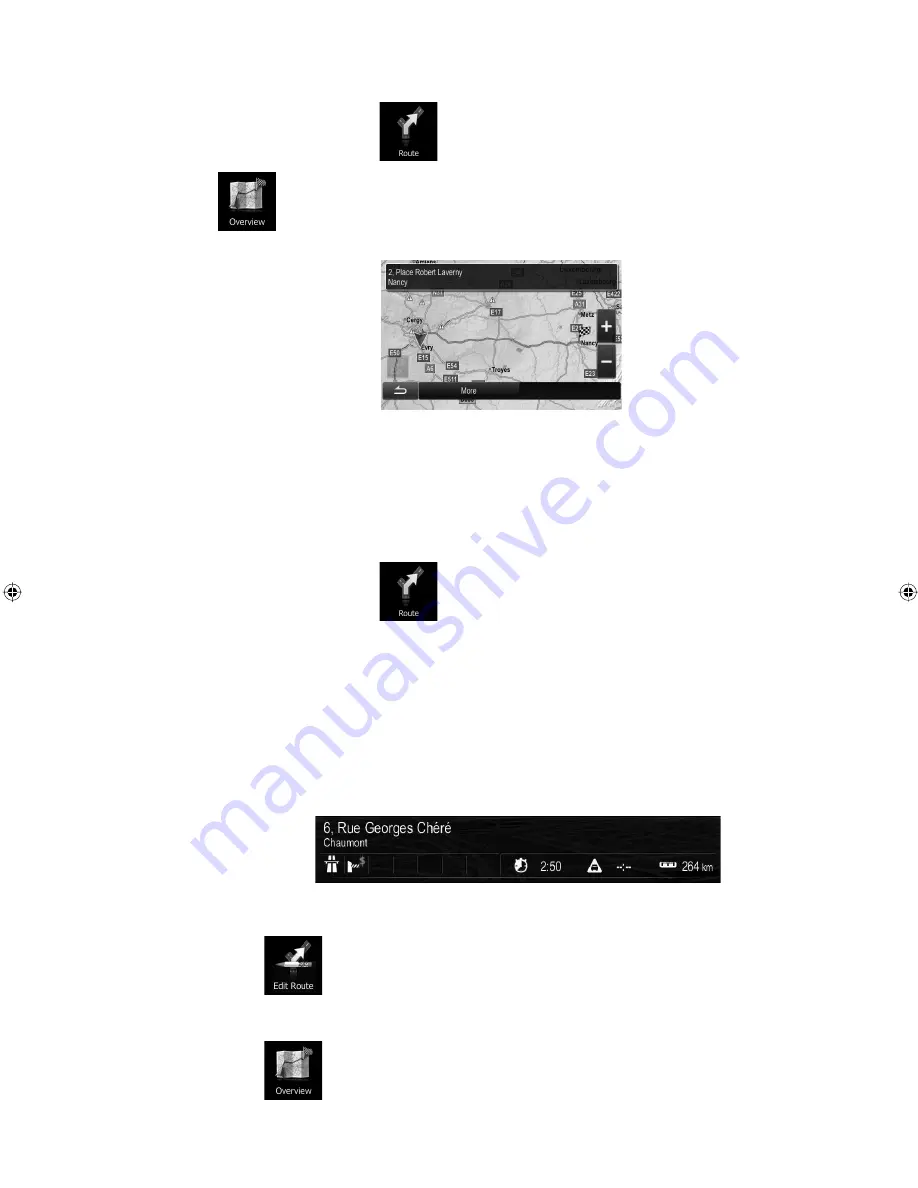
52-A (EN)
ALPINE INE-W940E 68-25285Z52-A (EN)
51
3.2 Viewing the entire route on the map
It is easy to get a map overview of the active route. Do as follows:
1. In the Navigation menu, tap
.
2. Tap
. The active route is displayed in its full length on the map together with
additional information and controls.
3.3 Checking route parameters and accessing route related functions
You can check different parameters of the route recommended by the software.
1. In the Navigation menu, tap
.
2. The following pieces of information are displayed:
•
The name and/or address of the destination.
•
Warning icons (if any). They provide extra information about your route (e.g.
unpaved roads or toll roads to be taken).
•
The total time of the route.
•
The total length of the route.
•
Estimated delay calculated from traffic events on your route.
3. You have the following options on this screen (for detailed instructions on how to use
them, see the next chapter):
•
Tap
to edit the route: to add or remove destinations or change their
sequence. You can also set a route start point other than your current location.
This can be useful to plan and save a future trip.
•
Tap
to display the entire route on the map.
Содержание INE-W940E
Страница 89: ...User Manual Alpine Navigation Navigation software for the Alpine INE W940E English EN NAVIGATION SECTION...
Страница 93: ...5 5 3 8 Trip monitor settings 81 5 4 Trip monitor 81 6 Glossary 82 7 Copyright note 84...
Страница 150: ...62 2 Tap to stop the simulation...
Страница 174: ......
Страница 175: ......
Страница 176: ......






























