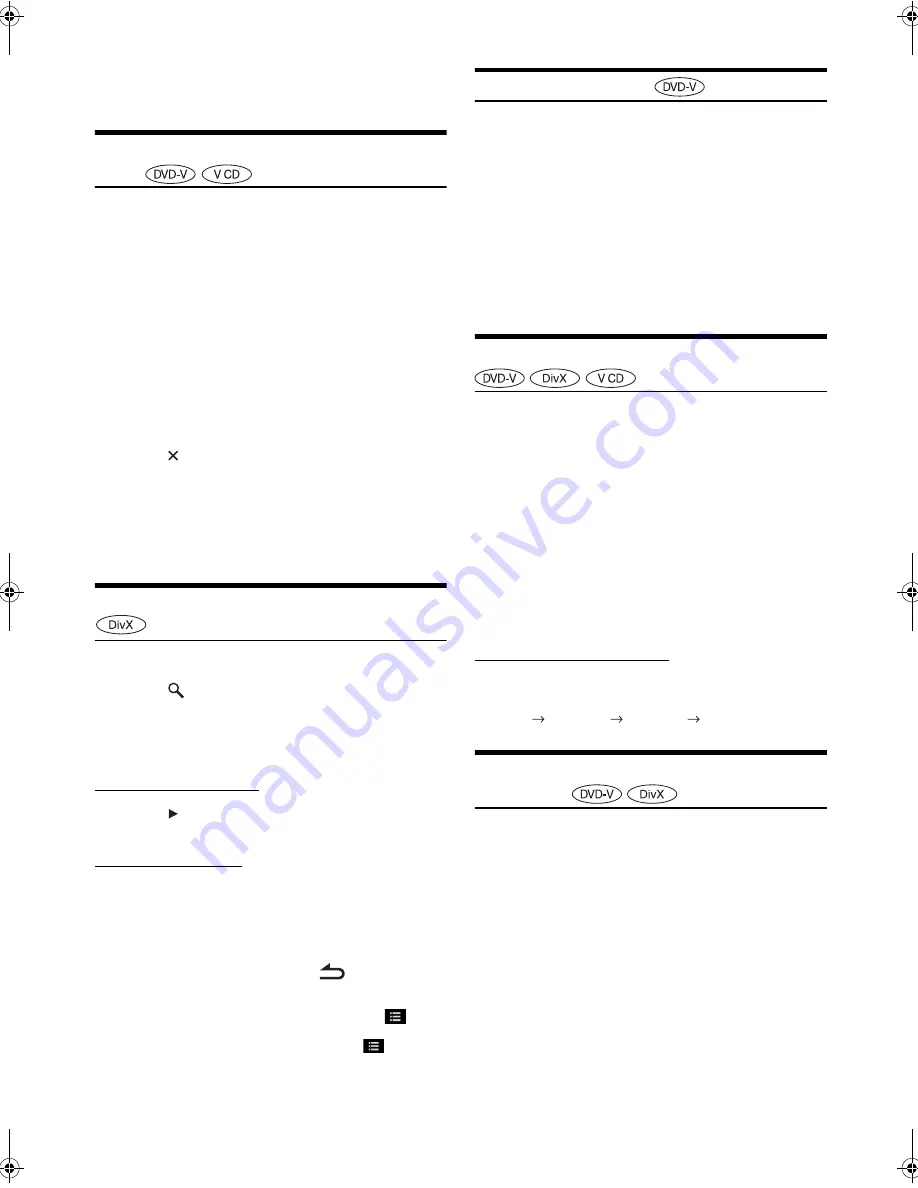
26
-EN
01GB04INE-W940E.fm
ALPINE INE-W940E 68-25285Z52-A (EN)
•
This function cannot be used on discs on which no title numbers are
recorded.
•
Some disc may not accept any operation.
Searching Directly by Chapter Number/
Track
Use this function to easily move to the beginnings of the chapters on the
disc. Perform operations during playback, during PRE-STOP or while
playback is paused.
1
Touch
[10Key]
of Bottom banner.
The numeric keypad input mode screen will appear.
If [10KEY] is not displayed, touch [<<] in the bottom banner
to display [10KEY].
2
Touch and enter the chapter number you want to
play.
See page 24 for operation of the numeric keypad.
3
Touch
[Enter]
to confirm your selection.
Playback will start from the selected chapter.
4
Touch
[
]
.
•
This function is not available for a disc on which chapters are not
stored.
•
Be sure to turn PBC off before starting the search. Refer to “Setting
the Video CD Play Mode” (page 41).
•
For a Video CD discs, a track number can be selected even in the stop
mode.
Searching for a Desired Video File
You can select a video file from the list screen.
1
Touch
[
(Search)]
of Bottom banner.
The search mode is activated.
2
Touch
[Video]
.
The folder list screen appears.
Folder Name Search mode
3
Touch
[
]
in the desired folder.
The first file in the selected folder is played back.
File Name Search mode
3
Touch the desired folder name.
The File name of the selected folder is displayed.
4
Touch the desired file name.
The selected file is played back.
•
To return to the previous hierarchy, touch
[
]
.
•
For details on how to scroll through the list, refer to “Selecting an
Item in a List” (page 17).
•
After selecting a folder via a Folder name search, touch
[
]
on the
main screen to display the folder search screen.
•
After selecting a file via a File name search, touch
[
]
on the
main screen to display the file search screen.
Switching the Angle
On DVDs in which scenes have been filmed from multiple angles, the
angle can be switched during playback.
Touch
[ANGLE]
of Bottom banner.
The angle switches between the angles recorded on the disc
every time the button is touched.
If [ANGL] is not displayed, touch [<<] or [>>] in the bottom
banner to display [ANGL].
•
Some time may be required for the angle to change.
•
Depending on the disc, the angle may switch in one of two ways.
-
Seamless: The angle switches smoothly.
-
Non-seamless: When the angle is switched, a still picture is
displayed first, after which the angle switches.
Switching the Audio Tracks
DVDs with multiplex audio or audio languages allow switching the
sound during playback.
Touch
[AUDIO]
of Bottom banner.
The sound switches between the alternate audio tracks
recorded on the disc every time the button is touched.
If [AUDIO] is not displayed, touch [<<] or [>>] in the bottom
banner to display [AUDIO].
•
The alternate track selected becomes the default setting every time
the power is turned on or the disc is replaced. If the disc does not
include that track, the disc’s default language is selected instead.
•
Not all discs will allow changing the alternate audio tracks during
playback. In these cases, select audio tracks from the DVDs menu.
•
There may be a delay before the selected alternate track begins to
play.
Video CDs with multiplex audio
Touch
[AUDIO]
of Bottom banner.
The left and right channels will be output as shown below, each
time the button is touched.
Audio: LL
Audio: RR
Audio: LR
Audio: LR
Switching the Subtitles (Subtitle
Language)
With DVDs on which multiple subtitle languages are recorded, the
subtitle language can be switched during playback; moreover, subtitles
can be hidden.
Touch
[Sub Title]
of Bottom banner.
Touching this button repeatedly selects sequentially the subtitle
languages recorded on the disc, and then turns the subtitles
OFF.
If [Sub Title] is not displayed, touch [<<] or [>>] in the bottom
banner to display [Sub Title].
•
There may be a delay before the selected subtitle appears.
•
Not all discs will allow changing the subtitles during playback. In
these cases, select subtitles from the DVDs menu.
•
The subtitle language selected becomes the default setting every time
the power is turned on or the disc is replaced. If the disc does not
include that language, the disc’s default language is selected instead.
However, the subtitle language may differ depending on the disc.
01GB00INE-W940E.book Page 26 Monday, July 8, 2013 5:14 PM
Содержание INE-W940E
Страница 89: ...User Manual Alpine Navigation Navigation software for the Alpine INE W940E English EN NAVIGATION SECTION...
Страница 93: ...5 5 3 8 Trip monitor settings 81 5 4 Trip monitor 81 6 Glossary 82 7 Copyright note 84...
Страница 150: ...62 2 Tap to stop the simulation...
Страница 174: ......
Страница 175: ......
Страница 176: ......






























