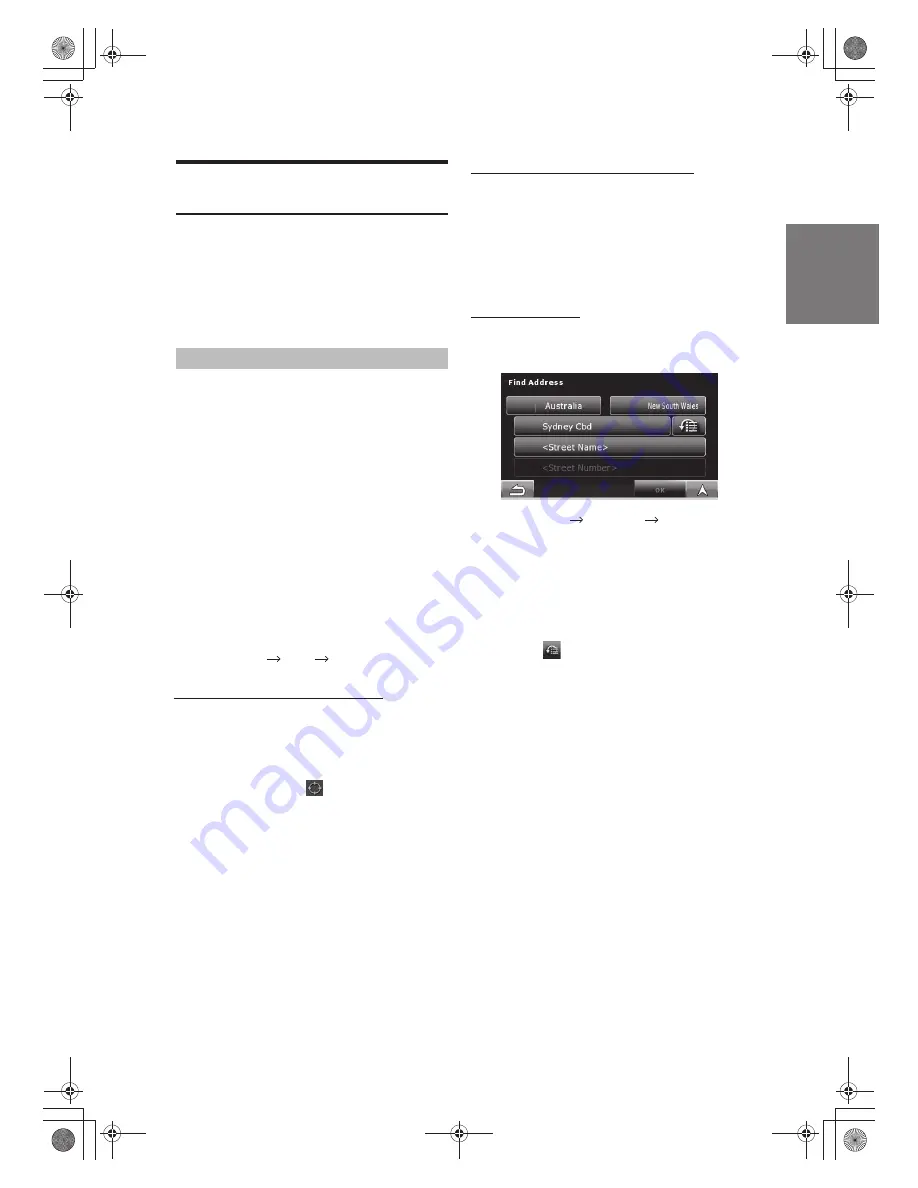
Entering an address or part of an address
If you know at least a part of the address, it is the quickest
way to select the destination of the route.
Using the same screen, you can find an address by entering:
· the exact address, including house number
· the centre of a settlement
· an intersection
· the midpoint of a street
· any of the above, starting the search with the postal code
Entering an address
The parts of the address are shown on buttons.
Start reading from the top, and if you want to change any
of them, tap the button.
Go to Main Menu Destination Address
1
By default
,
Alpine Navigation Software proposes
the country and settlement where you are. If needed,
tap the button with the name of the country, and select
a different one from the list.
2
If needed, change the settlement:
·
To select the settlement from the list of recently used
ones, tap the button.
· To enter a new settlement:
1 Tap the button with the name of the settlement, or if you
have changed the country/state, tap
[City Name]
2 Start entering the settlement name on the keyboard.
3 Get to the list of search results:
· After entering a couple of characters, the names
that match the string appear in a list.
· Tap
[OK]
to open the list of results before it
appears automatically.
4 Select the settlement from the list.
3
Enter the street name:
1 Start entering the street name on the keyboard.
2 Get to the list of results:
· After entering a couple of characters, the names
that match the string appear in a list.
· Tap
[OK]
to open the list of results before it
appears automatically.
3 Select the street from the list.
4
Enter the house number:
1 Enter the house number on the keyboard.
2 Tap
[OK]
to finish entering the address.
5
The map appears with the selected point in the middle.
Tap
[Go]
. The route is then automatically calculated,
and you can start navigating.
Navigating with Alpine Navigation
Software
· If you are going to use a route later, save it before you
start navigating. Tap the following buttons:
· If you know that you will use a destination later, instead
of tapping
[Go]
, tap
[Options]
. The Cursor menu
appears, save the selected location as a POI or put it on
the list of your Favourites first. The map returns
automatically with the same point. Now you can use it as
a route point.
Go to Main Menu Route Save Route
1
Locate your destination on the map: move and scale
the map as needed.
2
Tap the location that you want to select as your
destination. The Cursor ( ) appears.
3
Tap
[Select]
to open the Cursor menu.
4
The map appears with the selected point in the middle.
Tap
[Go]
. The route is then automatically
calculated, and you can start navigating.
Selecting the destination of a route
Selecting the Cursor as the destination
23
-EN
Alpine Navigation Software offers you several ways of
choosing your destination and waypoints (intermediate
destinations):
· Use the selected location on the map (the Cursor).
· Enter a full address or a part of an address, for example
a street name without a house number or the names of
two intersecting streets.
· Enter an address with postal code.
This way you do not need to select the name of the settlement
and the search for street names might be faster as well.
· Use a coordinate
· Use a saved location:
· a Favourite
· a POI
· the History of previously set destinations and waypoints
You can set up your route in Alpine Navigation Software in
several ways:
· if you need a simple route (a route with only one destination,
without any intermediate waypoints), you can select the
destination and start navigating to it right away
· you can plan a multi-point route
· you can also plan a route independently of your current
GPS position or even without GPS reception






























