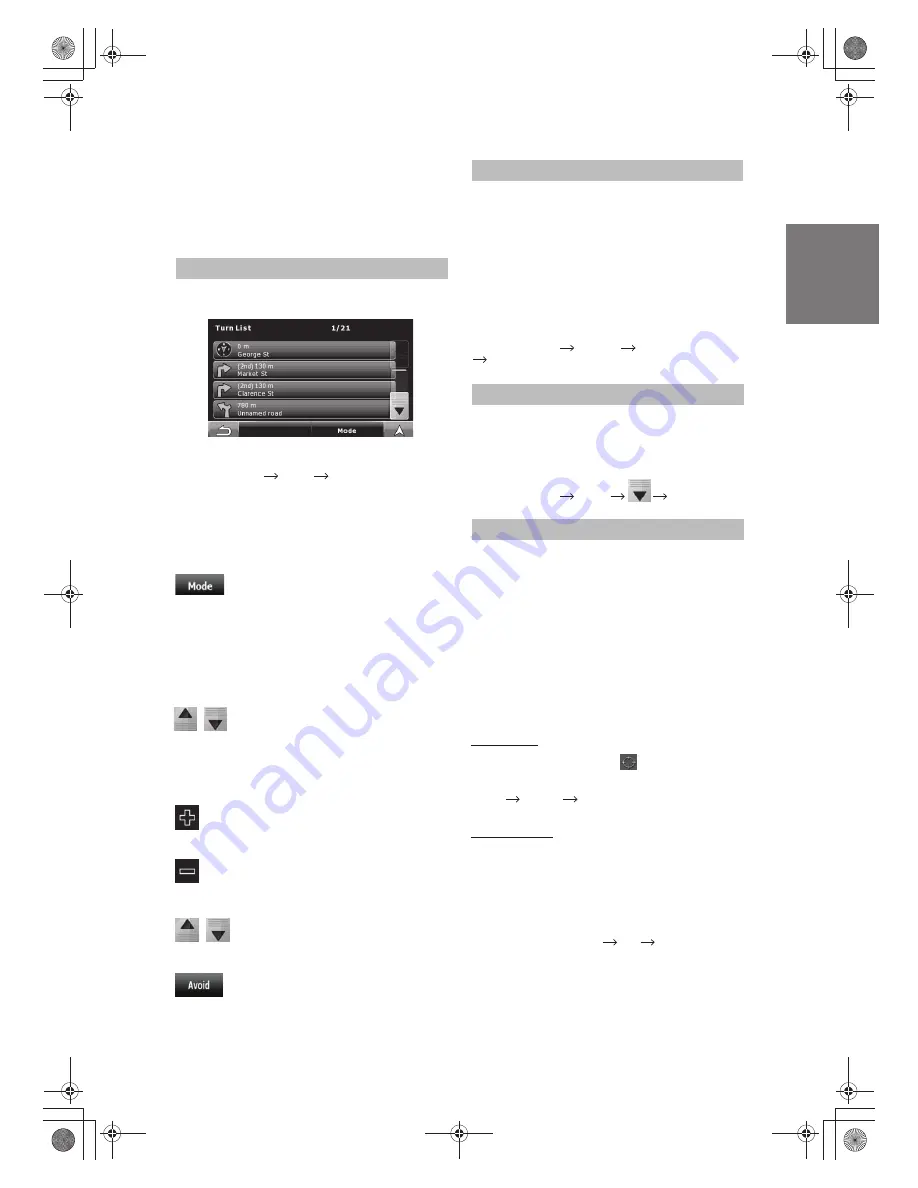
Go to Main Menu Route Turn List
Alpine Navigation Software automatically recalculates the
route if you deviate from the proposed itinerary.
Depending on the type of the TMC event, Alpine Navigation
Software also recalculates the route if a TMC event concerns
a part of the recommended route. For further information
about Route Planning options.
To display the Turn List, tap the following buttons:
Any of the list items
Opens the map with the selected manoeuvre in
the middle.
Changes the detail level of the Itinerary.
The levels are as follows:
· Detailed Instructions: all intersections are listed
· Turn List: only significant intersections
(the ones announced in voice guidance) are listed
· Road List: the list of the roads used while navigating
the route
Moves between pages for additional list items.
When the map is open with a manoeuvre in the middle :
Zooms in the map.
Zooms out the map.
Opens a screen where you can avoid a part of the route
starting from the selected manoeuvre.
Moves the map to show the previous or next manoeuvre
You have the following options on the Itinerary screen:
Turn List (Itinerary)
Go to Main Menu Settings Track Logs
Create NMEA/SIRF Log
Select Options Add POI
Alpine Navigation Software can log the track that you drive.
A Track Log is a recording of how your GPS position changed
and it is independent of the route Alpine Navigation Software
calculated. Track Logs can be recorded, renamed, replayed,
shown on the map, exported to a SD card in GPX format,
and deleted.
Independently of the normal track log, you can instruct Alpine
Navigation Software to record the native GPS data received
from the GPS device. These logs are saved as separate text
files on USB stick and they cannot be shown or replayed in
Alpine Navigation Software. To turn on NMEA/SIRF log saving,
A simulation drives you through the route, following the
driving instructions
You can use it, for example, to see which bridge Alpine
Navigation Software planned for the route; if you do not
want to take that bridge, you can avoid it.
Go to Main Menu Route Simulate
A point of interest (POI) is a location that someone might find
useful or interesting. Alpine Navigation Software is delivered
with thousands of POIs and you can also create your own
POIs in the application.
POI locations are marked on the map with special icons.
POI icons are quite large so you can easily recognise the
symbol. The icons are semi-transparent: they do not cover
the streets and intersections behind them.
POIs are grouped into several levels of categories and
subcategories. The icon of a POI that comes with the map
shows the symbol of the POI category. If you save your own
POI, you can select an icon for it independently of the POI
category you have put it in.
Saving POIs
To save a POI, place the Cursor ( ) at the desired location,
then tap the following buttons:
Managing POIs
You can select which POI groups to show and which ones
to hide on the map, and from which zoom levels POI icons
are visible. At the same place you can manage your saved
POIs. A saved POI can be renamed, moved to a different
POI group, its icon can be changed, or a phone number and
additional information can be added to it. Tap the following
buttons:
Go to Main Menu Edit Personal POI
Track Logs
Route demonstration
POI (Points of Interest)
The Itinerary is the list of the route events, it equals the
driving instructions.
21
-EN






























