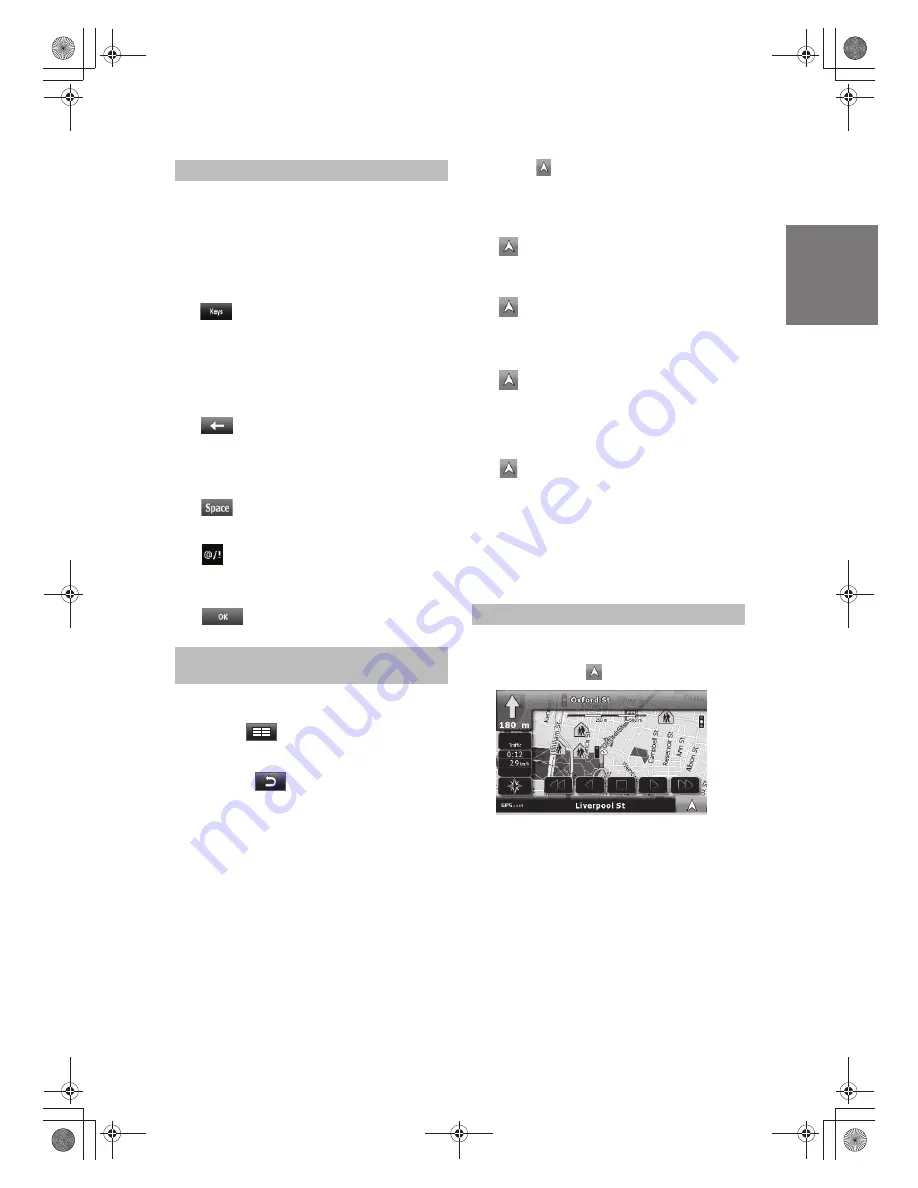
You only need to enter letters or numbers in Alpine
Navigation Software when you cannot avoid it. You can
type with your fingertips on the full-screen keyboards and
you can switch between various keyboard layouts, for
example ABC, QWERTY or numerical.
The map screen is the most frequently used screen of
Alpine Navigation Software. It can be accessed from any
other screen by tapping .
This means you can return to the Map screen from any
other screen with one touch of this button, but sometimes
you need to tap the button several times to play the current
voice instruction.
· Switching to another keyboard layout, for example from
an English QWERTY keyboard to a Greek keyboard
Tap , and select from the list of available
keyboard types.
Alpine Navigation Software remembers your last
keyboard choice and offers it the next time you need
to enter data.
· Correcting your entry on the keyboard
Tap to remove the unneeded character(s).
Tap and hold the button to delete the entire input string.
· Entering a space, for example between a first name and
a family name or in multi-word street names
Tap .
· Entering symbols
Tap to switch to a keyboard offering
symbol characters
· Finalising the keyboard entry
Tap .
· The application displays any other screen than the Map
screen.
Tap to open the Map screen.
Map button ( )
This button is context sensitive.
It has multiple functions as described below.
Menu button ( )
Tap this button to open the Navigation menu, the main
menu of INA-W900E Navigation Module.
Return button ( )
Tap and hold this button to return to the Navigation menu
There are buttons that appear or most screens at
the same place of INA-W900E Navigation Module.
· The Map screen is open but the start of the active route
is not the current GPS position.
Tap to jump to the starting point of
the recommended route.
· The map is moved or rotated, it does not follow the current
GPS position and/or is not rotated automatically.
Tap to move the map back to the current GPS
position. If the map has been rotated, automatic map
rotation is also reenabled.
· The map is at the current GPS position with automatic
map rotation (normal navigation).
Tap to repeat the current voice instruction.
The distance is updated to always describe the current
situation.
For further information about the map screen.
1
Using keyboards
Permanent buttons (Menu, Return,
Monitor Control and Map)
Using the map
17
-EN






























