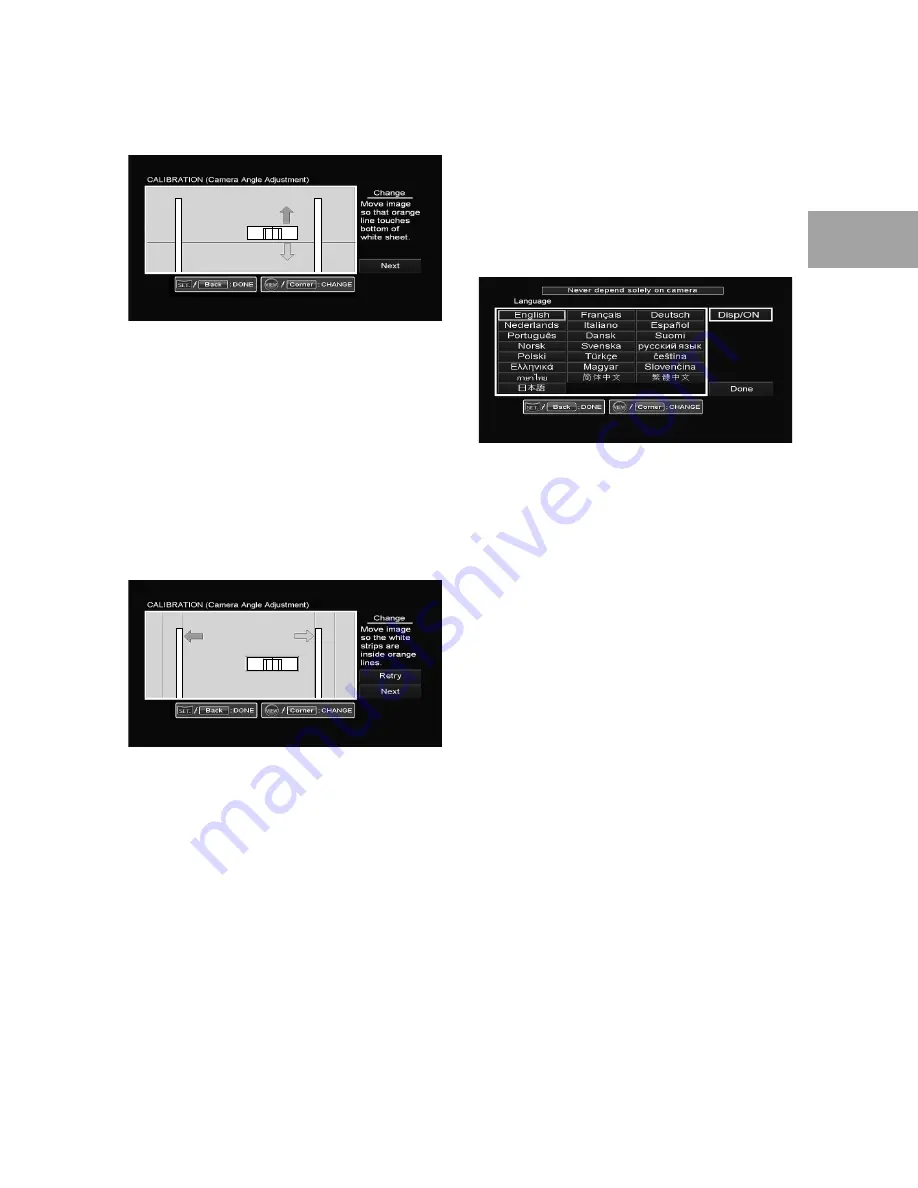
ALPINE HCE-C300R_EN 68-18693Z26-B (A5)
33
-EN
nd
cm
ual
er
ET.
nge
nts
w,
g the
ET.
14
Press
SET.
repeatedly and adjust so that
the bottom part of the calibration sheet
lines up with the line at the bottom of
the screen.
Pressing VIEW repeatedly selects the up
arrow, down arrow, “Next” switch, up arrow,
etc.
15
Press
VIEW
, select “Next,” and press
SET.
to execute.
The Camera Angle Adjustment screen
appears.
16
Press
SET.
repeatedly and adjust so
that the calibration sheet fits inside the
screen frame.
Pressing VIEW repeatedly selects the left
arrow, right arrow, “Retry” switch, “Next”
switch, left arrow, etc.
17
If the 3 calibration sheets fit inside the
frames go to step 18.
If the calibration sheet does not fit insides the
frame, Press VIEW, select “Retry” and press SET.
to execute.
The screen will return to the screen shown in
Step 12 to start the calibration process again.
If the calibration sheets
A
and
B
do not
fit inside the frame. Please refer to page 27
for calibration sheet setup procedure.
•
18
Press
VIEW
, select “Next,” and press
SET.
to execute.
The Language selection screen will appear.
Language selection is also possible by
selecting “Change” on the “Options”
– “Language” of step 4 (page 31).
19
Select “ON/OFF” for the warning
message display. Press
SET.
repeatedly
to select either “Disp/ON” or “Disp/OFF.”
Disp/ON: Warning messages will appear.
Disp/OFF: Warning messages will not appear.
The warning message of the connected
navigation/monitor will appear first. If the
warning message of this camera system
overlaps the warning message of another
connected device, set to “Disp/OFF:”
20
Press
VIEW
.
The Language selection mode is activated.
21
Press
SET.
repeatedly to select the
preferred language.
The default setting is English.
•
•



















