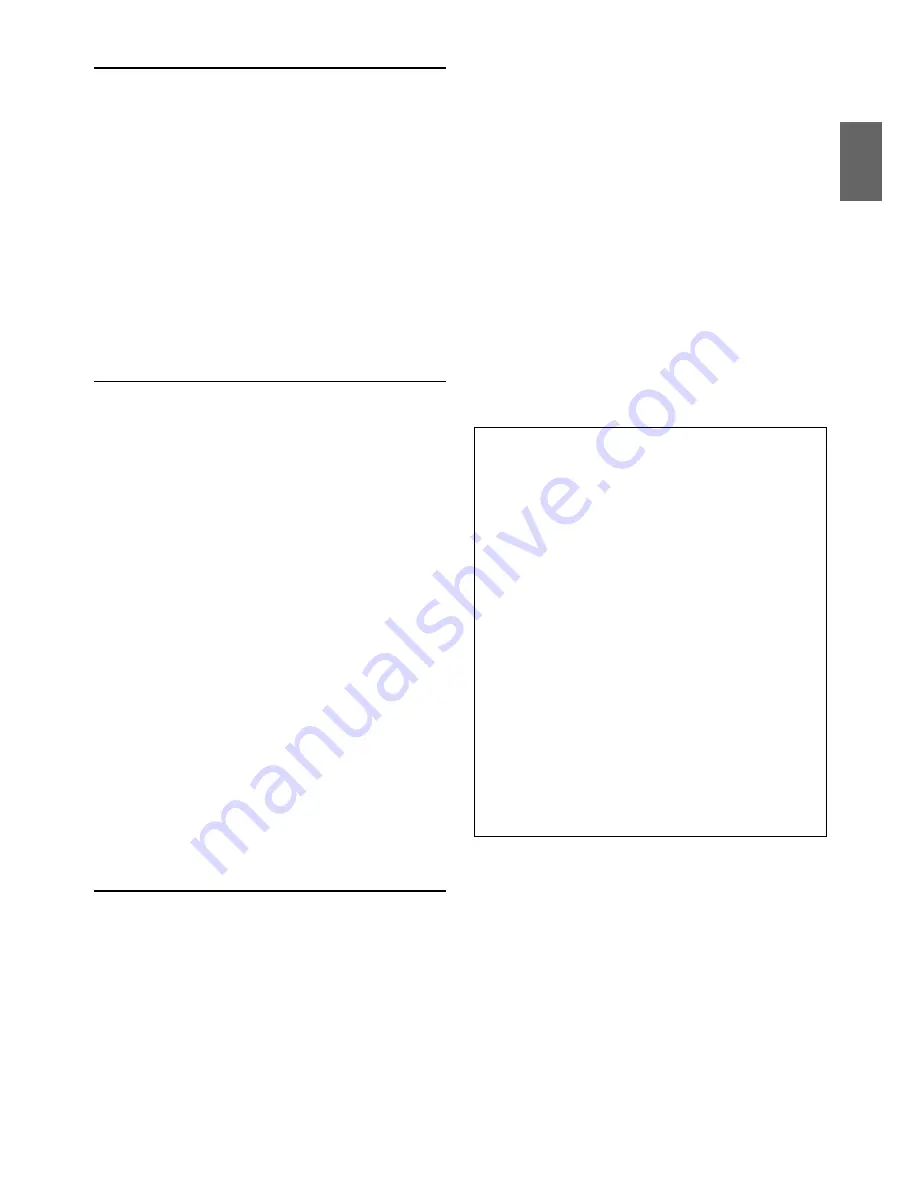
7
-EN
Protecting the USB Connection Terminal
• Only USB Flash Memory devices, Portable audio player or iPod/
iPhone can be connected to the USB connection terminal on this
unit. Correct performance using other USB products cannot be
guaranteed. A USB hub is not supported.
• Do not connect Flash Memory over 20 mm wide to front USB
terminal.
Also, avoid connecting Flash Memory to the front USB terminal and
connecting Front Aux at the same time.
• If a USB device is inserted in the unit, it projects out and may be a
danger while driving.
Use a commercially available USB extension cable, and connect it in a
safe way.
• Depending on the connected Flash Memory device, the unit may not
function or some functions may not be performed.
• The audio file format that can be played back on the unit is MP3/
WMA/AAC.
• Artist/song name, etc., can be displayed, however characters may not
be correctly displayed.
On Handling USB Flash Memory
CAUTION
Alpine accepts no responsibility for lost data, etc., even if data,
etc., is lost while using this product.
• To prevent malfunction or damage, note the following points.
Read the Flash Memory Owner’s Manual thoroughly.
• Fix the USB Memory in a location where driver operation will not be
hindered.
• Flash Memory may not function correctly at high or low temperature.
• Use only certified USB Flash Memory Devices. Please pay attention
that even certified USB Memory, may not function correctly
depending on its type or state.
• Flash Memory function is not guaranteed. Use Flash Memory
according to the terms of agreement.
• Depending on the settings of the Flash Memory type, memory state
or encoding software, the unit may not play back or display properly.
• A file that is copy-protected (copyright protection) cannot be played
back.
• Flash Memory may take time to start playback. If there is a particular
file other than audio in the Flash Memory, it may take considerable
time before the file is played back or searched.
• The unit can play back “mp3”, “wma” or “m4a” file extensions.
• Do not add the above extensions to a file other than audio data. This
non-audio data will not be recognised. The resulting playback may
contain noise that can damage speakers and/or amplifiers.
• It is recommended to back up important data on a personal
computer.
• Do not remove the USB device while playback is in progress. Change
SOURCE to something other than USB, then remove the USB device
to prevent possible damage to its memory.
On Handling Portable audio player
• The unit can control a Portable audio player with the USB interface.
Playable audio file formats are MP3 and WMA.
• Portable audio player function is not guaranteed. Use Portable audio
player according to the terms of agreement. Read the Portable audio
player Owner’s Manual thoroughly.
• Fix the Portable audio player in a location where driver operation will
not be hindered.
• Portable audio player may not function correctly at high or low
temperature.
• Depending on the settings of the Portable audio player type, memory
state or encoding software, the unit may not play back or display
properly.
• If the Portable audio player has an MSC/MTP setting, set to MTP.
• A Portable audio player in which data is stored by USB Mass Storage
may not be playable on the unit.
• Depending on the Portable audio player settings, USB Mass Storage
may be supported. For setting, refer to the Owner’s Manual of the
player.
• The unit can play back MP3/WMA files synchronized by Windows
Media Player (Ver. 7, 8, 9), and are then forwarded to the player. The
“mp3” or “wma” extensions are playable.
• If data is not synchronized by Windows Media Player and is
forwarded in another way, the unit may not be able to correctly play
back the files.
• A file that is copy-protected (copyright protection) cannot be played
back.
• It is recommended to back up important data on a personal
computer.
• Do not remove the USB device while playback is in progress. Change
SOURCE to something other than USB, then remove the USB device
to prevent possible damage to its memory.
• When Nokia is used as a Portable audio player:
Not all the Nokia mobile phones can be used as Portable audio
players. If the Nokia phone fails to work as a Portable audio player
while connected, set it to Mass Storage mode and reconnect to this
unit. For details, refer to Owner’s Manual of the Nokia phone.
• Windows Media, and the Windows logo are trademarks, or
registered trademarks of Microsoft Corporation in the United States
and/or other countries.
• iPhone, iPod, iPod classic, iPod nano, and iPod touch are
trademarks of Apple Inc., registered in the U.S. and other countries.
• “Made for iPod,” and “Made for iPhone,” mean that an electronic
accessory has been designed to connect specifically to iPod, or
iPhone, respectively, and has been certified by the developer to meet
Apple performance standards. Apple is not responsible for the
operation of this device or its compliance with safety and regulatory
standards.
• The BLUETOOTH
®
word mark and logos are registered
trademarks owned by the Bluetooth SIG, Inc. and any use of such
marks by Alpine Electronics, Inc. is under license.
• “MPEG Layer-3 audio coding technology licensed from Fraunhofer
IIS and Thomson.”
• “Supply of this product only conveys a licence for private,
non-commercial use and does not convey a license nor imply any
right to use this product in any commercial (i.e. revenue-generation)
real time broadcasting (terrestrial, satellite, cable and/or any other
media), broadcasting/streaming via internet, intranets and/or other
networks or in other electronic content distribution systems, such as
pay-audio or audio-on-demand applications. An independent
license for such use is required. For details, please visit http://
www.mp3licensing.com”
Содержание CDE-123R
Страница 2: ......






















