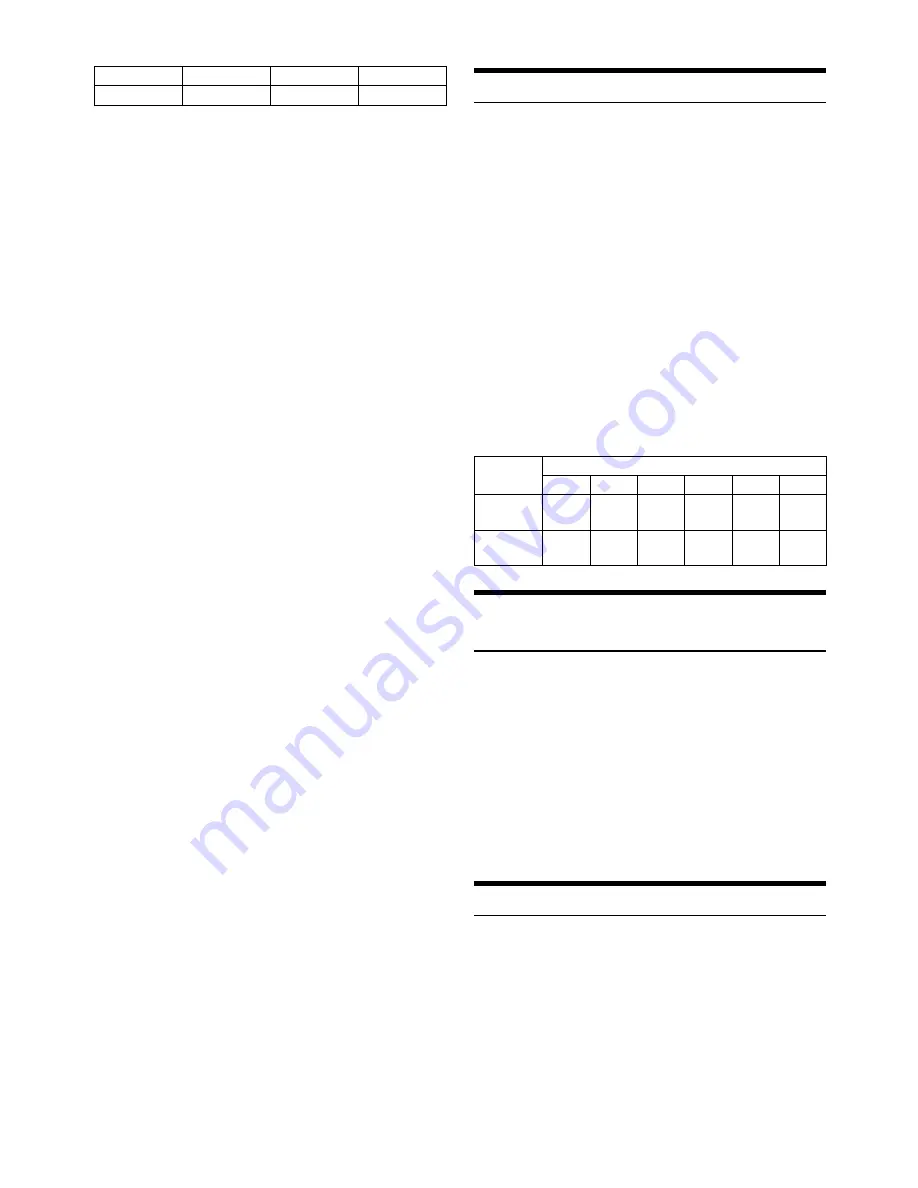
28
-EN
For example:
Searching by Artist name
The following example explains how an ARTIST search is performed.
Another search mode can be used for the same operation, although the
hierarchy differs.
1
Press
ENTER
to activate the search selection mode.
The “
” indicator lights up.
2
Turn the
Rotary encoder
to select the ARTIST search
mode, and then press
ENTER
.
PLAYLIST
ARTIST
ALBUM
SONG
PODCAST
GENRE
COMPOSER
AUDIOBOOK
PLAYLIST
3
Turn the
Rotary encoder
to select the desired Artist, and
then press
ENTER
.
4
Turn the
Rotary encoder
to select the desired Album, and
then press
ENTER
.
5
Turn the
Rotary encoder
to select the desired Song, and
then press
ENTER
.
Notes
• This function is unavailable when iPod is selected in “Setting the iPod
Control” (refer to “Setting the iPod Control” on page 27).
• After pressing and holding
ENTER
for at least 2 seconds while in
each hierarchy (except SONG and AUDIOBOOK hierarchy), all songs
of the selected hierarchy are played back.
• After selecting [ALL] in the search mode with“
*
”, press and hold
ENTER
for at least 2 seconds to play back all songs in the iPod/
iPhone or selected search mode.
• While in the search mode, if you press and hold
for 2 seconds, or no
operation is performed for 60 seconds, the search mode is cancelled.
• In the search mode, pressing
will return to the previous mode.
• When search is made during M.I.X. play, the M.I.X. play mode will be
cancelled.
• “NO SONG” will be displayed if there are no songs in the selected
playlist in the PLAYLIST search mode.
• “NO PODCAST” will be displayed if there is no podcast data in the
iPod/iPhone in the PODCAST search mode.
• “NOAUDIOBOK” will be displayed if there is no audiobook data in the
iPod/iPhone in AUDIOBOOK search mode.
• If “iPod name” stored in the iPod/iPhone is selected in the desired
Playlist search mode, and
ENTER
is pressed, you can search for all
songs in the iPod/iPhone. Also, if you press and hold
ENTER
for at
least 2 seconds, all songs in the iPod/iPhone are played back.
• Depending on the iPod/iPhone, podcast search is not supported.
• If any one of the
preset buttons (1 through 6)
is pressed in the
search mode, a search can be made quickly by skipping to the specified
location. For details, refer to “Direct Search Function” on page 28.
Direct Search Function
The unit’s direct search function can be used to search for an album,
song, etc., more efficiently. In PLAYLIST/ARTIST/ALBUM/SONG/
PODCAST/GENRE/COMPOSER/AUDIOBOOK mode, you can
quickly target any song.
In the search mode, press any one of the
preset buttons (1
through 6)
to quickly skip over a designated percent of
your song content.
Song search example:
If there are 100 songs in your iPod/iPhone, they are divided into 6
groups using percentages (shown below). These groups are
assigned to the preset buttons (1 through 6).
Example 1:
Suppose the song you are searching for is located at around the
middle (50%) of your library: press button 4 to jump to the 50th
song and turn the
Rotary encoder
to find the desired song.
Example 2:
Suppose the song you are searching for is located near the end
(83%) of your library: press button 6 to jump to the 83rd song
and turn the
Rotary encoder
to find the desired song.
Select Playlist/Artist/Album/Genre/
Composer/Episode
Playlist/Artist/Album/Genre/Composer/Episode can be easily changed.
For example, if you listen to a song from a selected album, the album can
be changed.
Press
or
to select the desired Playlist/Artist/Album/
Genre/Composer/Episode.
Notes
• If the song search mode was used to select a song, this function is
inactive.
• If an album is selected during an artist search, other albums by that
artist are searchable.
• This function is inactive during shuffle (M.I.X.) playback.
Alphabet Skip Function
The initial skip function is skipped to the next number, symbol or letter
such as from A to B, B to C.
You can skip in reverse order such as B to A by pressing
.
During search mode, press
or
to perform the
Alphabet Skip Function.
A list is skipped to the next number, symbol or letter.
Audiobook
—
—
—
Hierarchy 1
Hierarchy 2
Hierarchy 3
Hierarchy 4
All 100 songs (100%)
0%
17%
33%
50%
67%
83%
Preset
buttons
1
2
3
4
5
6
Songs
1st
song
17th
song
33rd
song
50th
song
67th
song
83rd
song
Содержание CDE-123R
Страница 2: ......
























