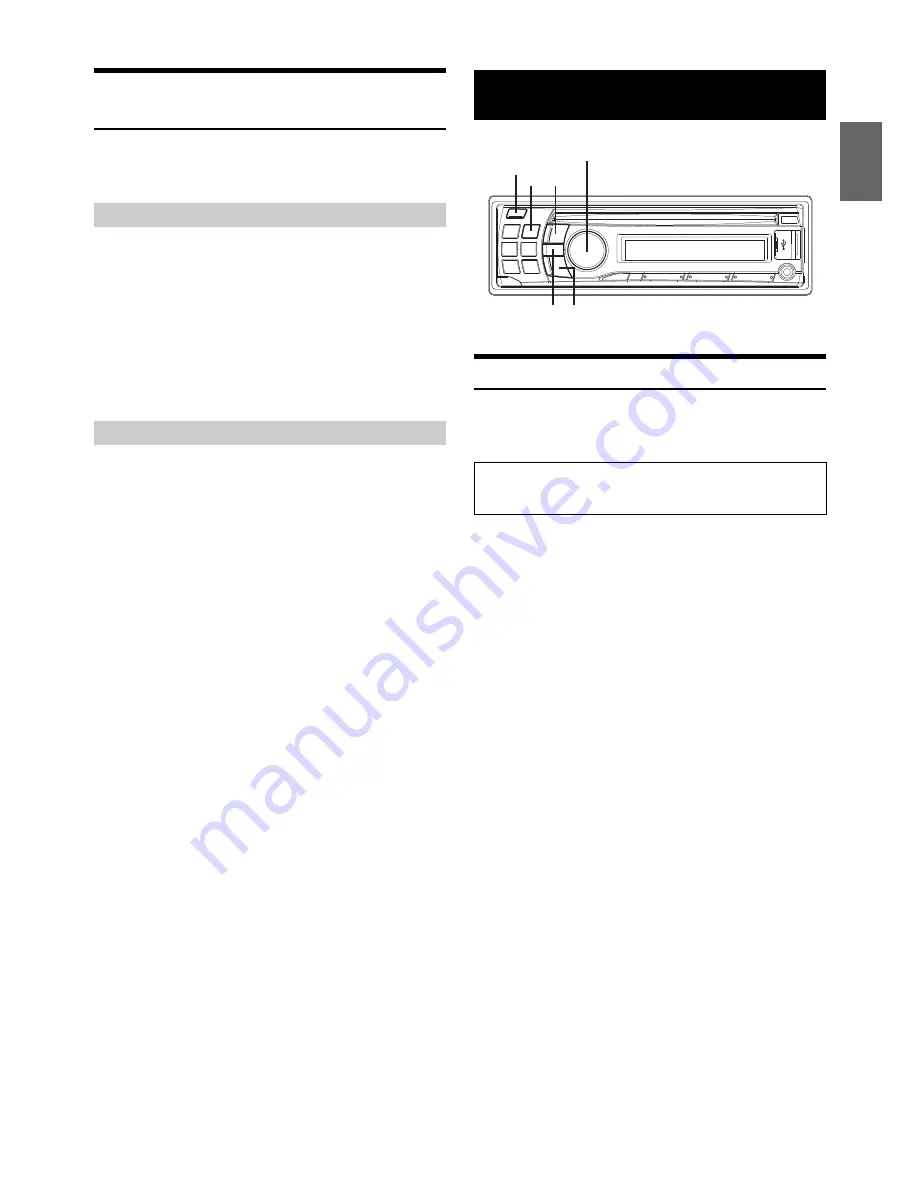
19
-EN
Set your favourite source to the FAV button
(FAV SETUP)
You can set a favourite source to the FAV button by following steps.
Once this is set, you can switch to favourite source directly by pressing
FAV
.
1
Press and hold
FAV
for at least 2 seconds to activate FAV
setup mode.
2
Turn the
Rotary encoder
to select a favourite source, and
then press
ENTER
.
The favourite source is set.
Notes
• If you do not want to use this function, select “OFF”.
• If no operation is performed for 10 seconds, the unit automatically
returns to normal mode.
Once a source is set to FAV button, press
FAV
to recall the
source directly.
Note
• Depending on the setting, even though you set a source to FAV, it may
not be available, For example, when you set AUX as your favourite
source and OFF is set in “Setting the AUX SETUP Mode” (refer to
“Setting the AUX SETUP Mode” on page 21), the AUX source will not
be recalled by pressing
FAV
.
Setting
You can flexibly customize the unit to suit your own preferences and
usage. From the SETUP menu, GENERAL Setting, DISPLAY Setting,
etc., can be modified.
1
Press and hold
AUDIO
SETUP
for at least 2 seconds to
activate the SETUP mode.
2
Turn the
Rotary encoder
to select the desired item, and
then press
ENTER
.
BLUETOOTH
*1
GENERAL
AUDIO
*2
DISPLAY
TUNER
iPod & USB
(e.g. Select GENERAL)
BLUETOOTH:
BT IN
BT MENU
*3
GENERAL:
FAV SETUP
*4
PLAY MODE
INT MUTE
*5
AUX-R SET
AUX-R NAME
*6
AUX SETUP
AUX NAME
*7
AUX GAIN
*7
AUX-R GAIN
*6
AUX MIX
*7
CYRILLIC
POWER IC
DEMO
DISPLAY:
ILLUMINATI
SCROLLTYPE
TEXT SCR
TUNER:
RDS REG
*8
PI SEEK
*9
ALARM
*10
FM-LEVEL
iPod & USB:
USB SEARCH
USB SKIP
*1
Displayed only when INT MUTE is set to OFF, and the mode is
set to other than BT AUDIO.
*2
Refer to “Sound Setting” on page 16.
*3
Not displayed when BT IN is set to OFF.
*4
You can also set this in “Set your favourite source to the FAV
button (FAV SETUP)” (refer to “Set your favourite source to the
FAV button (FAV SETUP)” on page 19).
*5
Displayed only when BT IN is OFF.
*6
Displayed only when AUX-R SET is set to ON.
*7
Displayed only when AUX SETUP is set to ON.
*8
Refer to “Receiving RDS Regional (Local) Stations” on page 11.
*9
Refer to “PI SEEK Setting” on page 11.
*10
Refer to “Setting PTY31 (Emergency Broadcast) reception” on
page 11.
Set your favourite source
Recall your favourite source
SETUP
Use steps 1 to 5 to select one of the SETUP modes to modify.
See the applicable section below for details about the
selected SETUP item.
Rotary encoder/
/ENTER
AUDIO/SETUP
FAV
Содержание CDE-123R
Страница 2: ......






























