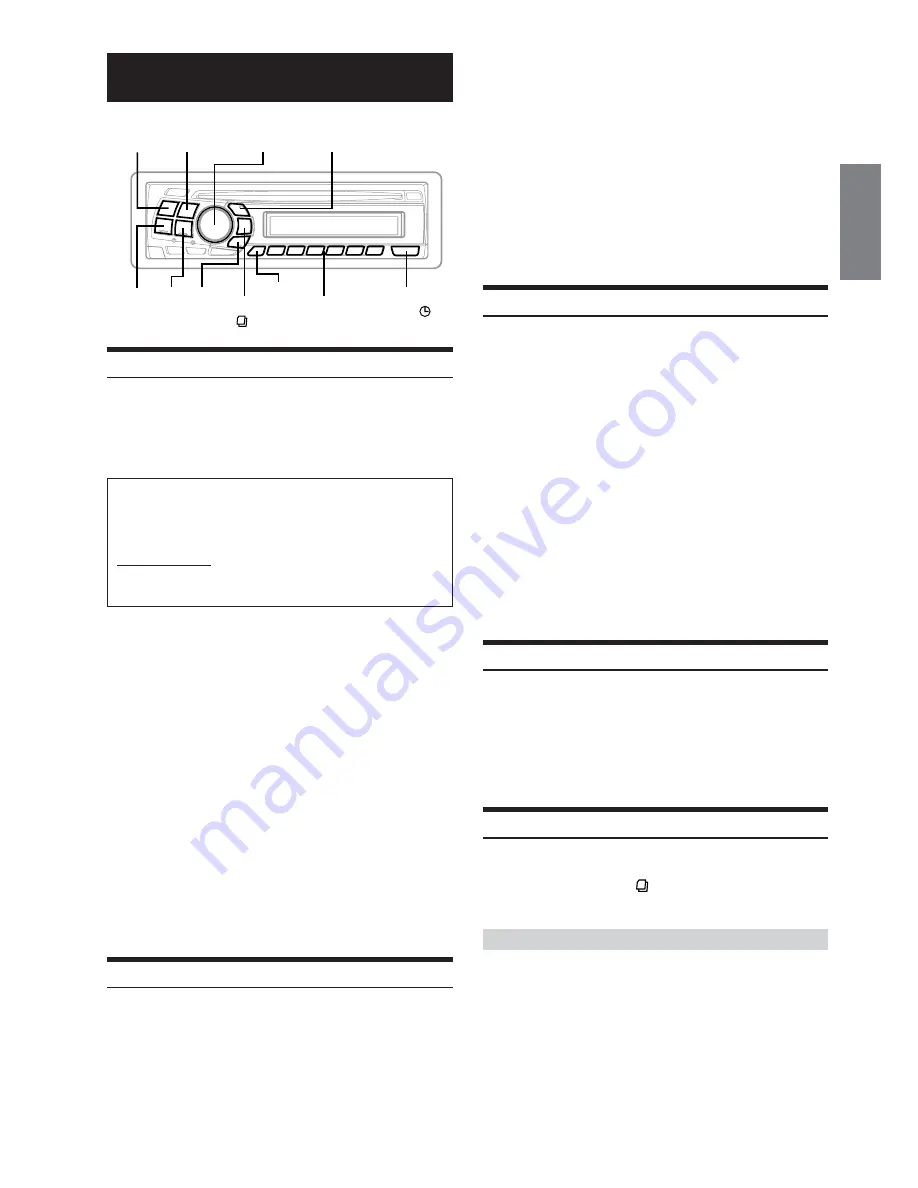
7
-EN
XM Radio
Receiving XM Channels
XM Satellite Radio* is the next generation of audio entertainment,
with up to 100 brand-new digital channels. For a small monthly fee,
subscribers can hear crystal-clear music, sports, news and talk, coast-
to-coast via satellite. For more information, visit XM’s website at
www.xmradio.com or call 1-800-852-9696.
How to Subscribe
Make sure that the optional XM antenna has been installed before
beginning the subscription process.
Listeners can subscribe by visiting XM’s Website at
www.xmradio.com or by calling 1-800-852-9696. Customers
should have their Radio ID ready; see “checking the XM Radio ID
Number” on this page.
* XM and its corresponding logos are trademarks of XM Satellite
Radio Inc.
• Do not connect an external XM Tuner to this unit. Connecting an
external tuner unit will cause an “ERROR” to be displayed and all
functions are disabled.
• The X1, X2 or X3 band illuminates when in XM mode.
1
Press
SOURCE/POWER
to select XM mode.
2
Press
BAND/TEL.
to select X1, X2 or X3.
Each press changes the band:
X1 (XM1)
→
X2 (XM2)
→
X3 (XM3)
→
X1 (XM1)
3
Press
g
or
f
to select the desired channel.
Holding the
g
or
f
will change channels
continuously.
• The channel number display automatically changes after a few
seconds to the channel name display.
• You can change Category by pressing
8
or
9
.
Checking the XM Radio ID Number
You need to provide XM with the unique XM Radio ID number for
your CDA-9820XM in order to subscribe to XM's programming.
This number is an 8 character alphanumeric number that is
printed on a label directly on the bottom of the unit.
It can also be displayed on the screen of this unit in the
following way.
SOURCE/
POWER
BAND/
TEL.
Rotary encoder
8
Preset buttons
(1 through 6)
f
g
F/SETUP
DISP/
TITLE
SEARCH/
QS
9
1
While receiving X1, X2 or X3, press
g
or
f
to
select channel “0.”
The unit alternately displays “RADIO ID” for 2 seconds,
then the ID number for 10 seconds.
While displaying "RADIO ID" as shown above, Blackout
(page 14) becomes nonfunctional.
2
To cancel the ID number display, set the channel to
other than “0.”
• You cannot use “O,” “S,”“ I,” or “F” for the ID Number.
• You can check your ID number printed on the label on the bottom
of the CDA-9820XM, or on the label on the packing box.
Storing XM Channel Presets
1
Press
BAND/TEL.
to select the desired band (X1,
X2 or X3) you want to store.
2
After tuning in the desired channel, press and hold
any one of the
preset buttons
(1 through 6)
that
you want to store the station on for at least 2
seconds.
The selected station is stored.
3
Repeat the procedure to store up to 5 other
channels onto the same band.
• To use this procedure for other bands, simply select the band
desired and repeat the procedure.
• A total of 18 channels can be stored in the preset memory (6
channels for each band; X1, X2 and X3).
• If you store a channel in a preset memory which already has a
station, the current channel will be cleared and replaced with the
new one.
Receiving Stored XM Channels
1
Press
BAND/TEL.
to select the desired band (X1,
X2 or X3).
X1
→
X2
→
X3
→
X1
2
Press the channel
preset button
that has your
desired satellite channel in memory.
Channel/Category Search
You can search for programs by Channel No. or Category.
1
Press
SEARCH/QS
in the XM mode to select
Channel Search mode or Category Search mode.
Channel Search mode:
2
Turn the
Rotary encoder
to select the desired
Channel No.
*
within 10 seconds.
*
The Channel No. is selected within the selected Category.
3
Press
Rotary encoder
to receive the selected
Channel No.
























