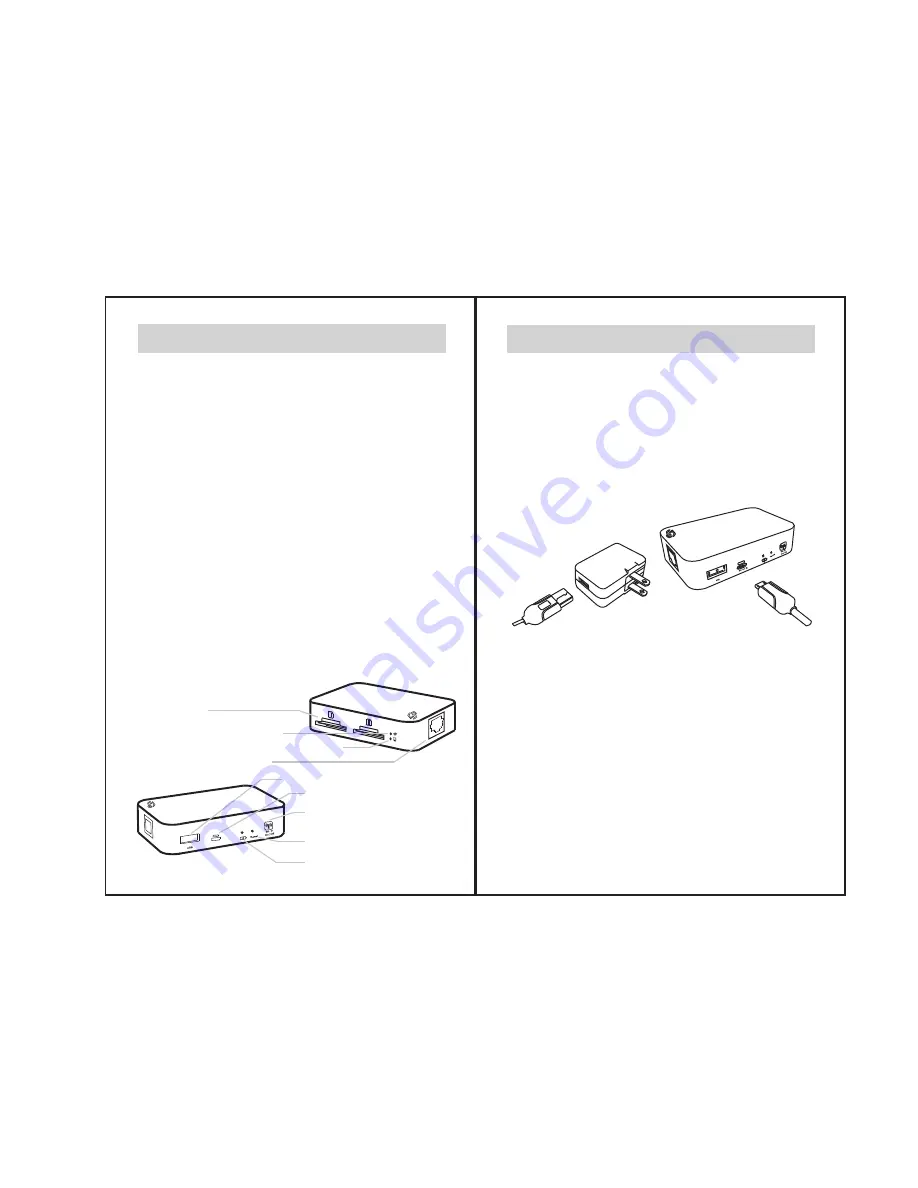
Model # ABTP- 150
P2
1.0 General Information
<Package Content>
- Toaster PRO (ADTP-150x) x 1
- USB Cable (60cm) x 1
- AC Adaptor x 1 (Optional)
- Quick Start Guide x 1
- Warranty Card x 1
<Default Setting>
SSID: Toaster-f20xxxx
Password: 88888888
Hints: a unique SSID is assigned to each
of the Toaster PRO, you can change your
preferred SSID and Password in setting page
(Please refer to instruction 2.1).
Product Overview
SD Card Slot
Power On/Off
Reset
Battery Level indicator
(Red/Orange/Green)
USB Drive/USB HDD Connection
Power Charger/PC connection
WiFi status indicator (Blue)
PC card reader status indicator (Green)
Ethernet port / LAN port
1.1 Charge up your Toaster PRO
At first time use, please fully charge the battery of your
Toaster PRO
We highly recommend user to charge
battery for 8 hours before first time of use
Normal charging time is about 3 hours(WiFi Off mode)
To charge the Toaster PRO, connect theUSB cable to the
Adaptor and the ToasterPRO as below diagram.
The battery level indicator will turn Green or Orange
(when Batteryis critically low) while charging. Battery
Indicator LED will be off once battery is fully charged.
1
2
P3


























