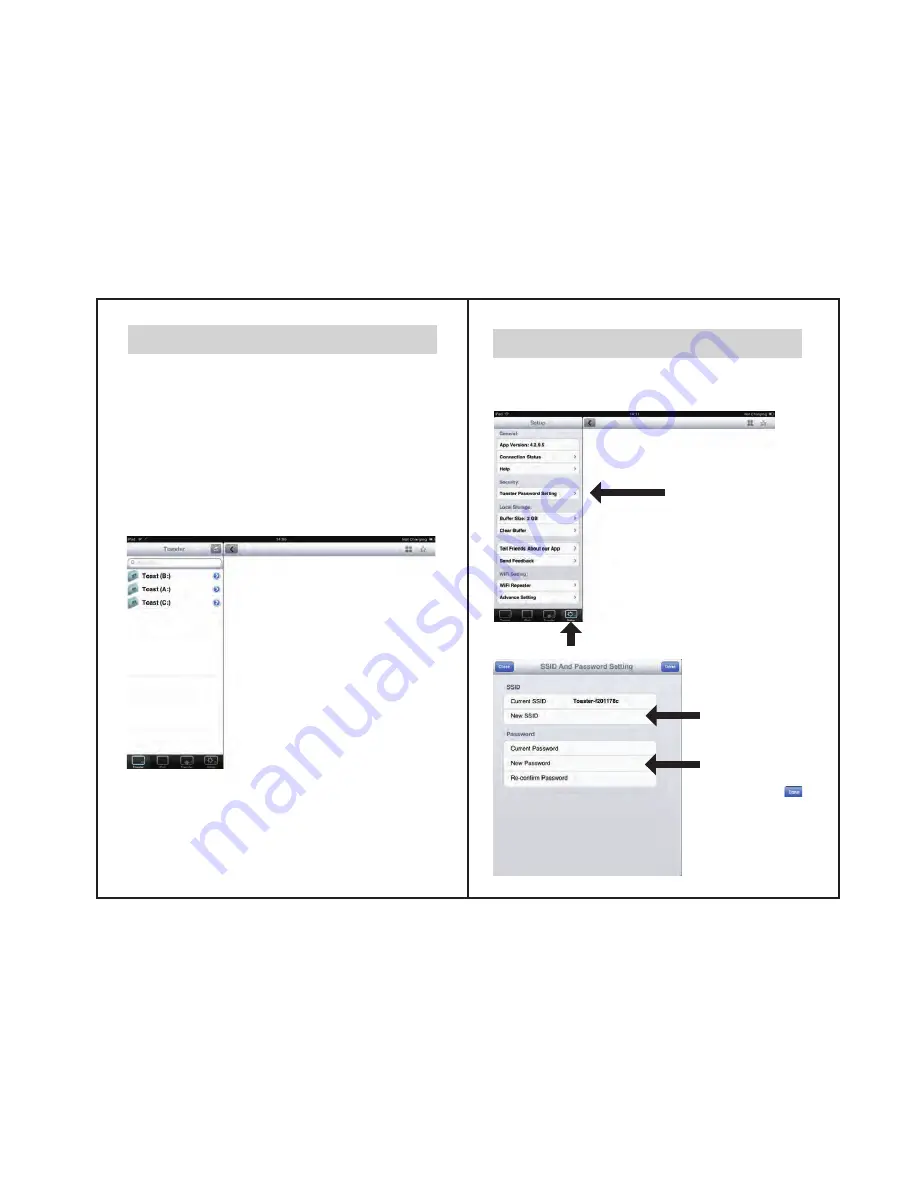
2.0 Introduction on Toaster App (4.1.7)
SToaster App may upgrade from time to time, Diagram
of the interface may be changed on newer version.
For most updated introduction, pls visit our website:
www.alpheus-digital.com or go to setup and select
Help, you will see the latest User Manual.
→
→
→ →
→
→
→
→
(a)
(b)
(c)(d)
(e) (f) (g) (h)
(a) Search Files
(b) Refresh the screen / Reconnect
(c) Thumbnail View / Single View
(d) Download – to download you
selected image to the App
(e) Files on Toaster
(f) Files on App Local Storage
(g) Transfer file(s) from App back to
Toaster storage (SD Card/USB drive)
(h) Settings
P6
2.1 Set your Toaster PRO SSID and Password
You can re-define your SSID and Password by the
following steps
1
)
Go to “WiFi Setting”
in Toaster App
2
)
Input your
New Device
name(SSID)
3
)
Input your
New Password
and press
one confirmed
P
ϳ








