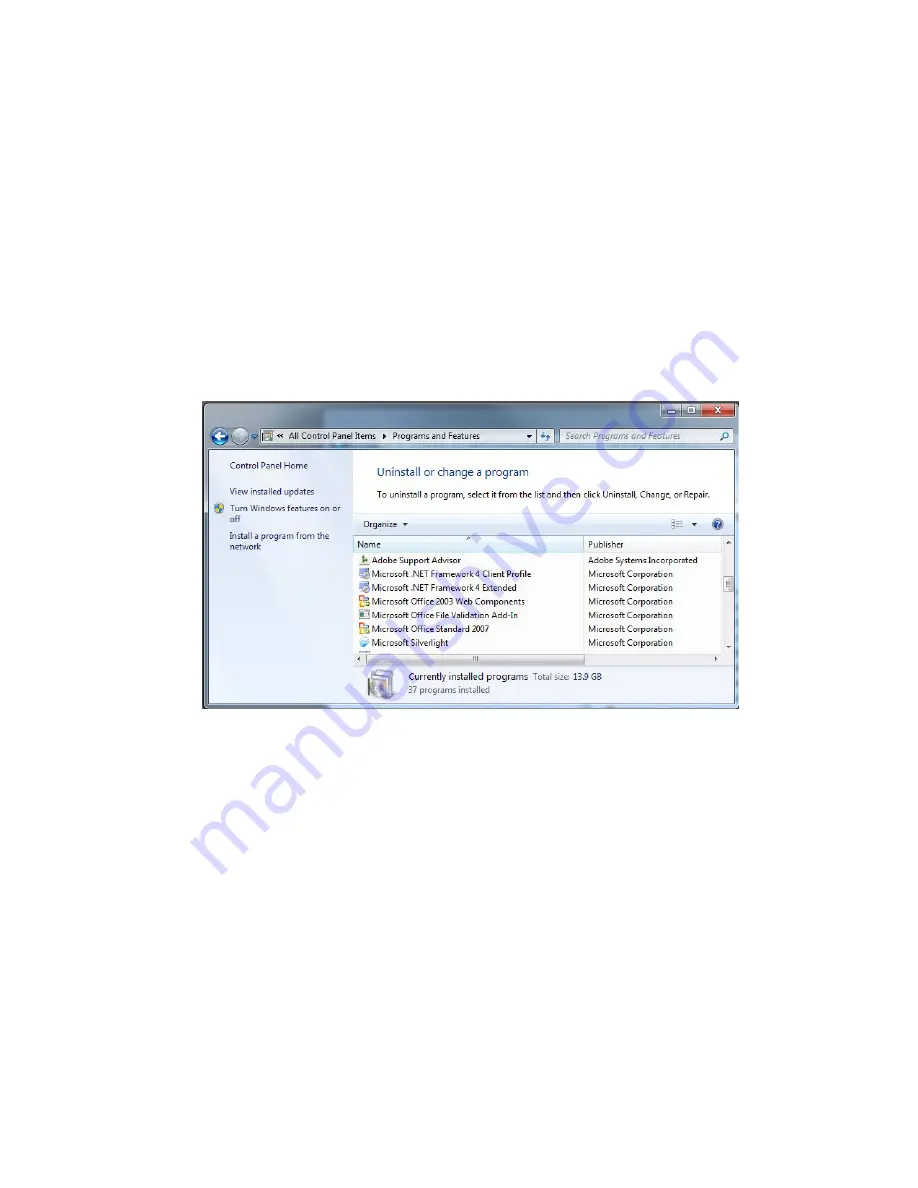
57
017-230-B4 Rev B
6.4.1 Installation and Set Up of the Alpha UPS Monitor
The following tools and materials are required:
•
Alpha UPS Monitor, available for download from www.alpha.ca./downloads/
•
Windows 2000 or later with Microsoft .NET framework installed
•
DE–9 serial straight-through computer cable
Checking Your Windows Computer for the .NET Framework
1. Click on the
Start
button.
2. Go to and click on
Settings
.
3. Click on
Control Panel
.
4. Double-click on the
Add or Remove Programs
icon.
5. Scroll through the list of applications. If Microsoft .NET Framework is already in the list, Framework is already
installed and you can install the Alpha UPS Monitor. If you don’t see it listed, you MUST install it from the
Microsoft Windows update web site before installing the software.
Figure 50 — Add or Remove Programs Window
Alpha UPS Monitor Installation Procedure
1. Install the Alpha UPS Monitor onto your computer. Restart the computer.
If you install the Alpha UPS Monitor on a version of Windows without the .NET framework installed, an error
message saying the framework is not installed will appear. Install the framework onto your computer, restart
your computer, and then try again to install the Alpha UPS Monitor.
2. Connect the computer cable from any available communications port on the computer to the RS–232 port
on the Alpha FXM front panel. Select a COM port from the drop down menu on the Communications tab and
then click on the update button. (The baud rate cannot be changed since the FXM can only operate at 2400.)
3. To start communications between the computer and the Alpha FXM, do one of the following:
•
Click on the screen’s Online Indicator, OR
•
In the
File
drop-down menu, click on
Connect to FXM
.
If the computer cannot connect to the Alpha FXM, a pop-up screen appears asking you to check the wiring and
your connection to the proper COM port.
















































