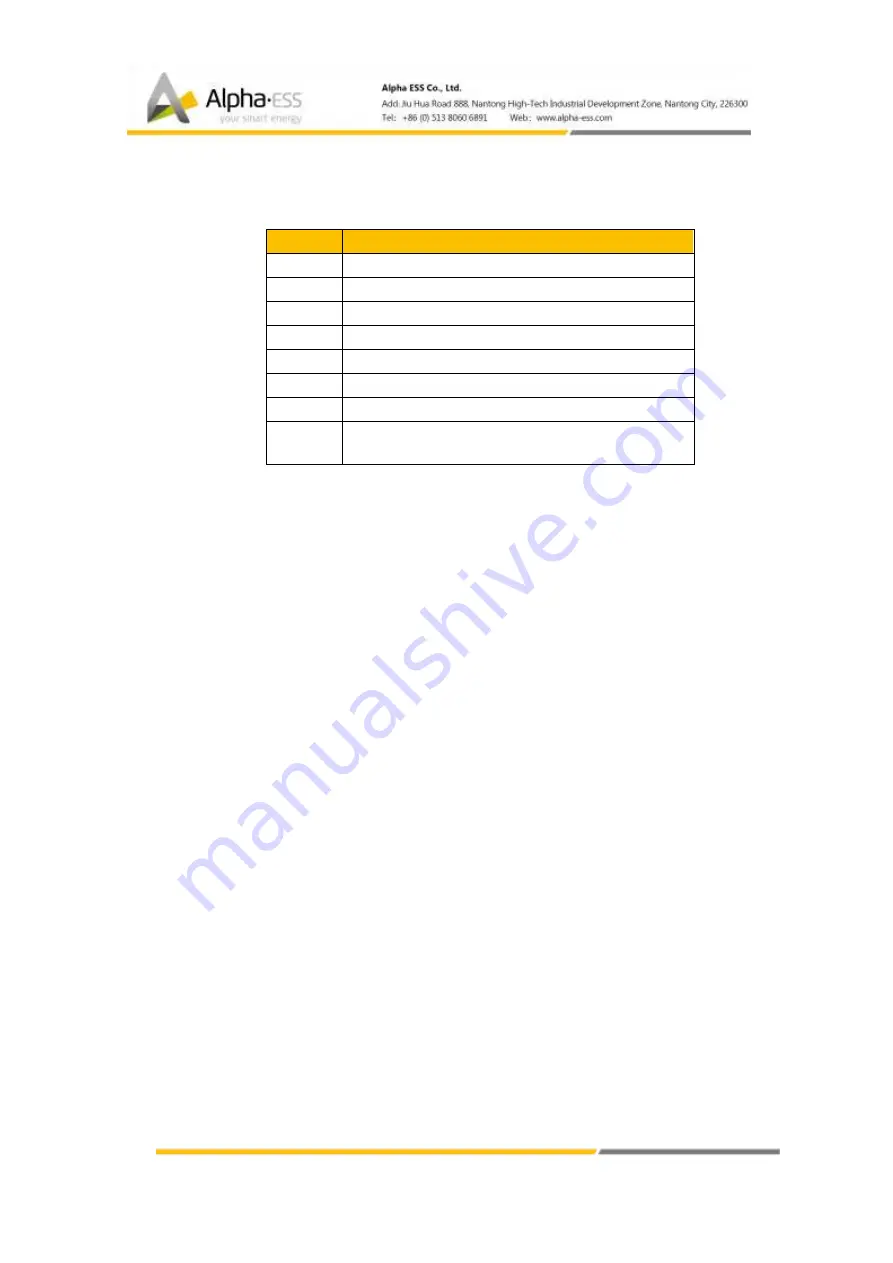
18 / 55
Item
Description (AU)
1
PV1
2
PV2
3
PV3
4
B/-
5
EMS COM port
6
On-Grid Wiring Ports
7
Back Up Wiring Ports
8
Earthing Point X 2 (Required To Connect With
Grounding Copper)
1.5
Liability Limitation
Any product damage or property loss caused by the following conditions AlphaESS
does not assume any direct or indirect liability.
•
Product modified, design changed or parts replaced without AlphaESS
authorization;
•
Changes, or attempted repairs and erasing of serial number or seals by non
AlphaESS technician;
•
System design and installation are not in compliance with standards and
regulations;
•
Failure to comply with the local safety regulations (VDE for DE, SAA for AU);
•
Transport damage (including painting scratch caused by rubbing inside of
packaging during shipping). A claim should be made directly to shipping or
insurance company in this case as soon as the container/packaging is
unloaded and such damage is identified;
•
Failure to follow any/all of the user manual, the installation guide and the
maintenance regulations;
•
Improper use or misuse of the device;
•
Insufficient ventilation of the device;
•
The maintenance procedures relating to the product have not been
followed to an acceptable standard;
•
Force majeure (violent or stormy weather, lightning, overvoltage, fire etc.);
•
Damages caused by any external factors.
















































