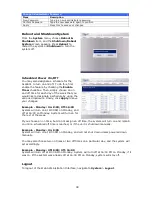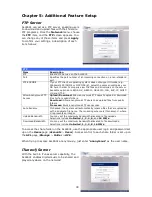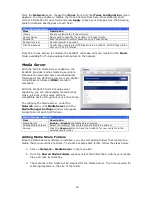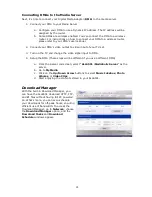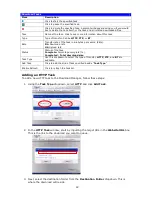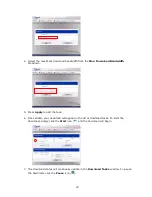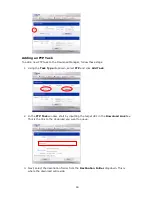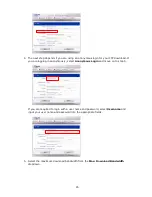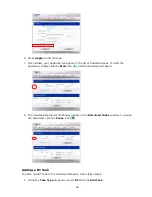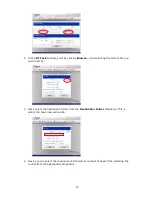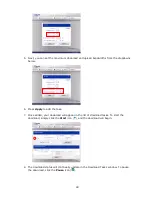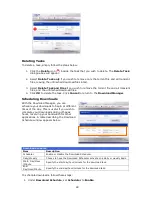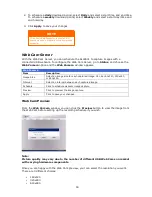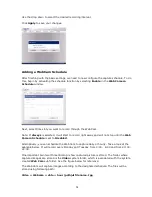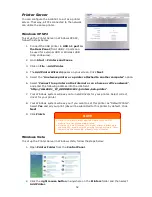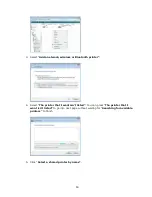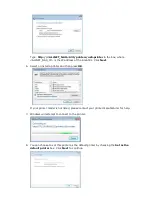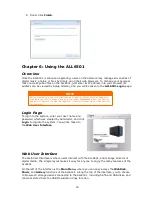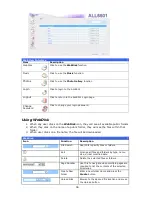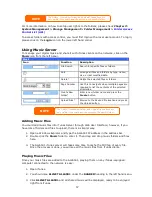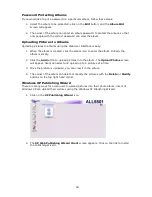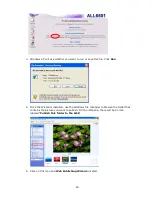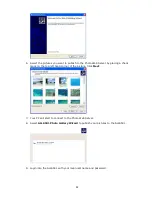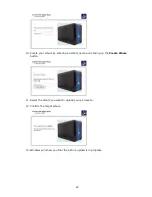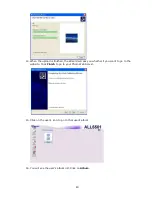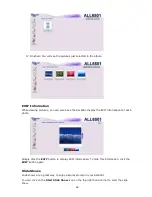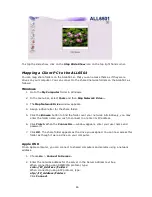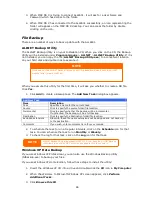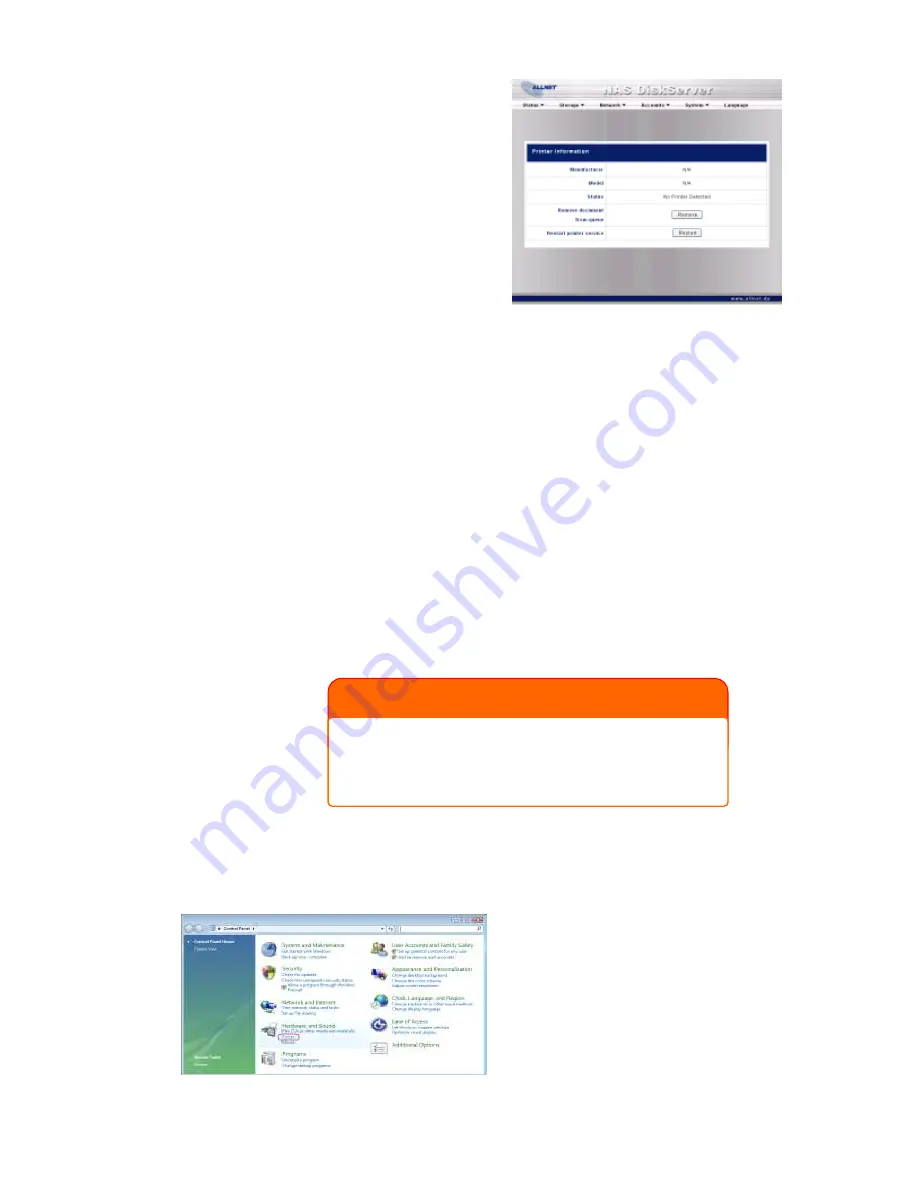
52
Printer Server
You can configure the ALL6501 to act as a printer
server. That way, all PCs connected to the network
can utilize the same printer.
Windows XP SP2
To set up the Printer Server in Windows XP SP2,
follow the steps below:
1.
Connect the USB printer to
USB 1.1 port in
the Rear Panel
(front USB 2.0 ports can
be used for external HDD or Wireless USB
dong enclosures).
2.
Go to
Start
>
Printers and Faxes
.
3.
Click on
File
>
Add Printer
.
4.
The
Add Printer Wizard
appears on your screen. Click
Next
.
5.
Select the “
A network printer or a printer attached to another computer
” option.
6.
Select “
Connect to a printer on the Internet or on a home or office network
”,
and enter the following address into the URL field:
“
http://ALL6501 _IP_ADDRESS:631/printers/usb-printer
”.
7.
Your Windows system will ask you to install drivers for your printer. Select correct
driver for your printer.
8.
Your Windows system will ask you if you want to set this printer as “Default Printer”.
Select
Yes
and all your print jobs will be submitted to this printer by default. Click
Next
.
9.
Click
Finish
.
Windows Vista
To set up the Printer Server in Windows Vista, follow the steps below:
1.
Open
Printer Folder
from the
Control Panel
.
2.
Click the
right mouse button
in anywhere on the
Printers
folder and then select
Add Printer
.
NOTE
• Not all USB printers are supported. Please check ALLNET
website for a list of supported printers.
• Note that if a multi-function (all-in-one) printer is attached to
the ALL6501, usually only the printing function will work. Other
features, such as scanning, probably will not function.
Содержание ALL6501
Страница 1: ...ALLNET ALL6501 User s Manual ...