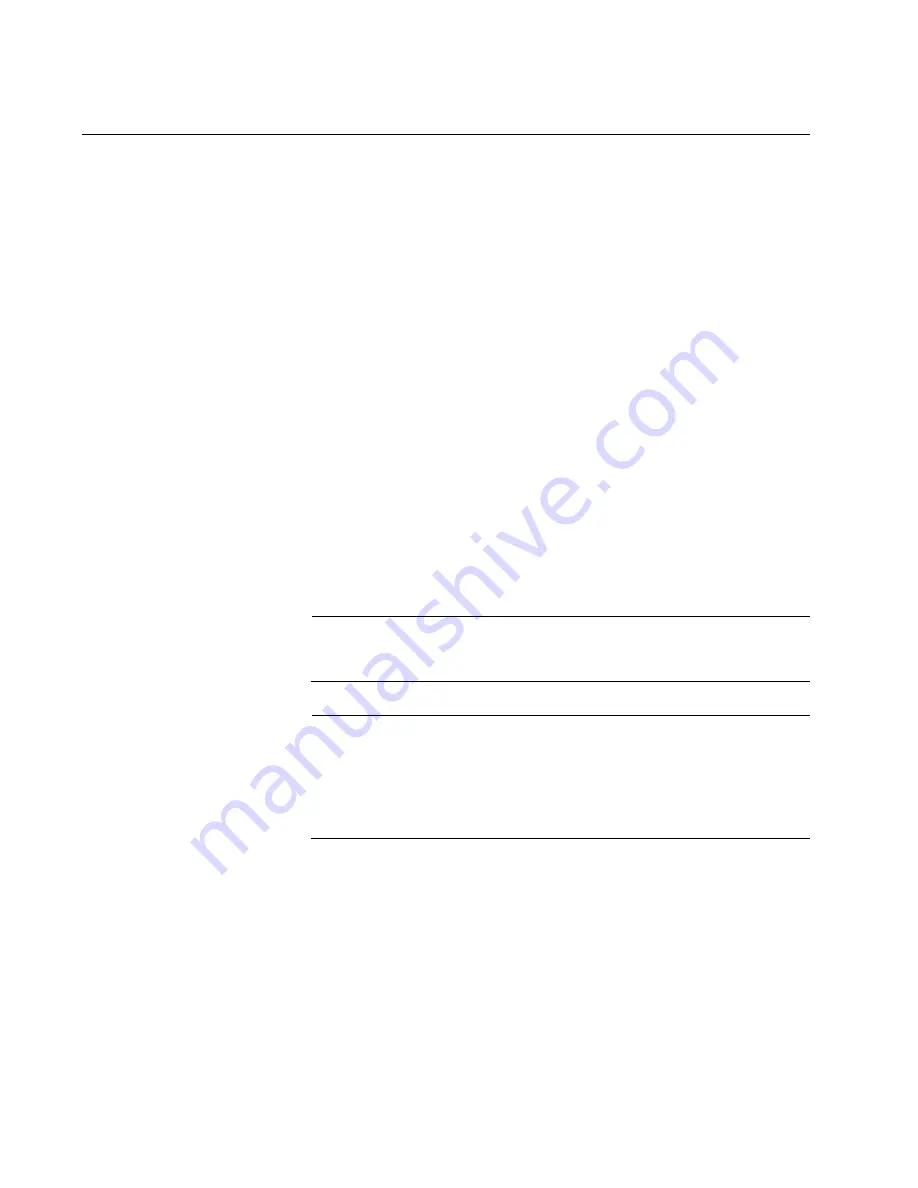
Chapter 1: Overview
30
eco-friendly Button
The eco-friendly button on the front panel of the switch is used to toggle
the port LEDs on or off. You can turn off the LEDs to conserve electricity
when you are not monitoring the device. You can also toggle the LEDs
with the ECOFRIENDLY LED and NO ECOFRIENDLY LED commands in
the Global Configuration mode of the command line interface.
The switch is said to be operating in a low power mode when the LEDs are
turned off. Operating the switch in the low power mode with the LEDs
turned off does not interfere with the network operations of the device.
The management software on the switch has a command that blinks the
LEDs so that you can quickly and easily identify a specific unit among the
devices in an equipment rack. It is the FINDME command. The command
works on the switch even if you turned off the LEDs with the eco-friendly
button or NO ECOFRIENDLY LED command.
The Switch ID LED is always on, but it displays different information
depending on whether the LEDs are on or off. When the LEDs are on, the
ID LED displays the ID number of the switch. When the switch is operating
in the low power mode with the LEDs off, the ID LED indicates whether the
switch is a standalone unit or the master or member switch of a VCStack,
as detailed in Figure 8 on page 32.
Note
The x330-10GTX switch does not support the VCStack feature. It
supports the standalone mode only.
Note
Before checking or troubleshooting the network connections to the
ports on the switch, you should always check to be sure that the
LEDs are on by either pressing the eco-friendly button or issuing the
ECOFRIENDLY LED and NO ECOFRIENDLY LED commands in
the Global Configuration mode of the command line interface.
Содержание x330-10GTX
Страница 1: ...613 002996 Rev A x330 10GTX Gigabit Layer 3 Ethernet Switch Installation Guide...
Страница 6: ...6...
Страница 10: ...Figures 10...
Страница 12: ...Tables 12...
Страница 16: ...Preface 16...
Страница 36: ...Chapter 1 Overview 36...
Страница 48: ...Chapter 2 Beginning the Installation 48...
Страница 82: ...Chapter 6 Cabling the Networking Ports 82 Figure 46 Connecting a Fiber Optic Cable to an SFP or SFP Transceiver...
Страница 88: ...Chapter 7 Troubleshooting 88...
Страница 98: ...Appendix A Technical Specifications 98...
















































