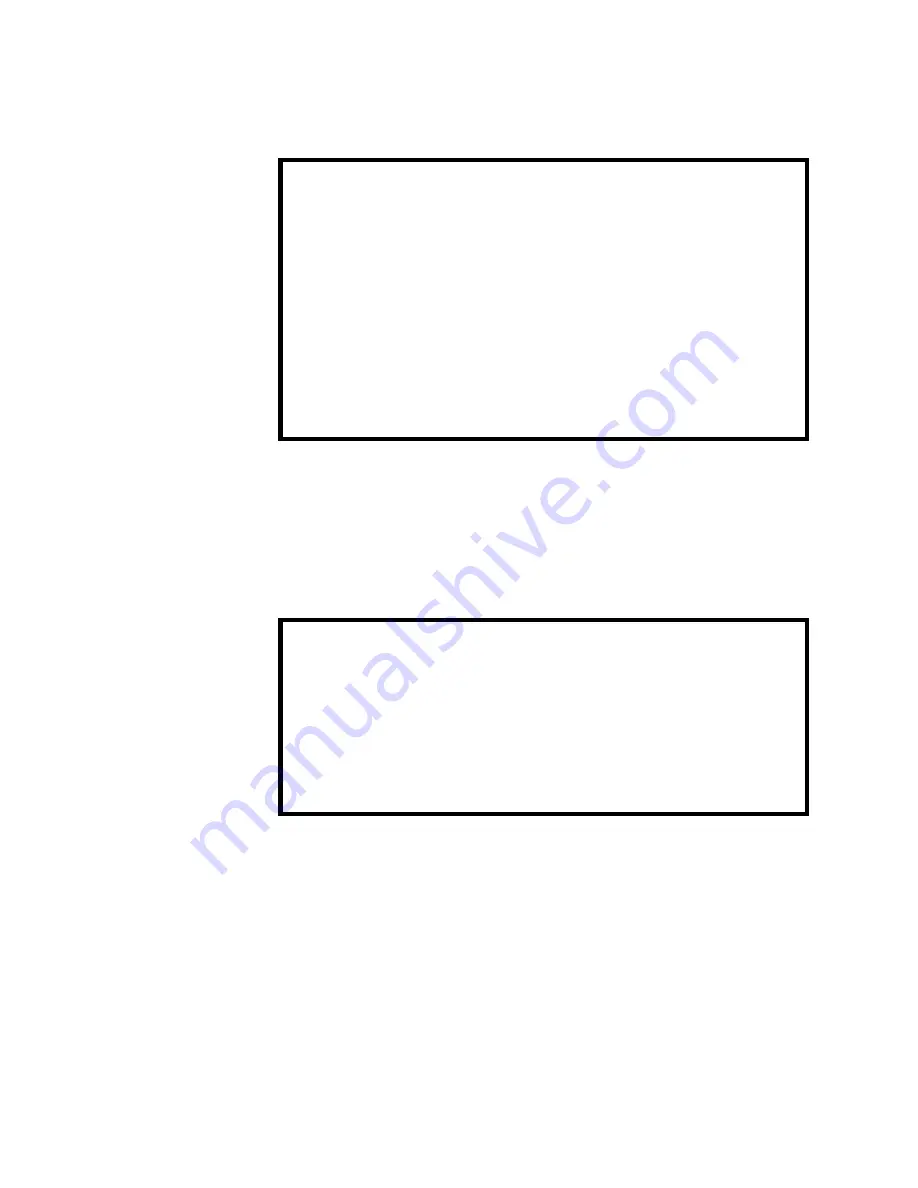
Management Menus
34
Hub Overview Graph
If you select the
Hub overview
option from the Hub Statistics Menu, the
following display appears:
All of the hub-wide statistics counters are graphed. Each counter value is
shown to the left of the graph, and the graph itself provides a visual picture of
hub-wide network activity.
Hub Statistics
Counter Graphs
If you select one of the individual Statistics Database counters from the Hub
Statistics Menu, the following display appears:
The selected statistics counter (Total Frames in this example) is graphed for
each of the hub’s installed modules. Each module’s counter value is shown to
the left of the graph, and the graph itself provides a visual comparison of each
module.
Note that on a standalone AT-3600, this graph is never displayed. If you select
a counter from the Hub Statistics Menu, a port-by-port graph is shown
instead of a module-by-module graph. This graph is essentially identical to
the Module Statistics Counter Graph described later in this chapter.
Sunnyvale
Good Frames:
100 |#####################
CRC Errors:
16 |#####
Alignment Errors:
0 |
Runt Frames:
3 |#
Long Frames:
1 |
Bad Frames:
20 |######
Total Frames:
120 |######################
Transmit Collisions:
6 |##
Port Collisions:
6 |##
Late Collisions:
0 |
Short events:
0 |
Port Partitions:
0 |
Data Rate Mismatches:
0 |
---------------------------
Sunnyvale
Total Frames
Module 1—Accounting A:
120|######################
Module 2—Accounting B:
0|
Module 3—Engineering:
0|
Module 4—Marketing:
0|
Module 5—Manufacturing:
0|
Module 6:
0|
Module 7:
0|
------------------------
















































