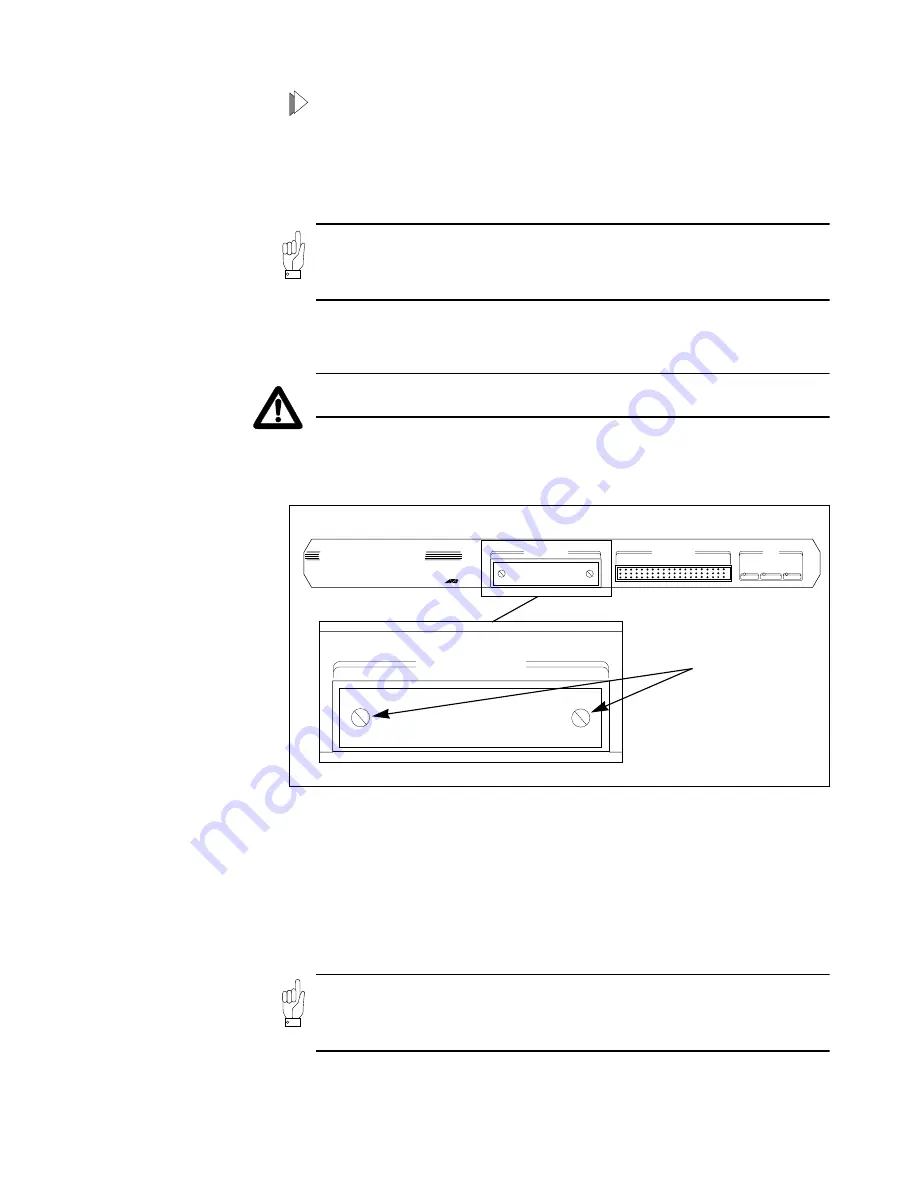
CentreCOM 3600 Series Hub/Repeaters
17
To reinstall or update the management agent
1.
If you are loading software in a single standalone repeater, turn off the
power for the repeater and skip to step 3.
2.
If you are loading the software to a hub consisting of multiple modules in
a department concentrator chassis, remove the Master from the chassis.
When removing the department concentrator Master, always disengage the
Master from the chassis backplane before unplugging the power cord; i.e., use
the hot swapping method. Refer to your chassis user manual for more
information.
With the Master removed from the chassis, consider the repeater to be
standalone for the purposes of steps 3 through 7.
Be sure to unplug the repeater’s power cord when installing and removing the
firmware cassette.
3.
Remove the blank cover plate from the Firmware Cassette slot on the
back panel (see Figure 4). Unscrew the thumbscrews and slide out the
blank plate by grasping the loosened thumbscrews.
4.
Slide the firmware cassette into the port; firmly press the connector
housing into place and tighten the thumbscrews. The firmware cassette
backing plate should be flush with the repeater panel.
5.
Plug the power cord into the repeater. Downloading will proceed, taking
up to two minutes. The repeater’s front panel LEDs flash continuously
during downloading. The fault LED flashes once at the end of the
download process.
6.
Unplug the repeater and remove the software cassette.
You may leave the cassette installed. If you do, however, the module will not
be able to receive downloads over the network. This is so because the software
network download will not overwrite a cassette. Moreover, password
protection is disabled when the cassette is installed.
Note
Figure 4:
Firmware Cassette
Location
Attention
3606F
CentreCOM
TM
IEEE 802.3 / ETHERNET 10BASE-FL/FOIRL
6 PORT HUB / REPEATER
with Network Management
STATUS
POWER
MASTER
FAULT
INTERREPEATER BUS
FIRMWARE CASSETTE
FIRMWARE CASSETTE
Thumbscrews (2)
Note






























