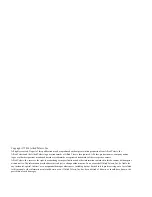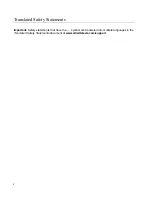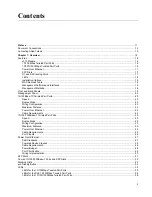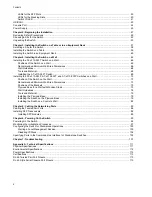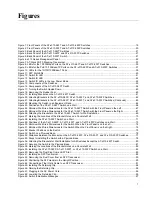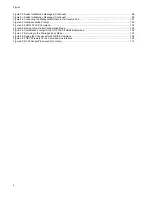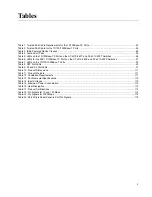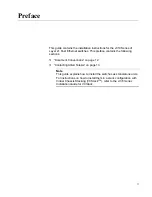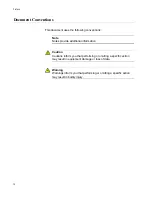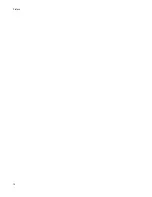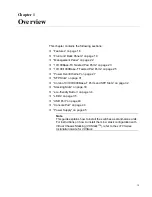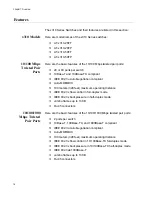Содержание AT-x310-26FP
Страница 10: ...Tables 10 ...
Страница 14: ...Preface 14 ...
Страница 46: ...Chapter 1 Overview 46 ...
Страница 56: ...Chapter 2 Beginning the Installation 56 ...
Страница 92: ...Chapter 5 Cabling the Networking Ports 92 ...
Страница 106: ...Chapter 6 Powering On the Switch 106 ...
Страница 116: ...Appendix A Technical Specifications 116 ...