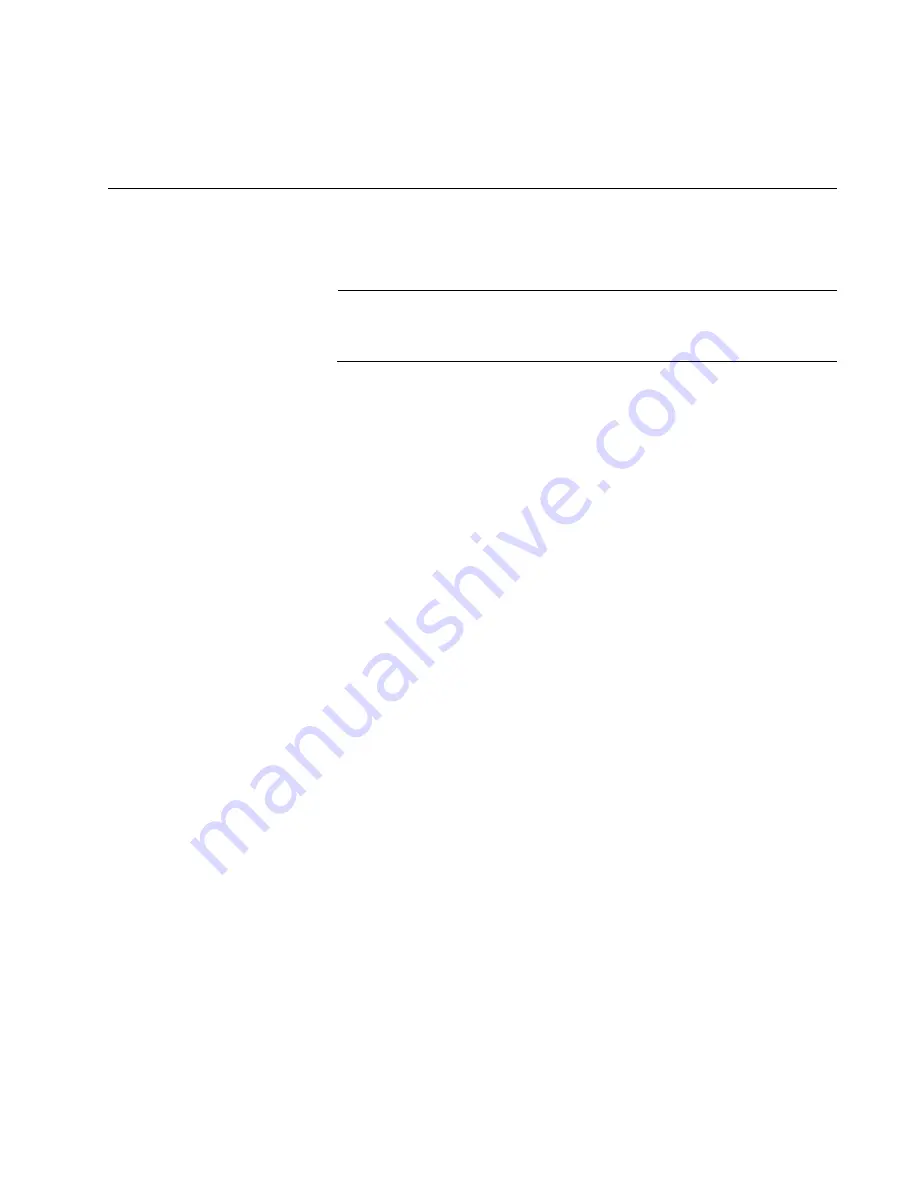
AT-x220-28GS Switch Installation Guide
45
Chapter 3
Troubleshooting
This chapter contains information on how to troubleshoot the switch if a
problem occurs.
Note
For further assistance, please contact Allied Telesis Technical
Support at
www.alliedtelesis.com/support
.
Problem 1:
The power LED on the front of the switch is off.
Solutions:
The unit is not receiving power. Try the following:
Verify that the power cord is securely connected to the power
source and to the AC connector on the back panel of the switch.
Verify that the power outlet has power by connecting another
device to it.
Try connecting the unit to another power source.
Try a different power cord.
Verify that the voltage from the power source is within the required
levels for your region.
Problem 2:
All of the port LEDs are off even though the ports are
connected to active network devices.
Solution:
The switch is probably operating in low power mode. To toggle
on the LEDs, press the ecofriendly button on the front panel for 1 to 4
seconds.
Problem 3:
The Link/Activity/Speed LED for an SFP transceiver is off.
Solutions:
The fiber optic port on the transceiver is unable to establish a
link to a network device. Try the following:
Verify that the remote network device connected to the fiber optic
port is operating properly.
Verify that the fiber optic cable is securely connected to the port on
the media converter channel and to the port on the remote network
device.
Check that the SFP module is fully inserted in the slot.
Verify that the operating specifications of the fiber optic ports on
the SFP transceiver and the remote network device are
compatible.
Содержание AT-x220-28GS
Страница 1: ...613 02546 00 REV A AT x220 28GS Gigabit Ethernet Switch Installation Guide...
Страница 8: ...vi...
Страница 10: ...viii...
Страница 26: ...Chapter 1 Overview 16...
Страница 52: ...Chapter 2 Installation 42...






































