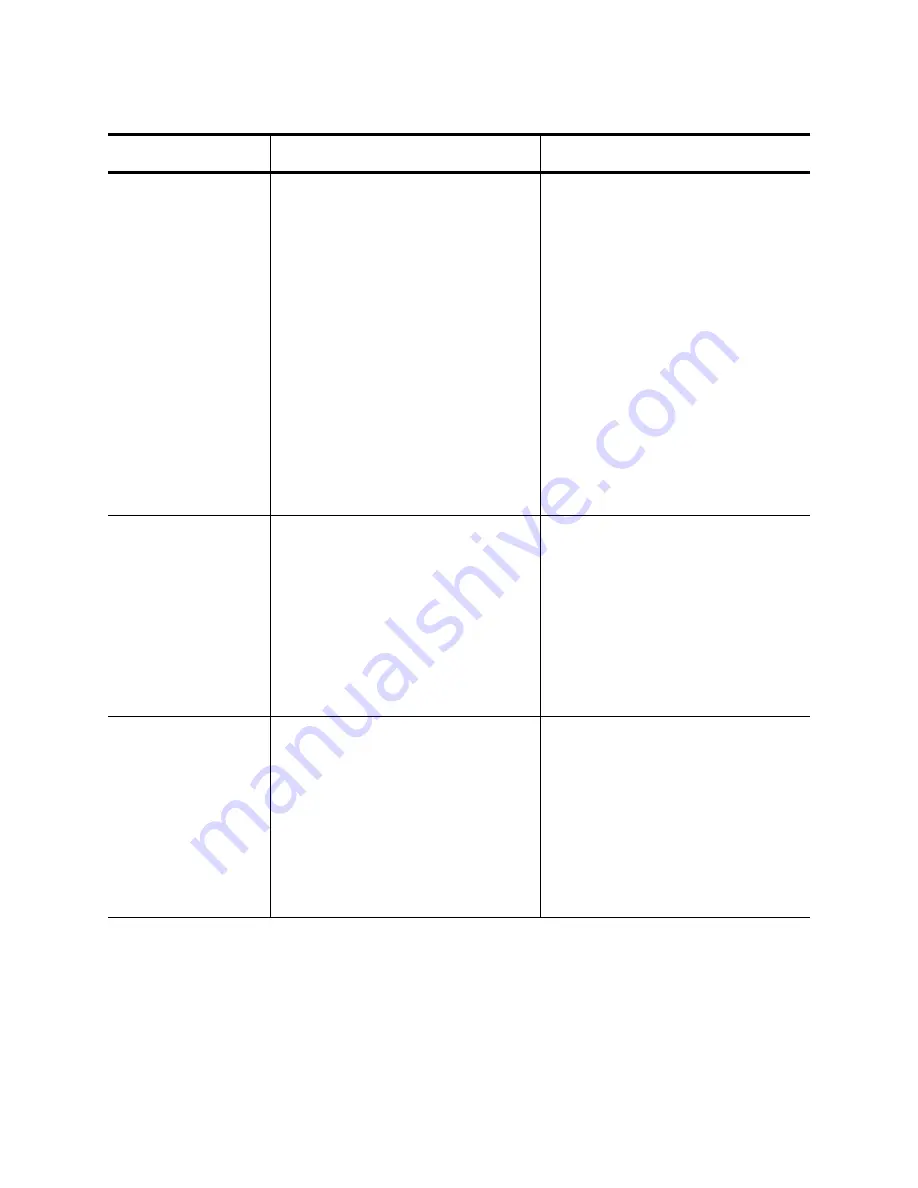
Chapter 6: Setting Advanced Properties
74
Jumbo Packet
Enables the network adapter to
transmit and receive oversized
Ethernet frames that are greater
than 1514 bytes, but less than or
equal to 9000 bytes in length
(9600 bytes for network adapters
that operate at 10 Gbps). This
property requires the presence of
a switch that is able to process
jumbo frames. This property is
only available for the ANC10S
network adapters.
Frame size is set at 1500 bytes by
default. To increase the size of the
received frames, raise the byte
quantity in 500-byte increments.
1. In Microsoft Windows, right-
click the Network Adapter in
Network Connections, and
then click Properties.
2. Click the Configure button and
then the Advanced tab.
3. Enter the desired Jumbo
Packet value.
Large Send Offload
v2 (IPv4)
Normally, the TCP segmentation is
done by the protocol stack. When
you enable the Large Send
Offload property, the TCP
segmentation can be done by the
network adapter. The default
setting for this property is Enabled.
This property is only available for
the ANC10S network adapters
1. In Microsoft Windows, right-
click the Network Adapter in
Network Connections, and
then click Properties.
2. Click the Configure button and
then the Advanced tab.
3. Select the desired Large Send
Offload v2 (IPv4) value.
Large Send Offload
v2 (IPv4)
Normally, the TCP segmentation is
done by the protocol stack. When
you enable the Large Send
Offload property, the TCP
segmentation can be done by the
network adapter. The default
setting for this property is Enabled.
This property is only available for
the ANC10S network adapters
1. In Microsoft Windows, right-
click the Network Adapter in
Network Connections, and
then click Properties.
2. Click the Configure button and
then the Advanced tab.
3. Select the desired Large Send
Offload v2 (IPv6) value.
Table 8. Advanced Features in Microsoft Windows
Feature
Description
Configuration Steps
Содержание AT-ANC10S/4
Страница 6: ...6...
Страница 10: ...Contents 10...
Страница 12: ...List of Figures 12...
Страница 14: ...List of Tables 14...
Страница 18: ...Preface 18...
Страница 26: ...Chapter 1 Introducing the AT ANC10S 2 and AT ANC10S 4 Adapters 26...
Страница 34: ...Chapter 2 Installing the Hardware 34 Figure 8 Installing the Standard Bracket...
Страница 40: ...Chapter 2 Installing the Hardware 40...
Страница 64: ...Chapter 5 Installing the Windows Drivers 64...
Страница 88: ...Chapter 7 Installing CIM and SNMP for Manageability 88...
Страница 110: ...Chapter 9 Troubleshooting 110...
Страница 122: ...Chapter 10 User Diagnostics 122...
Страница 130: ...Appendix B Cleaning Fiber Optic Connectors 130...
















































