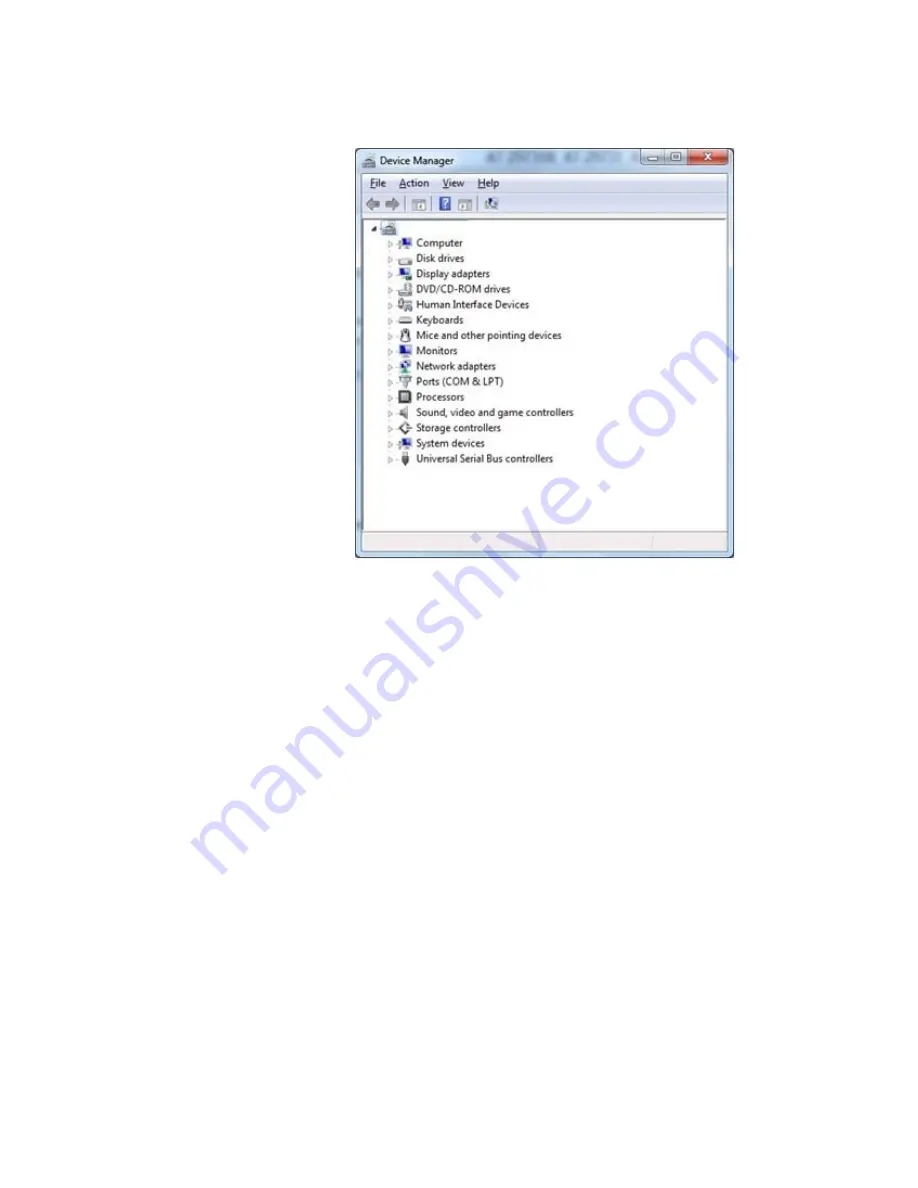
AT-ANC10S/2 and AT-ANC10S/4 Adapters Installation and User’s Guide
69
The Device Manager window is displayed. See Figure 18.
Figure 18. Device Manager Window
3. Open the
Network Adapters
folder.
The list of installed adapters is displayed.
4. Right click on the BCM57810NetXtreme II 10 GigE adapter.
The adapter window is displayed.
5. Select the
Advanced
tab.
Selecting the
Advanced Tab in
Windows Server
2012
To access the Advanced Tab in the Windows 2012 Server Operating
System, perform the following procedure.
1. Right click on the Windows logo in the bottom left corner of the
Desktop.
See Figure 19 on page 70 for an example of the Windows Server 2012
Desktop.
Содержание AT-ANC10S/4
Страница 6: ...6...
Страница 10: ...Contents 10...
Страница 12: ...List of Figures 12...
Страница 14: ...List of Tables 14...
Страница 18: ...Preface 18...
Страница 26: ...Chapter 1 Introducing the AT ANC10S 2 and AT ANC10S 4 Adapters 26...
Страница 34: ...Chapter 2 Installing the Hardware 34 Figure 8 Installing the Standard Bracket...
Страница 40: ...Chapter 2 Installing the Hardware 40...
Страница 64: ...Chapter 5 Installing the Windows Drivers 64...
Страница 88: ...Chapter 7 Installing CIM and SNMP for Manageability 88...
Страница 110: ...Chapter 9 Troubleshooting 110...
Страница 122: ...Chapter 10 User Diagnostics 122...
Страница 130: ...Appendix B Cleaning Fiber Optic Connectors 130...






























