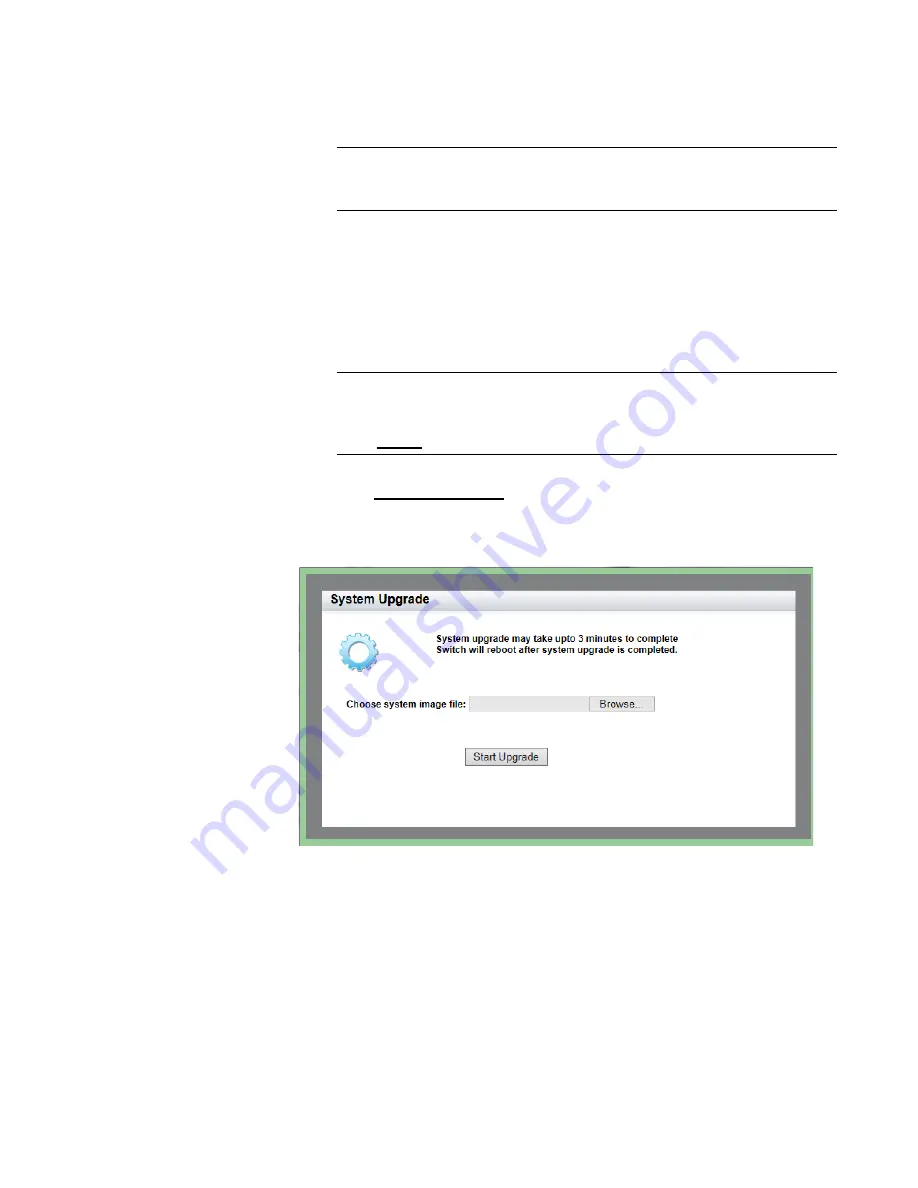
AT-8100 Series Version 2.2.5.0 Web Interface User’s Guide
59
4. Enter your email address and password, then click the
Sign In
button.
Note
If you do not know your password, click the Create Account link and
follow the instructions on the page.
5. Download the software image file to your workstation.
6. Go back to the AT-8100 web interface and select
Dashboard
from the
System tab drop-down menu.
The Dashboard Page is displayed. See Figure 3 on page 28.
Note
All unsaved changes are discarded when you upgrade the software
on a switch. To save your changes to the startup configuration file,
click
SAVE
.
7. Select
System Upgrade
at the bottom of the page.
The System Upgrade page is displayed. See Figure 22.
Figure 22. System Upgrade Page
8. Click
Browse
to select an image file.
9. Click
Open
to select the file that you downloaded in Step 5.
10. Click
Start Upgrade
to begin the software upgrade or close the
System Upgrade page to cancel the procedure.
The upgrade process takes approximately three minutes.
Содержание AT-8100L/8POE
Страница 4: ......
Страница 10: ...Contents 10...
Страница 14: ...Figures 14...
Страница 22: ...Chapter 1 AT 8100 Series Version 2 2 5 0 Web Browser Interface 22...
Страница 84: ...Chapter 5 Setting Port Statistics 84...
Страница 90: ...Chapter 6 Port Mirroring 90 6 Click Apply 7 Click SAVE to save your changes to the startup configuration file...
Страница 92: ...Chapter 6 Port Mirroring 92...
Страница 100: ...Chapter 7 Spanning Tree Protocol on a Port 100...
Страница 120: ...Chapter 9 Link Aggregation Control Protocol LACP 120...
Страница 130: ...Chapter 10 Setting Static Port Trunks 130...
Страница 148: ...Chapter 12 Spanning Tree Protocols on the Switch 148...
Страница 158: ...Chapter 13 Internet Group Management Protocol IGMP Snooping 158...
Страница 168: ...Chapter 14 IGMP Snooping Querier 168...
Страница 178: ...Chapter 15 Power Over Ethernet PoE 178...
Страница 230: ...Chapter 19 Setting IPv4 and IPv6 Addresses 230...
Страница 242: ...Chapter 20 Access Control Lists ACL 242...
Страница 246: ...Chapter 21 Setting Static Routes 246 8 Click Apply 9 Click SAVE...
Страница 250: ...Chapter 21 Setting Static Routes 250...
Страница 319: ...AT 8100 Series Version 2 2 5 0 Web Interface User s Guide 319 Model Name Asset ID...
Страница 320: ...Chapter 25 LLDP and LLDP MED 320...






























