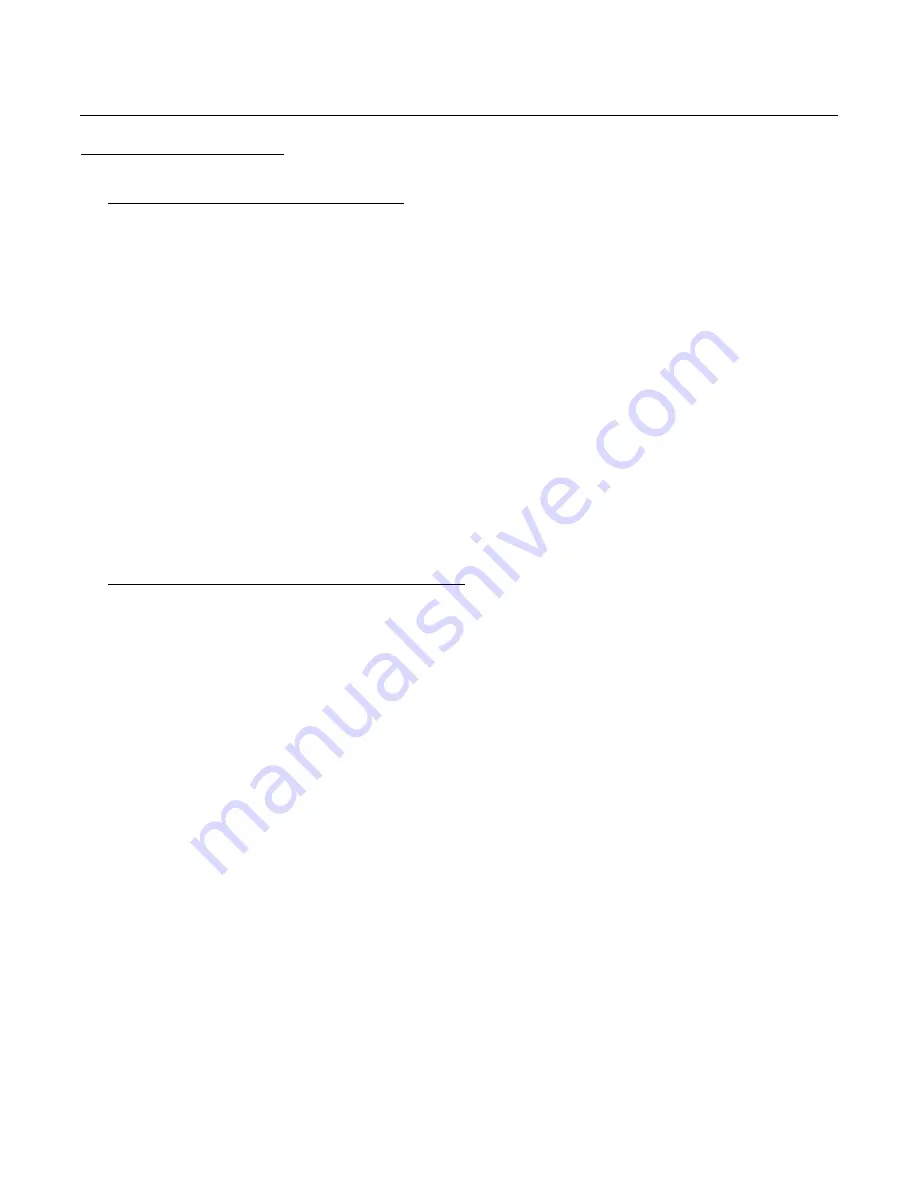
© Copyright, Alliance Laundry Systems LLC – DO NOT COPY or TRANSMIT
60
11-06-150R8
UniLinc PC Application (continued)
Network Controllers
Adding a New Network Controller
1.
In the tree view, click
My Network Controllers
.
2.
Click
New Network Controller...
.
3.
From the drop-down list, click either
Wired Network Controller
or
Wireless Network
Controller
.
NOTE: If
Wireless Network Controller
has been selected, click either Ethernet or USB.
4.
The New network controller window opens.
5.
In the
Name:
textbox, enter the name of the network controller.
6.
Enter the IP address.
NOTE: To find the IP address, start diagnostic test 5 on the network controller. For
additional information, see the manual supplied with the network controller.
7.
Click the
Load Data
button. After the load has been completed, the window will expand.
8.
Make sure nodes are initialized (i.e., all machines have a unique node number).
NOTE: A PC (with IR communication), a PDA or the network (under Tools, click
Initialize Nodes...) can be used to initialize the nodes.
9.
Using the network (under Tools, click
Scan for Machines...
), scan for nodes.
10. Click
OK
to save the data.
Changing a Network Controller’s Settings
1.
In the tree view, click
My Network Controllers
.
2.
From the list of network controllers, double-click the network controller to be changed. The
network controller window opens.
3.
Edit the network controller’s settings as needed.
4.
To close the network controller window, click the
OK
button (to save the changes) or the
Cancel
button.






























