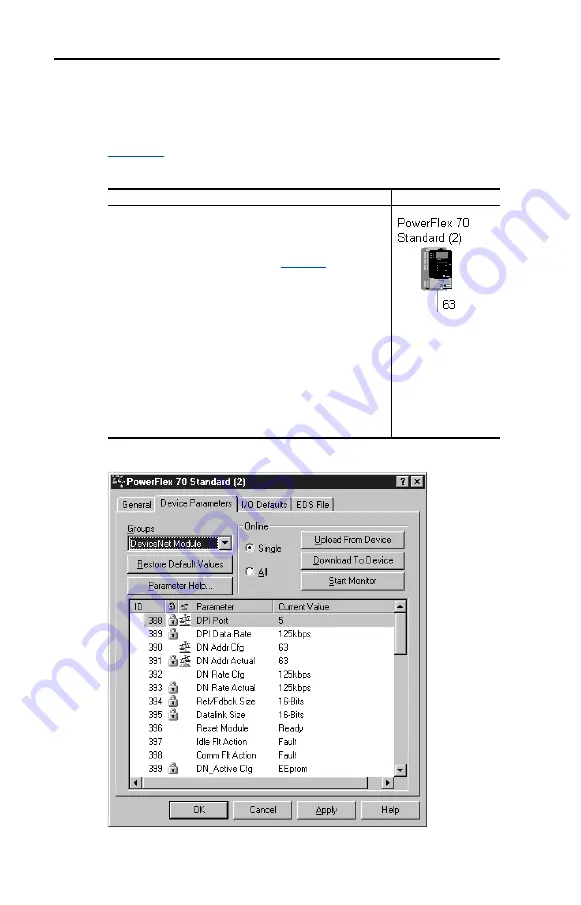
3-6
Configuring the Adapter
To access and edit parameters
Parameters in the drive and adapter can be edited with RSNetWorx. The
adapter parameters are appended to the list of drive parameters. In
, for example, the drive has 387 parameters, so parameter 388
is the first adapter parameter.
Figure 3.4 Example PowerFlex Drive Dialog Box
Step
Icons
1.
After creating an EDS file, right-click on the icon for the
PowerFlex drive and adapter and select
Properties
. The
PowerFlex Drive dialog box appears.
2.
Click the
Device Parameters
tab (
Editor message appears, click
Upload
to load the
parameter values in the drive to the computer.
Parameters are displayed in numerical order under
Parameter. You can either scroll through the list or select a
specific group of parameters in the Groups box. The
available groups and the numbers of the adapter
parameters will vary based on the type of drive that is
connected to the adapter.
3.
In the Current Value column, double-click a value to edit it.
4.
Click
Apply
to save changes to the device.
Содержание PowerFlex 20-COMM-D
Страница 1: ...DeviceNet Adapter 20 COMM D FRN 1 xxx User Manual...
Страница 6: ...iv Table of Contents Notes...
Страница 72: ...6 14 Using Explicit Messaging Notes...
Страница 90: ...B 8 Adapter Parameters Notes...
Страница 122: ...C 32 DeviceNet Objects Notes...
Страница 132: ...E 8 Master Slave I O Configuration Notes...
Страница 148: ......






























