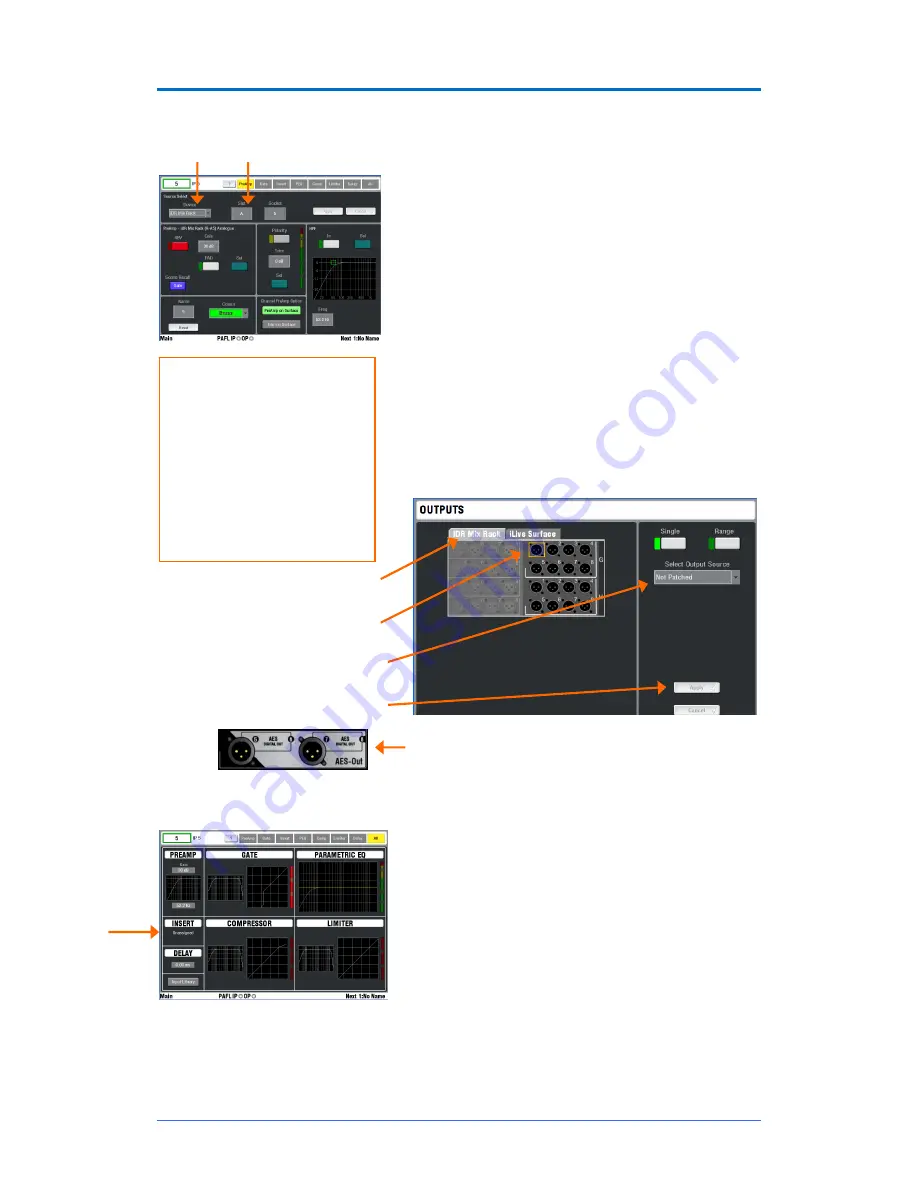
iLive
Fixed Format Getting Started Guide
25
AP7141 iss.6b
Step 7 – Patch the sockets
The iLive features a built-in soft patchbay that lets you freely patch input and output sockets. The default
Template Shows provide a standard patch as a useful starting point. You can change this patching to suit
your application and store it in the Scene and Show memories.
View and patch channel INPUT sockets
Press
SEL
for an input channel and view its screen
PREAMP
page (Make sure the keys next to the TouchScreen are
turned off). Use the Source Select boxes at the top of the
screen to view and change the input socket feeding the
channel. The sockets are identified by Device (Rack,
Surface or Port B), Slot (position) and Socket (number).
View and patch OUTPUT sockets
Select the TouchScreen
OUTPUTS
screen. Touch the tab to
select which output sockets to patch - MixRack, Surface or
Port B (if the option is fitted).
Touch
Single
to select and patch a signal to one output.
Touch
Range
to patch related signals to a range of sockets.
Touch Apply after each change.
If you have the AES digital output card option fitted then
assign these in the same way. Assign a pair of outputs to
each AES socket, for example 7 and 8.
Patching INSERTS
In most cases you do not need to insert outboard
processing. However, if required you can assign output and
input sockets as insert sends and returns for situations
where an engineer wants to use a particular device. Any
number of inserts may be assigned.
Press a channel or mix
SEL
key. Return to the top level
parameter screen. Touch the
INSERT
panel to open the
INSERT screen.
Use the drop down menus to assign the send and return
Devices. After selecting both, touch Apply. Select the
required Operating Level, typ4dBu.
Note
- Once a socket is assigned as an insert it is no longer
available for other purposes. Unassign the insert to re-use
the sockets.
Signals available to patch:
Mono/St Group
Mono/St Aux
Main mix
Mono/St Matrix
Input channel direct output
PAFL monitor L, R
MixRack inputs (mic split)
Bus out 1-32
Wedge/IEM monitor
ACE link (Port A)
Port B (network option)
Select the tab to view the sockets
you wish to patch.
Touch the socket to view its current
patch or to select it for patching.
Select source from the drop-down
menu and number box.
Touch Apply to confirm the change
















































