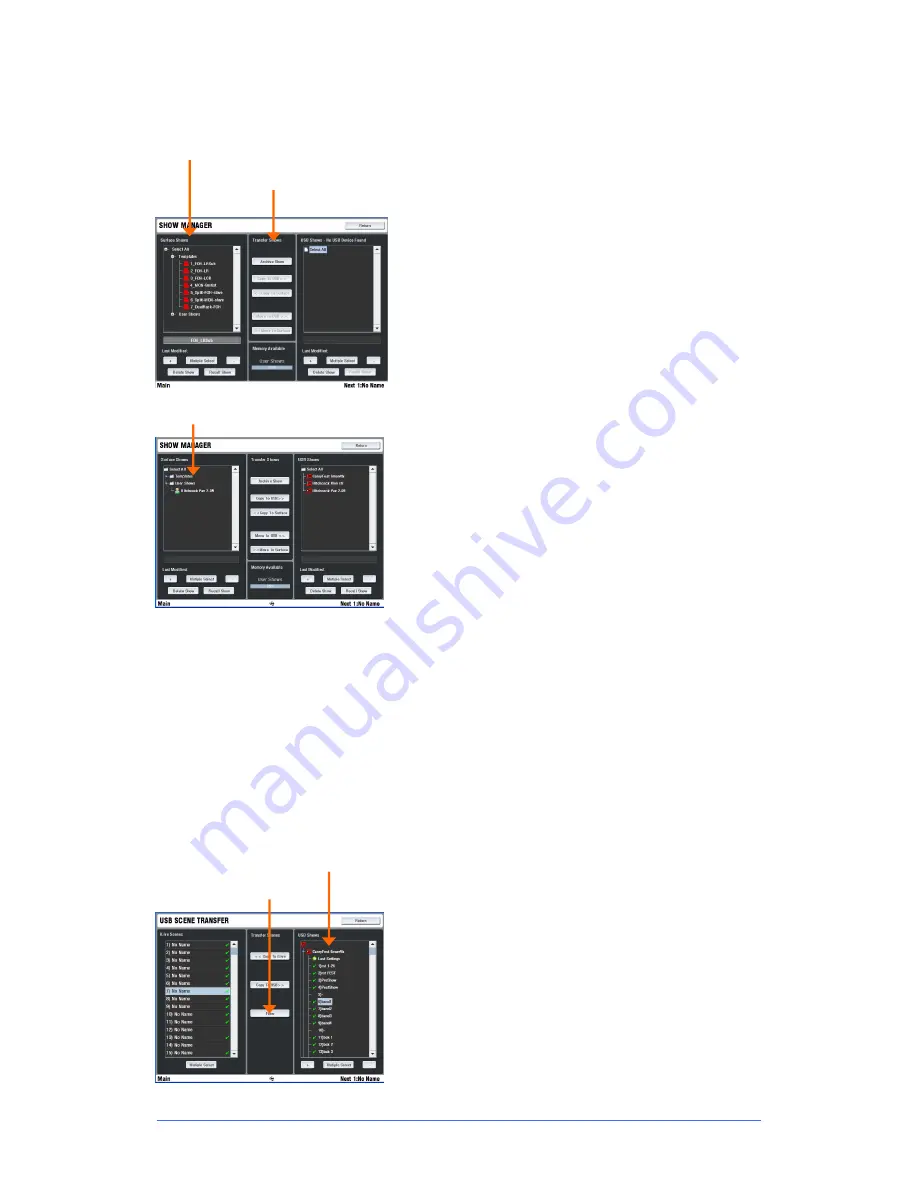
iLive
Fixed Format Getting Started Guide
30
AP7141 iss.6b
Show memories
You can archive your configuration as a Show memory.
Show memories overwrite all the settings
. These include:
The system configuration
All current parameters
All 250 Scenes
User preferences.
Shows are stored on the TouchScreen computer within the
Surface or on the Editor laptop and can be transferred
between systems using a USB key.
To work with the Show memories go to the
UTILITY /
Configuration / Show Manager
screen.
Template Shows
– Template Shows are factory defaults and
cannot be deleted. They give you a quick starting point for
mixing with iLive and can be edited to create your own User
shows.
To recall a Show, highlight the Show in the list and then
touch the Recall button. Confirm the action. It can take
several minutes for a Show to recall.
User Shows
- To archive your settings as a User Show
touch the Archive Show button. Type in a name using the
onscreen keypad. Press Enter to archive the show. This
takes a few seconds to complete.
To overwrite an existing User Show highlight it in the list and
touch Archive. The keypad opens with its name displayed.
Either type in a new name to archive it as a different show, or
just press Enter to overwrite the existing show.
Note
- Recalling a show overwrites all the system settings
and can change your mix architecture and patching. Make
sure existing settings are archived first if you want to keep
them to use again in the future. Show recall can take several
minutes depending on how much information is stored.
Note
- Show recall should only be used when reconfiguring
your system for a different event. This would typically be
done once for the event. Use the Scene memories rather
than Shows to recall settings for different scenes in a theatre
performance, bands at a music festival, day to day setups in
a church, and so on.
Note
- For iLive to see the Shows on your USB key they
should be placed in an 'allenheath \ shows' folder in the root
directory of your key. If you have previously archived Shows
to the key using an iLive then this folder should have already
been created.
USB Scene Transfer
– Use this function in the
UTILITY /
Configuration
screen for situations where you want to
import settings from a guest engineer’s USB key but do not
want to overwrite all your system settings.
USB Scene Transfer displays all the User Shows available on
the USB key. Open a Show to list the Scenes stored within.
The ‘Last Settings’ item is the setup that was current when
the Show was archived.
Set the Transfer Filter to
block
the settings you want to
protect, for example the output patching and master strip
assignments in a festival situation.
You can copy from the USB key to iLive or iLive to the key
through the filter. This overwrites a Scene location but does
not recall its settings.
Scene transfer Filter
User Show list
Factory default Template shows
Archive settings as a User Show
Show open with its Scenes listed

























