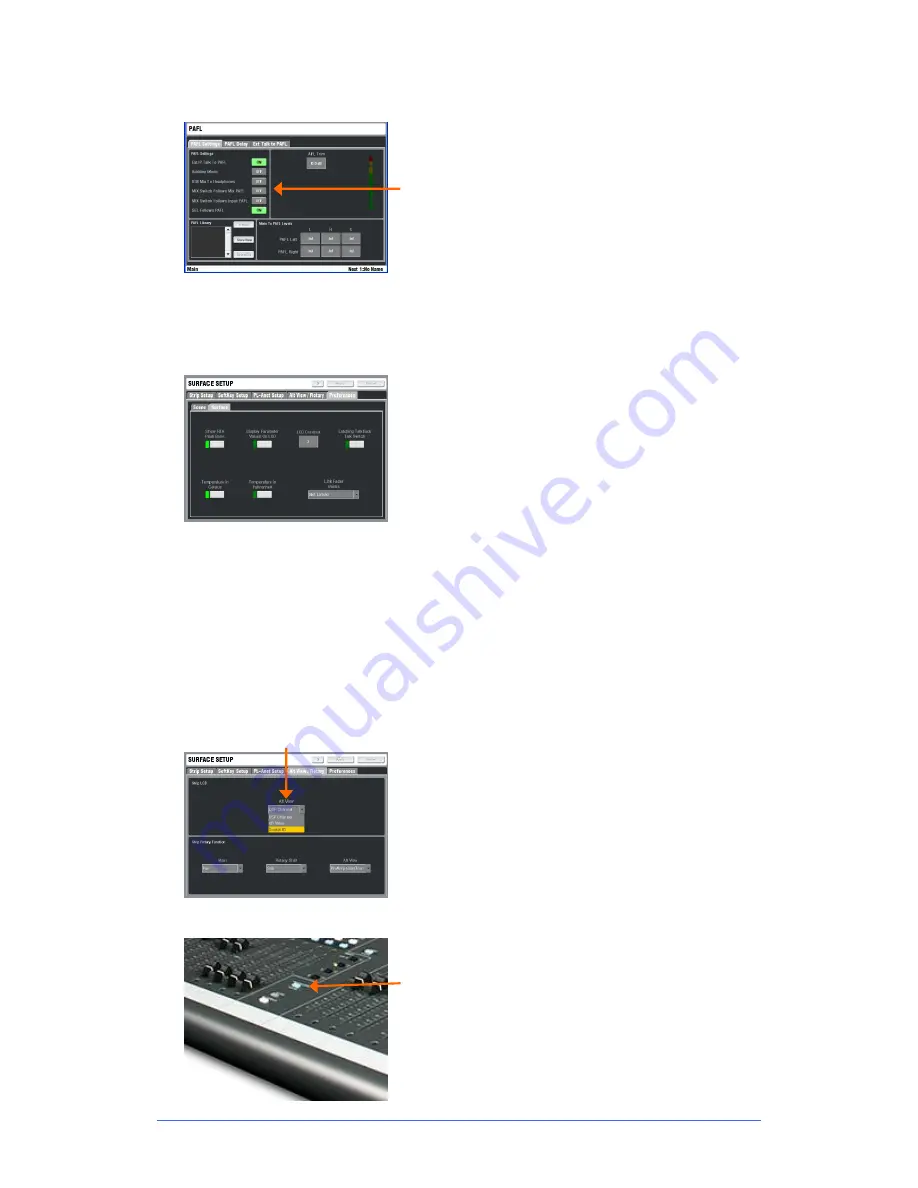
iLive
Fixed Format Getting Started Guide
14
AP7141 iss.6b
Set your operating preferences
PAFL
– Choose:
Additive or auto cancel mode when you press more than one
PAFL key.
Options for the
MIX
and
SEL
keys to follow PAFL key
presses. For example, pressing a single key can route the
signal to the PAFL monitor, open its channel processing and
present its mix and assignments on the strips.
PFL Trim to balance relative levels between PFL and AFL.
Main mix to PAFL monitor level. Set to ‘-inf’ (off) to silence
the monitor when no PAFL is selected.
Note
– Input PAFL overrides any Output (mix) PAFL which
overrides the Main mix.
SURFACE / Preferences
Use this screen to set your preferences to:
Link the fader Banks when you press the Layer keys.
Choose which Banks to link from the drop-down menu.
Display dB values on the strip LCDs when you move faders
and encoders.
Set momentary or latching TALK switch operation. For
example you could choose Latching if you are using a
switched talkback microphone.
Enable the Scene Up/Down/GO recall keys near the faders.
Enable Scene edit confirmation popup screens to help
prevent accidental overwriting of settings.
Choose the temperature display units in degree C or F.
Show the peak frequency activity on the RTA (real time
analyzer) display.
Set the strip LCD contrast.
Note
- To avoid accidental scene recall make sure Enable
Scene Up/Down/Go is turned off unless you need to use the
GO keys next to the faders. Choosing the Scene
confirmation option can provide further protection.
ALT VIEW
key
Naming channels overwrites their channel numbers in the
strip LCD displays. You can hold down the ALT VIEW key
near the faders to temporarily view the numbers. Use the
SURFACE / Alt View Setup
screen to choose which
information to display when ALT VIEW is pressed. You can
select channel number, physical socket number or dB value.
You can also choose to access channel GAIN on the strip
rotary controls while in ALT VIEW mode, and change the
primary, shifted and alt functions.
FREEZE IN LAYERS
key
You can temporarily 'freeze' (lock) a channel strip so that it
remains in view when you switch through the fader layers.
Hold down the FREEZE IN LAYERS key and press the strip
MIX
keys to freeze or unfreeze selected strips. The blue
LEDs display which strips are frozen while the key is
pressed.





























